Internal or external links can be added to your digital magazine by following these steps:
Step1. Open PubHTML5 and import your PDF or image file.
~2015-11-26~14-10-30$$dml$$.png)
Step2. Click on the "Edit Pages" button on the top toolbar.
~2015-11-26~14-10-42$$dml$$.png)
Step3. Go to the page you want to edit.
Step4. Click the "Link" button, and then place the link wherever you wish by drawing a rectangle on the page.
~2015-11-26~14-10-55$$dml$$.png)
Step5. Choose the "Open a link" option from the "Action Options" popup window and enter the link. Save it by clicking the "OK" button below.
Besides, you are capable of defining the link‘s color, size and highlight effect.
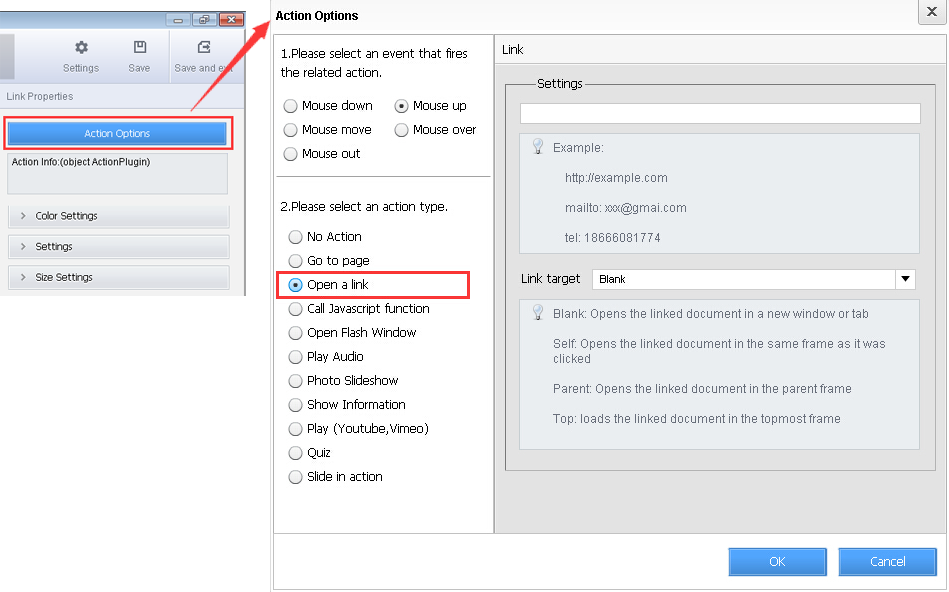
Step6. Click the "Save and exit" button on the top-right corner when you’re done.

