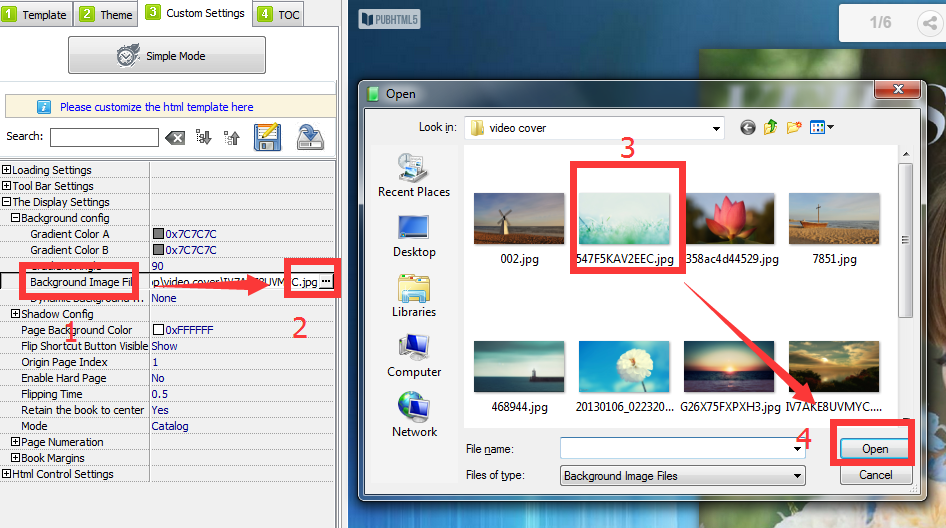Actually, there are lots of background images well prepared for users already. If you want to change the background, just click "Theme" option and then choose the one you like. But if you want to customize your background, it's also quite easy. You need to upload the background image in the Display Settings option of Custom Settings.
Step1. Create a flipbook.
PubHTML5 is a professional PDF to flipbook converter. You can import a PDF file to create a page flipping book.
Step2. Find Background Image File Option
Click Custom Settings to find the Background Image File option in the Display Settings, or you can quickly find it by searching "background" in the search bar. Here you can upload your local picture.>
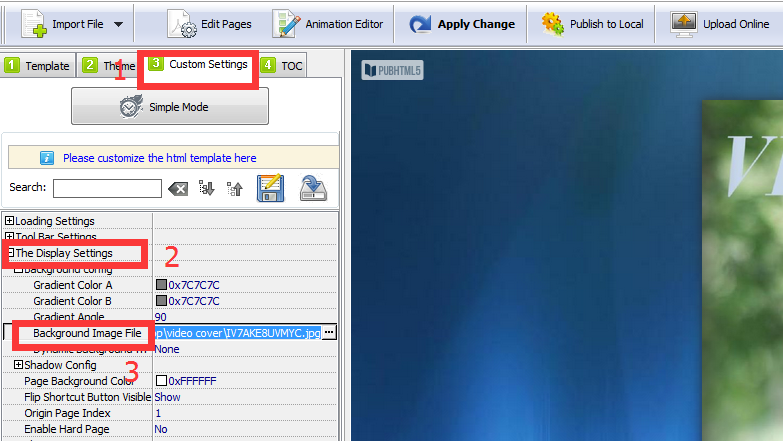
Step3. Upload a picture.
Upload a local picture from your computer as your customized background image.