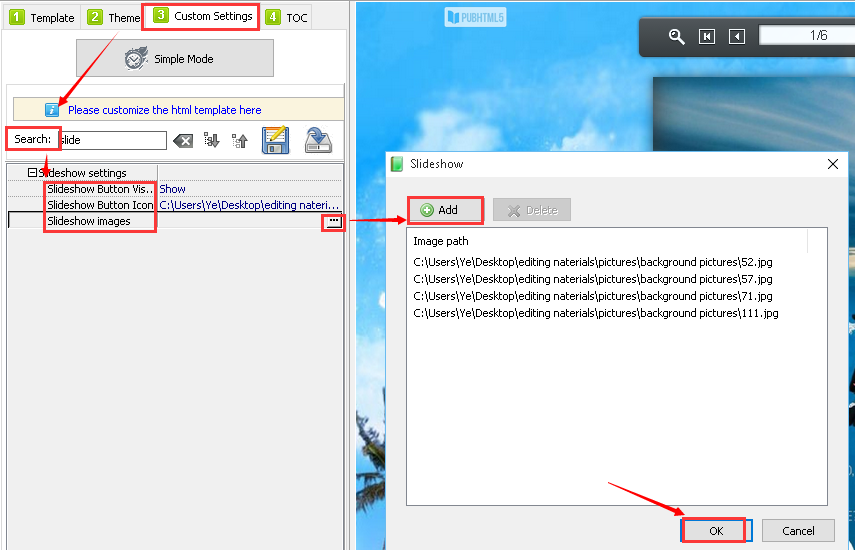PubHTML5 allows you to add a video list button and photo slideshow button on your flipbook's toolbar. Once you click the button, you can watch the videos and photos one by one as you wish.
Set up a video list button:
Step1. Click "Custom Settings -> Advanced Mode" in sequence to enter the editing interface.
Step2. Find out the "Video list Settings" panel by using search function.
Step3. Choose to "Show" the video button and import the video button icon.
Step4. Input your video ID from YouTube and Vimeo.
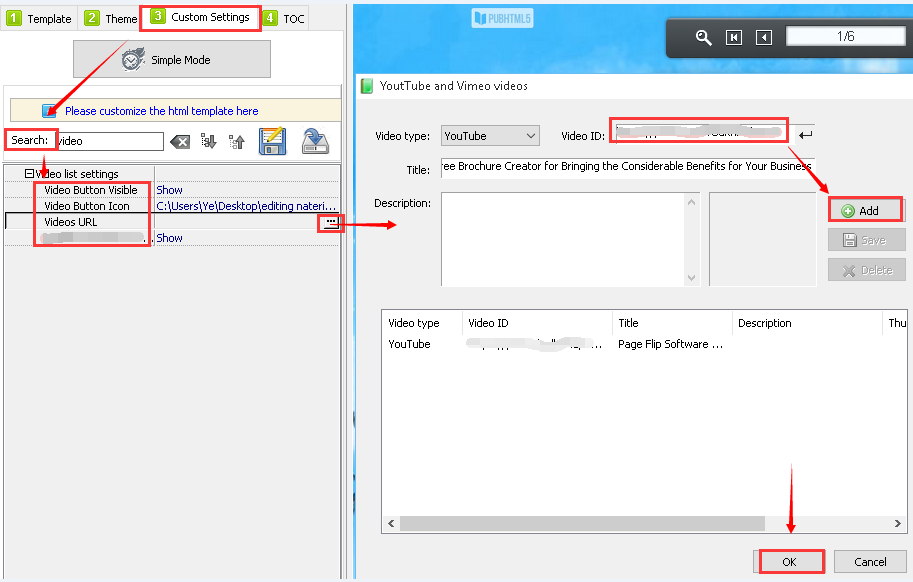
Set up a photo slideshow button:
Step1. Click "Custom Settings -> Advanced Mode" in sequence to enter the editing interface.
Step2. Find out the "Slideshow Settings" panel by using search function.
Step3. Choose to "Show" the slideshow button and import the slideshow button icon.
Step4. Add images from your local files to create a slideshow presentation.