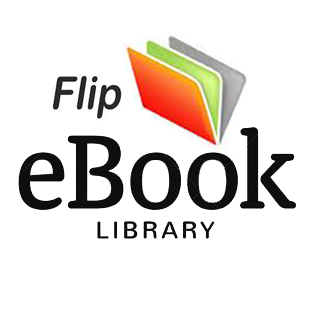ROB MEAD-GREEN [email protected] MemberyOperations EditorJo’s been so inspired by our photography feature (page 64) that she now goes around with her eyes to the skies so she can check for available light.Sirivats LakshmanStaff WriterSrivats has been up to his ears in headphones this month, pitting Apple’s new AirPods Pro against a bunch of rivals. Read the results on page 86. Meet the teamInstagram.com/MacFormatUKtwitter.com/macformat facebook.com/macformat macformatuk.tumblr.com One of the reasons we all love Apple is that it “just works” – until suddenly it doesn’t. Aiming to square that circle is this month’s lead feature, which gives you everything you need to turn Apple Genius and diagnose – then fix – common Mac problems yourself. So if you’re staring at a blank screen, jiggling an unproductive pointer or can’t get iCloud to play ball, head to page 20 and let the sleuthing begin.The iPhone 11 and iPhone 11 Pro are two of the best phones Apple has ever made, especially when it comes to shooting photos and video – but you don’t have to own one of the latest Apple gadgets to capture incredible images, as our feature on page 64 proves. There you’ll discover top tips, tricks and techniques to make the most of iOS 13’s Camera app, how to use features like Portrait Lighting and Night mode, as well as how to edit your photos so they look their best, whether you’re sharing them with friends and family or on Instagram.On page 86 you can find out how Apple’s AirPods Pro wireless earbuds fare against some of their biggest rivals, and on page 96 we’ll show you the best fitness apps for iOS too. And don’t forget, every issue of MacFormat is packed with step-by-step guides to help you make the most of whichever bit of Apple kit you own – the fun begins on page 37.Enjoy the issue and see you soon!Paul BlachfordArt EditorDisplay quality is really important when you work as a designer, which is why Paul’s been putting AOC’s latest 27in monitor to the test – see page 83.FEBRUARY 2020 | MACFORMAT 3|
Issue 348 February 2020 macformat.com4 MACFORMAT || FEBRUARY 20206 RUMOURS & NEWSWord on the grapevine about future Apple kit9 APPS & GAMESOur top picks of the month for Mac and iOS10 CRAVEHot new kit we’re lusting after12 LETTERSHave your say on all things Apple related13 FACTS & FIGURESApple Music’s streaming service14 MACFORMAT INVESTIGATESAll you need to know about AppleCare18 OPINIONMore Apple kit with expandable optionsAPPLE CORE 6 macformat.com @macformatTURN TO PAGE 34& GET A FREE GREAT GIFT WORTH £29.99iPhone 2020 rumoursSUBSCRIBE TODAY!
38BACKUP TIME Create a backup using SuperDuper40CROP, CLONE & RECOMPOSE Tweak an image in Photoshop Elements 202042APPLE PODCASTS Find, subscribe and manage your podcasts44PRINTER PREFERENCES Printing without problems in macOS Catalina 46APPLE TV APP DOWNLOADS How to organise your favourite TV shows48MASTER iOS SHARE SHEET Get to know all the easy-access share options49REAL-TIME SONG LYRICS Enjoy a time-synced karaoke session 50MASTER THE FILES APP Manage your files on your iPad52SMARTER MULTITASKING Do more with Split View and Slide Over54HOW IT WORKS Heart-rate tracking and ECG explainedAPPLE SKILLS APPLE CHOICE Issue 348 CONTENTS98STORE GUIDE Get help with picking accessories and apps to go with your Apple kit105NEXT MONTH What’s coming in MF349 on 11 February106GOODBYE Thin laptops with unibody enclosures FEBRUARY 2020 | MACFORMAT 5| macformat.com @macformatMultitasking in iPadOSGENIUS TIPS 7358APPLE HOME>BACK ISSUES Shoot, edit and share better-looking photos on your iPhone Head here if you’ve missed an issueiPhone photography superguideFEATUREHoward Oakley solves all your Mac hardware, software and iOS and iPadOS issuesGROUP TEST96DEVICE TRACKINGNever lose anything ever again!78SOFTWARE90Adobe Premiere Elements 202092Mission Control Plus, Jenny LeClue – Detectivu93Pixelmator Photo94Night Sky 795Dead Cells, Podcast Alarm966 apps: to help you get fitter and healthierHARDWARE6 apps to help you get fitter and healthierAPP GROUP TEST6452Wireless in-ear headphones80Sonos Move82Blue Designs Yeti X83AOC Q27T184Logitech MX Collection keyboard and mouse85Head to head: Alternatives to Twitter on Mac86Group test: Wireless in-ear headphones86
Contact usEmail your queries to [email protected] the conversation at facebook.com/macformat or on Twitter @macformat6 MACFORMAT || FEBRUARY 2020What’s inside 6–8 RUMOR & NEWSWord on the grapevine about future Apple kit9 APPS & GAMESOur top picks of the month for Mac and iOS 10CRAVEHot new kit!12LETTERSHave your say13FACTS & FIGURESApple Music – the numbers behind the number ones14MACFORMAT INVESTIGATESAll you need to know about AppleCare 18OPINIONMore Apple kit with expandable options What next for iPhone?he rumour mill for Apple’s 2020 iPhone line-up is hotting up… We love the improved cameras and better battery life of the iPhone 11 range – and the Pro models’ Super Retina XDR OLED display. So what advances can we expect to see for ‘iPhone 12’? Noted analyst Ming Chi-Kuo believes we’re likely to see five new handsets. We know Apple has been working on a successor to the iPhone SE, and Kuo believes it will launch sometime in the first quarter of the year. Kuo predicts that the device will be similar to the iPhone 8, so we can expect a 4.7in display, a single-lens camera, Touch ID, and maybe an A13 processor. It’s also thought that the ‘SE 2’ will come with an LCD display. As the original SE was firmly placed in the ‘affordable’ bracket, it’s pretty unlikely that the next incarnation will benefit from 5G support.Kuo also believes – as do analysts at JP Morgan – that come September, Apple could launch four new iPhones. It’s thought that these models will get 5G support and boast OLED screens manufactured by Samsung.The first two handsets are likely to have 5.4in and 6.1in screen sizes and be equipped with dual-lens cameras. It’s thought that the other two handsets will have 6.1 and 6.7in 2020 could bring some big handset changesT macformat.com @macformatEDITED BYROB MEAD-GREENHOT TOPIC!
THE POLL Log on and see next issue’s big question!twitter.com/macformatfacebook.com/macformat16%8%45%31%iMacMacBook Pro 16inMacBook Pro 13inMac miniWE ASKED…What will your next Mac be?screens and boast triple-lens cameras. Given that Apple recently purchased UK-based startup Spectral Edge, we could see a significant leap forward for the Camera app too. Spectral Edge technology uses machine learning to improve picture quality by blending an infrared image with a standard one. Triple-lens iPhones could also be fitted with a Time-of-Flight sensor, where a laser beam scans for objects in front of the camera and calculates their respective distances to build up a 3D map. This would enable the next high-end iPhones to offer improved image focusing and advanced Augmented Reality (AR) features. Touch ID or Face ID?There could also be a return of Touch ID in a new discreet form, made possible using an under-screen sensor, similar to that found on the Huawei P30 Pro. Although prominent tech leaker and concept artist Ben Geskin has tweeted a render of what he thinks an iPhone with Face ID tech housed in the bezel could look like… This would enable a move towards a notch-free, all-screen front, like the OnePlus 7T Pro.Kuo, meanwhile, believes we could see a revival of the iPhone 4 design, giving the handsets more of an iPad Pro look.Apple may also be adopting smaller battery-protection circuitry. Rumours of a custom-built protection module that’s up to 50% smaller could mean a slight increase in battery capacity. Although Kuo believes that the adoption of 5G tech would see an increase in the size of the logic board too. Whatever Apple decides for the next release, we’ll be sure to keep you posted. macformat.com @macformathe Secure Enclave found on iPhone and other Apple devices is looking a little vulnerable after a researcher leaked its key online. Security researcher ‘Siguza’ tweeted the encryption key in early December 2019 and it soon went viral, prompting Apple to invoke the Digital Millennium Copyright Act (DMCA) and force Twitter to take the offending post down.The Secure Enclave is a hardware-based key manager that handles biometric data on any device that uses Face ID or Touch ID. The key ‘Siguza’ leaked could potentially be used to reverse engineer the Secure Enclave, which handles iPhone encryption. While it doesn’t expose user data stored in the Enclave, it does give researchers the ability to access the Enclave’s firmware to see how it works.Apple’s concern was certainly short-lived; it relented two days later, allowing the ‘Siguza’ tweet to be reposted – to the delight of security researchers.Secure Enclave key leakedResearcher reveals iPhone secret, Apple takes actionTYou can now tap and go with the launch of Express Transit mode in London.The next iPhone updates could result in advanced AR appsExpress Transit now available in London> London commuters can now take advantage of Apple Pay’s Express Transit mode. The feature allows passengers to pay for their journey by holding their phone up to one of the yellow contactless readers on the Transport for London (TfL) network. Express Transit is quick and easy – you don’t need to double-click to turn on Apple Pay or confirm a payment with Face ID or Touch ID. The facility works for up to five hours in power reserve, so you can still travel even if your battery levels are flagging. Let’s hope we see it roll out to more UK cities and towns in the near future. Next year’s iPhone line-up may include models that boast a Time-of-Flight 3D sensor.The Secure Enclave stores data like Face ID, Apple Pay information and passwords.
macformat.com @macformat8 MACFORMAT || FEBRUARY 2020Serious Screen Time issue discovered in iOS 13.3Apple has purchased its first commercial batch of carbon-free aluminium from Elysis, as the company strives for a greener future.Elysis is a Montreal-based joint venture by Alcoa and Rio Tinto, the world’s largest aluminium producers, and is facilitated by Apple and the governments of Canada and Quebec. The metal was shipped from an Alcoa research facility in Pittsburgh, but the company plans to manufacture the carbon-free aluminium at a $50 million facility in Saguenay, Quebec, which is scheduled to open in the latter half of 2020. Elysis also has plans to commercialise and license its process that “eliminates all direct greenhouse gases from aluminium smelting and instead produces pure oxygen” by 2024. Apple’s Vice President of Environment, Lisa Jackson said, “For more than 130 years, aluminium – a material common to so many products consumers use daily – has been produced the same way. That’s about to change.” As well as the environmental benefits, the process is reportedly cheaper than current smelting techniques.Apple uses aluminium extensively in most of its products, and in 2018 the company starting manufacturing the MacBook Air and Mac mini using 100% recycled aluminium.Apple has purchased its first ever batch of carbon-free aluminium iOS bug allows strangers to text kidsApple says it’s working on a fix for a bug in iOS 13.3 that affects Communication Limits.16in MBP POPPINGPROBLEMAIRDROP BUG FIXED WITH iOS >16in MacBook Pro users have been complaining of hearing a popping sound when audio playback stops. Apple has acknowleged this as a software issue. macOS 10.15.2 is said to resolve it but while some users have said the update fixes the issue, others have found that the noise persists. Further updates may be necessary to eliminate the problem completely.APPLE NEWS ROUNDUP> An AirDrop bug that allowed attackers to remotely render an iPhone/iPad unusable has been fixed with the iOS 13.3 update. The bug enabled an attacker to lock up nearby iOS devices by flooding them with files. The fix involves adding a limit; if you manually reject an AirDrop request from a device three times, iOS will then automatically decline any further requests. American business channel CNBC has discovered a bug in iOS 13.3 that allows kids to bypass communication limits within the Screen Time feature.The Communication Limits feature in Screen Time enables parents to set up a list of approved contacts, so that if a child receives a call or text from an unknown number and then tries to add it to their contacts, a parent-set pin is required. However, this feature only works if the default Contacts book is set to use iCloud. If another service such as Gmail is used, a child who receives a text from an unknown number can add that number to their contact list and use it for FaceTime, texts or calls – potentially leaving them open to exploitation. They can also use Siri on an Apple Watch to call/text an unknown number. Apple has acknowledged the issue, saying the problem is limited to “non-standard configurations” and that it is working on a fix. Until one arrives, Apple recommends forcing contacts to sync with iCloud, rather than other services. (Go to Settings > Contacts > Default Account and change it to iCloud.) It’s also an idea to enable Downtime; this limits the use of apps at certain times. If this is on, the option to add a number after being contacted is not offered.OS UPDATE TO SORT CLICKING AIRDROP SPAM FIXEco-friendly metal for new Apple kit
Football Manager 2020 Mobile £8.99 Build your dream squad and lead them to glory. With over 60 leagues to choose from, there are plenty of decisions to be made. Choose your club, create a strategy, scout for players and train your team in the hope that they’ll bring your plan to life. Why you need it: To take the lead in the beautiful game.What it’s best for: Working out the winning formula.Triode – Internet Radio£0.99/MONTH, £9.99/YEAR If you love listening to the radio, Triode is a great way to tune in online. Available on iOS as well, this app enables you to search thousands of broadcast stations by city, genre or name. With iCloud sync and Handoff, you can continue listening on the go.Why you need it: To listen to the radio wherever you are. What it’s best for: Staying in touch with popular shows. Pilot some of the most iconic planes the world has ever seen in this stunning flying game. Challenge friends online, or take on missions single-handedly. From Last Man Standing to Capture The Flag, there are plenty of options to choose from.Why you need it: To recreate WW2-era combat missions. What it’s best for: Testing your skills and your tactics.There are a lot of note-taking apps on the App Store, but few offer features like Noto. The free version of the app boasts powerful text editing, iCloud sync and desktop-class organisation. You can easily drag to reorder your lists and paragraphs in a note, or organise entries any way you like. For just 99p a month, or £23.99 for a lifetime purchase, you get access to Noto Pro. [ A L B U M ]Everyday LifeColdplay£11.99In a bid to inspire unity, Coldplay’s album of ‘two halves’ offers 16 songs across a wide variety of moods and genres, from sombre to upbeat.[ B O O K ]The Cult of Mac (2nd Edition)£33.99A look at how Apple’s fandom keeps the passion for the company alive, from art to restored Macs.[ P O D C A S T ]Secret ArtistsComedian Annie McGrath chats with a new artist each week to find out what inspires them to create the work they do. The upgrade is where the app really packs a punch, providing support for HTML, PDF and JPEG export. Attachment options are both broad-ranging – images, videos, scans, drawings, files, mathematical equations, code, tables and maps – and unlimited. Unfortunately, there’s no Mac app just yet, but Noto’s clean interface and affordable subscription price makes it a great alternative to the Notes app built into iOS.Sky Gamblers – Storm Raiders 2 £4.99Apps & games APPLE COREImage credits (left to right, top to bottom): Yi Lun Zhao, Parlophone Records, SEGA,The Iconfactory, Atypical Games, No Starch Press, Turtle Canyon ComedyMedia PicksOur top choices of what you should be playing and reading this month[ i O S G A M E ][ M A C G A M E ][ M A C A P P ]APP OF THE MONTHNoto – Elegant Note Free[ i O S A P P ]Seriously powerful note-taking for iOS FEBRUARY 2020 | MACFORMAT 9|
APPLE CORE Hot new kit macformat.com @macformat10 MACFORMAT || FEBRUARY 2020CraveTHE GEAR WE’RE LUSTING AFTER> Rolling analogue charm into new high-tech gear is all the rage, and Fujifilm does it better than anyone. The X–Pro3 mirrorless has the style of classic rangefinders, and includes a new shooting mode that simulates film. That’s all in addition to ultra–modern features: a live HDR mode with multiple settings, 30fps shooting, 4K video recording, an electronic viewfinder, and two(!) screens. One is a big standard panel; the other is smaller and ideal for viewing just a few key settings. Oh, and the 26MP sensor is pretty impressive too.> £1,699> fujifilm.eu/uk1Fujifilm X–Pro3
FEBRUARY 2020 | MACFORMAT 11| macformat.com @macformat> From$3,250 (about £2,465)> mygita.com> £TBC> arlo.com> £399> audeze.com> It’s nearly 2020 — shouldn’t we have robots to do all the hard work for us by now?! Well, Gita takes us one step closer: it’s a personal cargo vehicle, built by the makers of Vespa scooters, that follows you around at up to 6mph, carrying up to 40lbs of stuff. Pronounced ‘jee-ta’, it’s Italian for a short trip. It’s kind of like a semi–autonomous version of a kid’s Trunki case that follows around three feet behind you (on paths and other flat surfaces), and uses ‘360–degree vision’ to see where it’s going.> It’s common for a smart camera to use a wide lens to show you a bigger field of view, but this doorbell (available early 2020) uses a tall lens to make itself more useful. Its camera can see both the face of whoever’s at the door, plus whether they’ve left a package on the floor. There’s night vision, motion detection (with activity zones you can specify, so you don’t get notified when people visit your neighbour’s house), and a built-in siren. You can leave pre-recorded messages for visitors (such as where to stash a package), or chat to them live from the app.> We love planar magnetic headphones – this different way of driving sound handles distortion better than just about anything else. They’ve always been an expensive option, but the LCD-1 is a more reasonably priced set – from a company that’s always pioneered the tech – despite packing in the kind of sound quality we’d expect from something twice the cost. They’re open–backed, so give an open, natural sound, and weigh just 250g, which is much less than most similar headphones. They even fold down for transport — they’re portable music nirvana.Gita Cargo BotArlo Video DoorbellAudeze LCD–1 324
CONTACTS Get in touch macformat.com @macformatPRO WOES SPUR TIM?In November edition’s Letter of the Month (MF 345), Alan Burman recounts his #misgivings around the MacBook Pro Battery Recall Programme. In your answer you ask if any other readers have been affected by this issue.Well, yes I have. I took my MacBook Pro to my nearest Apple Premium Reseller and workshop only to be told, like Alan Burman, that it would take three weeks! I thought they were joking to begin with but no, they were deadly earnest.There is absolutely no way that I could exist without my MacBook Pro for three weeks. Such a timeframe seemed to me, as it did to Alan Burman, to be for the convenience of Apple and not its customers.So I emailed Tim Cook and expressed my surprise and disappointment at the lack of customer focus in this matter, and the fact that I would maybe have to forego the battery replacement because I could not afford such a long time without my MacBook Pro. Of course, I didn’t really expect a reply, but I felt better for venting my wrath.Imagine my complete surprise then when three days later I received an email from a very nice lady in Apple Executive Relations based in Ireland asking me to telephone her. This I did. The end result was that within a few days I had taken my machine back to the same nearest Apple Premium Reseller and just over 48 hours later I received a phone call to come and collect it with its new battery!So, for me, Apple turned a very big negative into a positive. But I appreciate that there are many others who probably still feel great animosity towards Apple for expecting people to part with such an important part of their lives as their MacBook Pro for up to three weeks.B Y N I C K C O O KROB SAYS…We’re pleased to hear that Apple stepped up – although you really shouldn’t need to email the boss to get your problem sorted!PARALLEL LINESI had held off from installing Catalina for some time as I have 32-bit apps that I do not want to lose. I was fortunate enough to read your feature on setting up Mojave on a LETTER OF THE MONTH!Have your say on all things Apple!Q LETTER OF THE MONTHvirtual machine at exactly the right time to buy Parallels Desktop with a 20% discount.Having set up my virtual machine, I would like to offer some advice for anyone who has not yet done so. The article states ‘the trickiest part is obtaining a full installer of macOS 10.14.6 or earlier’. If you set up the virtual machine before upgrading to Catalina, Parallels shows macOS 10.14.6 by default. Once you have your virtual machine working, you then upgrade your main drive to Catalina.B Y M A R K S N Y D E RROB SAYS…Parallels Desktop 15 is ideal for running 32-bit apps in Catalina. And in Coherence mode you can’t even see the join – they appear to be running natively in Catalina even though they’re on a virtual machine.A SORRY TAILBack in 2017, I wrote a letter to MacFormatasking if the lack of the ability to charge an Apple Mouse while using it (like you can with the keyboard) was a design feature overlooked by Apple. Since then, there have been various new Macs, iPhones, iPads, etc, but no update on the poor mouse.Surely this is something due for an update – and please could Apple give the little fella a tail (charging cable)?B Y J A S O N VA U G H A NROB SAYS…Agreed! Having the charging port on the bottom of the Magic Mouse still seems like a ridiculous design decision. Fix Apple, please.Win an Anker power combo! The author of our Letter of the Month receives a prize! Email us to be in with a chance of winning a PowerPort Atom charger and PowerCore 10000 D powerbank from Anker – perfect for keeping your devices charged up and ready to go. Find out more at anker.com/uk. Contact usEmail your queries and your questions to [email protected] |Need to run old 32-bit apps or Windows in macOS Catalina? Parallels Desktop 15 is your friend.
Facts & figures APPLE CORE> Total number of Apple Music subscribers as of June 2019, according to Apple’s senior VP of Internet Software & Services, Eddie Cue.FEBRUARY 2020 | MACFORMAT 13| macformat.com @macformat> Billie Ellish’s When We Fall Asleep, Where Do We Go? has been streamed over one billion times on Apple Music, making it the service’s most streamed album of 2019 – and its Album of the Year.31000000000,,,6115>Apple Music has three monthly subscription tiers to choose from: Student (£4.99), Individual (£9.99) and Family (£14.99).1 0 K >The number of songs you can download to your library from Apple Music’s catalogue.>Apple Music is currently available in 115 countries around the globe.>About 70% of the revenue from Apple Music goes back to artists and music labels.70%As it enters its fifth year, we take a look at the numbers behind Apple’s music and video streaming serviceAPPLE MUSICNUMBERSIN54
APPLE CORE News featureINVESTIGATES macformat.com @macformat14 MACFORMAT || FEBRUARY 2020For our latest subscription offer see page 34!WRITTEN BYSRIVATS LAKSHMAN, ROB MEAD-GREENAYou’ve just upgraded your Apple device, congratulations! There’s something that Apple doesn’t include in the box, but gives with every new product sold, and that’s AppleCare. Think of it as a Golden Ticket to the Genius Bar, giving you 90 days of free help and advice on every aspect of your new device, from software to hardware. For coverage beyond that, you have five options: the Apple Limited Warranty; the AppleCare Protection Plan (APP); AppleCare+; insurance through your mobile provider or home insurer; or the UK Consumer Rights Act 2015. So, which is the right one for you?Let’s deal with the last option first: the UK Consumer Rights Act 2015. This piece of legislation applies to any product you buy for up to six years from the moment it’s delivered (not bought) in England, Northern Ireland and Wales (five years in Scotland). The laws governs your statutory rights in the case of a product fault or defect, or if the goods are not deemed fit to be of satisfactory quality or fit for purpose. Under this law, you are entitled to a repair or replacement – free of charge – or a discount or full refund. You are also entitled to receive a full refund if you’re still not satisfied with a product after it’s been repaired or replaced once. If any of this applies to an Apple or Beats-branded product you’ve Whether you lose stuff a lot or are just accident-prone, is it worth taking out Apple’s gadget insurance?Do you need AppleCare?bought, you are entitled to call or visit the seller and ask them for a repair, replacement or refund. However, making a claim for a repair or refund under this legislation is probably trickier than it first appears. You might have more luck under EU Directive 1994/44/EC, which applies a two-year guarantee on all consumer goods bought in the European Union, although again caveats apply.Both the UK Consumer Rights Act 2015 (and the EU Directive) dovetail nicely into Apple’s Limited Warranty. This covers you for one year after the purchase date (not delivery) of a product (two years for Apple Watch Edition) and again entitles you to free repairs, replacement or a refund in the event of a problem, plus 90 days technical support by phone (again two years for Apple Watch Edition). Apple sets out your rights and its legal obligations at apple.com/uk/legal/statutory-warranty. Help and supportFor help, advice and repairs after that you’ll need to enrol your device into Apple’s paid-for extended warranty program, known as AppleCare. AppleCare takes two forms: the AppleCare Protection Plan (APP), which offers an additional two years of warranty coverage for Apple TV; and AppleCare+ which is offered on Mac, iPad,
AppleCare APPLE COREFEBRUARY 2020 | MACFORMAT 15| macformat.com @macformatApple kit doesn’t come cheap, so it’s advisable to do what you can to look after it.
APPLE CORE AppleCare macformat.com @macformat16 MACFORMAT || FEBRUARY 2020iPod, iPhone, HomePod, Apple Watch, Apple Display, and Apple and Beats-branded headphones. AppleCare+ also includes an additional two- or three-year warranty, plus limited accidental damage cover. We’ll look at this in detail next.The AppleCare Protection Plan (APP) currently only covers Apple TV hardware, with prices starting at £26. This extends Apple’s one-year limited warranty by another two years (giving you three years coverage in total) and can be bought up to a year after the initial purchase date. APP covers manufacturing defects and software support (including iCloud, AirPlay and tvOS) and includes 24/7 priority technical support. You also get access to Apple’s Express Replacement Service – if your Apple TV needs to be repaired, Apple will send you a replacement, plus the packaging you need to send your ‘broken’ Apple TV back to them for repair (as long as you have a credit or debit card on file). Do so within 10 days and you won’t be charged for the replacement product. However, there maybe additional charges if Apple receives the repair product back late, or for some other reason – you could be charged in full if your Apple TV is severely damaged or has been modified, for example.AppleCare+ is Apple’s more robust extended warranty. It gives you up to three years coverage if bought for Mac, Apple Display and Apple Watch Edition, and two years on iPhone, iPad, iPod, HomePod, regular Apple Watch devices, and Apple or Beats-branded headphones. AppleCare+ offers a similar level of service to the AppleCare Protection Plan (APP), but also covers two separate incidents of accidental damage during the period of the warranty. In the US, Apple also provides AppleCare+ with You need to take out a separate extended warranty for each Apple product AppleCare and new device repair costs>AppleCare is not just about repairs and replacement, you get access to Apple’s tech support team too.>Device>AppleCare>Duration>Out of warranty costs>AppleCare excess>iMac£1893 yearsPrices vary: Apple Genius Bar enquiry required£79 (screen or external enclosure), £229 (other)>MacBook Pro 13in/16in£249/£3993 yearsPrices vary: Apple Genius Bar enquiry required£79 (screen or external enclosure), £229 (other)>MacBook Air£2293 yearsPrices vary: Apple Genius Bar enquiry required£79 (screen or external enclosure), £229 (other) >iPhone 11£1492 years£196.44 (screen repair)/£396.44 (other)£25 (screen repair), £79 (other)>iPhone 11 Pro£1992 years£282.44 (screen repair)/£546.44 (other)£25 (screen repair), £79 (other)>iPhone 11 Pro Max£1992 years£326.44 (screen repair)/£596.44 (other)£25 (screen repair), £79 (other)>iPad£692 yearsFrom £256.44 (screen repair/service pricing)£39 for iPad>iPad Air£692 yearsFrom £256.44 (screen repair/service pricing)£39 for iPad>iPad Pro£1292 yearsFrom £376.44 (screen repair/service pricing)£39 for iPad>iPad mini£692 yearsFrom £206.44 (screen repair/service pricing)£39 for iPad>Apple WatchFrom £592 yearsFrom £156.44 (service pricing)*£49 (Watch and Nike)>Apple Watch Edition£1793 yearsFrom £496.44 (service pricing)£55 (Edition and Hermès)>HomePod£392 years£268.44 (service pricing)£29>iPod Touch£492 years£136.44 (service pricing)£25>AirPods/AirPods Pro£292 years£65/£85£25>Apple TV**£262 yearsFrom £116.44 (service pricing)N/A* From price quoted is for Apple Watch Series 3** AppleCare Protection Plan
AppleCare APPLE COREFEBRUARY 2020 | MACFORMAT 17| Theft and Loss – this offers coverage if your device is lost or stolen, although this comes at additional cost.One of the most important things to note about APP and AppleCare+ is that both are sold on a per-device basis. Own more than one Apple product and you’ll need to take out a separate Apple extended warranty for each one, meaning it can get expensive fast. However, doing so is still a lot cheaper than not having a warranty – although you’ll need to compare that to cover through your mobile provider or your home/contents insurance. See the ‘Apple device repair costs’ opposite to see how much a typical AppleCare warranty costs vs the cost of a a repair without AppleCare. Costs for Mac repairs vary wildly, depending on the nature of the problem… some of the only published information Apple makes available is for battery servicing, which costs £199 on 15-inch and 16-inch MacBook Pros equipped with Retina displays and £129 on non-Retina display 15-inch MacBook Pros, 13-inch MacBook Pros, 11-inch and 13-inch MacBook Airs and 12-inch MacBooks. Screen and external closure repairs are charged at £79 with AppleCare+, while other damage costs £229 with AppleCare+. However, this does not include “excessive physical damage, including catastrophic damage due to liquid contact or immersion” (support.apple.com/en-gb/mac/repair/service) – so if you spill your tea all over your laptop, you’ll be liable for the full cost of the repair. There are other exclusions too.The alternativesIf you have home and/or contents insurance, check to see whether or not your gadgets are covered. In most instances they will be, and there’s usually no limit on either a) the number of devices that are covered or b) the number of times you can claim for accidental damage. However good the insurer is, they won’t be able to help you with a software or operating system problem, and they probably won’t cover the cost of a battery service either. There are also likely to be other limitations and exclusions – most insurers won’t cover devices that are over five years old, for example, and are unlikely to tide you over with a replacement device while yours is repaired. Like Apple, most also charge an excess (in which you contribute an amount to the cost). Barclays, for example, charges a flat fee of £75 no matter what the repair is for, whereas an iPhone screen repair under AppleCare+ only costs £25.There are also the upfront costs to consider. While in the UK Apple demands you pay for AppleCare as a lump sum, most insurers are happy for you to pay in instalments – HSBC charges as little as £6 per month for its gadget insurance, for example, even if the total cost over two years (£144) is within touching distance of the £199 demanded by Apple for an iPhone 11 over the same period. Another alternative is to buy insurance through your mobile provider. These usually cover you for the cost of a replacement device, as well any data and call costs incurred if the insured device is lost or stolen. However, mobile device insurance can be expensive – EE’s Mobile Phone and Gadget Insurance costs from £12.32 per month for Full Cover on an iPhone 11 (£295.68 over two years), while O2 Insure costs £12.50 per month on a similar basis (£300).So, while AppleCare might seem expensive and has limitations, we think it pays for itself in the long run. There have certainly been times when we’ve been glad to have it: a whole top case replacement on a MacBook Pro due a dodgy trackpad; a replacement Studio Display after ours went ‘phut’, and many cracked iPhone screens. With 24/7 tech know-how and legendary customer service, it could even come in handy for those moments at 3am when Apple Music won’t play that track you like... macformat.com @macformatAppleCare vs others>Coverage: AppleCare has to be bought per device, so if you have multiple devices the cost rockets upwards. Most home insurance policies provide coverage for multiple devices, and several banks also provide gadget insurance that often support multiple devices.Duration: You have 60 days to take up AppleCare, and it offers up to three years of protection. Insurance companies don’t follow such strict schedules, but most of them only insure devices up to five years old.Loss/theft protection: If you lose or have your gear stolen, sorry but Apple won’t help – unless you own an iPhone in the US. Most insurance policies come with a theft and loss plan, extended to Macs, iPads and all other gadgets. Replacement: In case of a claim, AppleCare’s Express Replacement Service ensures you have a device to tide you over (usually the same model). With banks this is not always the case, as their supplies are more constrained. Claim limits: With AppleCare, you can only make two accidental damage claims during the coverage period. Other insurances offer multiple claims in a single year.Software/services support:AppleCare is the only insurance that extends to software and services (Apple-branded only). Some carriers provide insurance against unauthorised data costs, but it varies. In terms of all-round coverage, no provider competes with AppleCare.The upfront costs of AppleCare might seem steep, but it’ll seem like great value for money if something does go wrong.
MATT BOLTON…As I write this, the Mac Pro has just gone on sale, so we can see for the first time the scale of what it costs if you want to really give it the beans. Or, well, given how it looks, maybe I should say give it the cheese…Inevitably, this has resulted in plenty of people losing their minds at the fact that Apple sells a $52,000 computer, quoting the price of a fully loaded Mac Pro and pretending the huge cost of 1.5TB of memory means anything to 99% of people.With everyone implying that Apple is once again overcharging (which, to be fair, we all know it does for extra storage and RAM in its machines), I made a real comparison against an HP workstation designed for the same kind of work. I wanted both machines to have as close specs as possible, as high as possible. I ended up with 24 processor cores per machine, dual 32GB graphics cards in each, 4TB of ultra-fast storage in both, and slightly different memory (768GB in the Mac Pro, 512GB in the HP). The result? The Mac Pro cost $29,599, while the HP cost $31,700. More money, yet less memory.I often explain to people that Macs aren’t actually that expensive when compared to truly equivalent products. It’s just that Apple only makes premium stuff. There will always be something cheaper with the same specs that’s bigger and heavier, or worse specs that’s as well-designed… but when you really match like for like, Macs are pretty averagely priced (except for the storage).Here’s the thing: when you’re buying something like the upper-tier Mac Pros for work that needs them, you’re not looking at the cost listed next to the ‘Buy now’ button. You’re looking at that cost subtracted from the money it will save your business by being two, three, four times as fast as what you have now. Is the saving bigger than the cost? Then great!I think the bigger issue for a lot of people is that Apple isn’t making the machine they’d really like, and their ire is aimed at the Mac Pro because it’s the latest machine released that continues to not be this desired Mac.A less extreme Apple tower, running Mac Mini-level processors but with the APPLE CORE OpinionAdmittedly, £400 for a pair of wheels is taking the mickey a little. You could buy an electric scooter to wheel it around on for that.Remember when non-pros used to buy Power Macs just because they liked the expandability? Good ol’ days. macformat.com @macformat18 MACFORMAT || FEBRUARY 2020ABOUT MATT BOLTONMatt is the editor of Future’s flagshiptechnology magazine T3 and has beencharting changes at Apple since hisstudent days. He’s sceptical of techindustry hyperbole, but still gets warmand fuzzy on hearing “one more thing”.When you really match like for like, Macs are averagely pricedWOULD LIKE TO ADD PERSPECTIVE TO TALKS OF THE MAC PRO’S PRICE… AND THEN DIRECT THE ANGER TO WHERE IT’S EARNEDkind of expandability offered by the Mac Pro, is what’s really desired. People would absolutely pay a premium in that case – one of these for £3,000 would be massively expensive compared to a PC at the same level, but at half the price of the Mac Pro’s base version, it would be an oasis in the desert. For comparison, the Power Mac G4 base version cost around £3,500 in today’s money, so it’s not out of the Apple wheelhouse.But I seem to remember hoping for the very same thing when the 2013 Mac Pro came out, and the oasis remains a mirage. So while I join people in being frustrated that what we’re hoping for never gets any closer, let’s at least celebrate that Apple did make the product another sector of Mac fans want, even if it isn’t for us.
FEBRUARY 2016 | MACFORMAT 19| macformat.com @macformat macformat.com @macformatTo enter, you can visit our website atbit.ly/mfteufelaudio(web address is case sensitive). For full terms and conditions, go to bit.ly/mfcomprules. By sending your entry, you agree to these competition rules and confirm you’re happy to receive details of future offers and promotions from Future Publishing Limited and carefully selected third parties, if you have given us permission to do so on the entry form. This competition closes on 10 February 2020.Over 18, GB residents only.The winner’s details will be shared with Teufel for the purpose of providing prizes.HOW TOENTER…Start the new year right with a portable sound system from Teufel Audio that’s bound to get you on your feet. The Berlin-based sound company has been creating audio systems for over 40 years and is one of Europe’s biggest manufacturers when it comes to sound-pumping accessories.Up for grabs this month is the ROCKSTER AIR, one of Teufel’s hardcore music boxes from its portable range. Boasting Bluetooth 4.0 with aptX, you can stream music in CD-like quality from your Mac or iOS device. For DJs, singers or musicians, the ROCKSTER AIR also has microphone input, guitar line-in and auxillary inputs. The four-channel mixer enables you to play these sources simultaneously and mix them to create the perfect party sound. Once you’ve got your mix right, you can take the speaker up to a whopping 112dB, so the ROCKSTER AIR is sure to keep you and your friends partying hard. A carry strap enables you to easily shift the speaker about, and the built-in battery lasts for up to 30 hours (you can also connect it to mains power). And if you’re lucky enough to win this speaker, you might want to invest in another, as they can easily be connected for full-on stereo sound!FEBRUARY 2020 | MACFORMAT 19| > THE QUESTIONFor your chance to win the Teufel Audio ROCKSTER AIR, just answer this question:How many hours will the ROCKSTER AIR battery keep your party going for?A) 25 hoursB)30 hoursC)35 hoursFor more information about Teufel Audio products, head to teufelaudio.com. A Teufel Audio ROCKSTER AIR to bring the party anywherePRIZE WORTH£550Win!
20 MACFORMAT || FEBRUARY 2020
FEBRUARY 2020 | MACFORMAT 21| The great thing about Apple products is that they just work, right? Well, most of the time, yes, that’s right (thankfully). But what happens if your Mac simply doesn’t want to play ball?Is your Mac refusing to start up? Has the display gone all stripey? Or is it switching on okay but being really slow to respond? Your first thought may be to go online (on another device, of course) and book an appointment with an Apple Genius. Or arrange for an Apple Support call. Obviously, these guys are the experts – and it’s fantastic that us Apple fans have these reassuring services to hand. But you could spend a while on the phone explaining the issue or you may not be able to book a Genius Bar appointment at a convenient time.Well, once you you’ve recovered from that initial ‘why isn’t my Mac working?!’ panic, you might be surprised to discover that some fixes are a whole lot easier than you’d first think.We’ve collated a comprehensive bundle of the most common Mac problems that can occur and – more importantly – how to fix them! You don’t have to be a technical whizzkid or a network know-it-all. Just follow our simple steps, and you and your Mac can carry on ‘just working’ in no time.Save yourself a trip to the Genius Bar – do your own diagnosis and sort your Mac out!Written byAdam Banks
FEATURE Be an Apple GeniusWhat if the Mac shows sign of life but the screen stays dark? If it’s a separate monitor, unplug, reconnect and swap its cables. Check built-in menu options, such as input selection. If you haven’t used it before, look online for info on compatibility; even if the manufacturer recommends it, others might have discussed problems on forums. If it’s a MacBook screen, and your model has no known display issues, reset the SMC (see p26).A common reason for not being able to power up your Mac is that it’s already powered up but failing to wake from sleep. It’s similar to when macOS hangs while you’re working, usually because an app or Finder has crashed – it’s just less obvious because you can’t see what’s happening. Hold down the power button until the power cuts out, which may be felt as a faint clunk. Wait a few seconds, then press it and let go to start back up.This can happen with a 15in MacBook Pro made between 2011 and 2013 due to GPU failure resulting in a ‘stripey’ screen. Apple no longer offers free repairs for these units, and working around the issue is complicated (see bit.ly/mfrmmmbp2011gpu). For other models, go to ‘More startup snags’, p29.So pressing a key, the mouse or trackpad button doesn’t wake your Mac, and pressing the power button doesn’t bring the screen to life. Do you hear a chime or whir, or see any lights, or a faint glow on the screen? If not, that could mean there’s no power. If it’s a MacBook, make sure it’s plugged in; try a different charging cable, and if possible another charger. For a mains-powered Mac, try a different cable. Check the mains power socket too. This can happen when macOS detects problems and tries to clean things up, so be patient and it might eventually start normally. If not, try starting up in safe mode. No? Reset the SMC (p26). Still no? One possible cause is a faulty memory module, so if you’ve added any to your Mac, turn it off, remove the extra modules and try again. If it works, try again with the RAM, but you may need to replace it. For other ‘More startup snags’, turn to page 29.Yes: as MacBooks get older, the batteries hold less charge and eventually start to fail, with various symptoms – see page 33. Specific problems with the 15in MacBook Pro (Retina, Mid 2015) and 13in MacBook Pro (non Touch Bar, from October 2016) may require urgent repair, which Apple will do free of charge: see bit.ly/apple-exchrepprog. Don’t wait before addressing battery issues, because lithium-ion cells are prone to catching fire if faulty. A grey screen overlaid with blocks of scary-looking text means your Mac has suffered a kernel panic. It may be fine after you turn it off and on again. If not, restart in safe mode (p27) and update macOS. If it won’t start at all, unplug all peripherals and try, then add back one at a time.A desktop Mac will have a physical power button, usually on the back, marked with the ‘standby’ symbol, a circle broken by a line. MacBooks have a button at the top right of the keyboard; this includes Touch ID models, but to start from cold you’ll need to press the button down, not just touch it.SEE PAGES 26 & 29SEE PAGE 26SEE PAGE 33SEE PAGE 27SEE PAGE 2922 MACFORMAT || FEBRUARY 2020Getting startedWhen your Mac won’t even power upWhere is the power button, anyway?Why doesn’t the power button respond?Does the Mac have power coming in?Could it be the battery causing the problem?Is it just the display that’s not working?The Mac started up – why is the screen staying grey?Nothing appears except weird text – what’s happened?Why does the screen appear garbled? macformat.com @macformat
Be an Apple GeniusFEATURE FEBRUARY 2020 | MACFORMAT 23| How do I make an app close when it refuses to do so?An app is behaving weirdly. What should I do to fix it?1Open Activity MonitorActivity Monitor is provided as part of macOS and lives in the Utilities folder inside Applications. To open it quickly, just press ç+[Space bar] to launch Spotlight, type ‘activity’ and, when it comes up, press ® .2Look around the systemOn the left, you’ll see all the processes running on your Mac. You’ll recognise some of these as apps, with their icons. Others will be more obscure. Pick Windowed Processes from the View menu to see only apps.3Browse for infoClick the Process Name column header to put everything in alphabetical order, or another heading to sort by what resources each process is using. Click the Disk tab at the top to see what’s accessing storage.4Spot the slowcoachClick the CPU tab and rank by ‘% CPU’ to see what’s taking up a lot of processor time, potentially slowing down your Mac. If you see ‘nsurlstoraged’, that’s Safari, so close any pages you don’t need and see the % drop. 5Scan for outliersSpotlight updates its index using processes named ‘md’ (for ‘metadata’). Consider adding drives to System Prefs > Time Machine > Options to exclude them. If other processes are prominent, look them up online. 6May contain nutsIt’s normal for ‘kernel_task’ to use some CPU, but if it’s hyperactive, it may be trying to stop the CPU overheating. If that’s not because you’re doing something fancy in an app, try resetting the SMC (see page 26).HOW TO… Check Activity Monitor Close the app using File > Quit, ç Q+, or if necessary force-quit (see below). Open it again. If it’s still not OK, check its menus, the App Store or its website for updates to install. Install any updates to macOS (in Catalina’s System Preferences, or in App Store > Updates). Restart your Mac and open the app. Still not OK? In the Finder, go to ~/Library/Preferences (see ‘Where’s my library?’ on page 25) and drag anything named after that app to the Trash. If it works, you may lose some settings.To avoid clogging memory, quit an app when you stop using it (File > Quit or ç Q+). If the app has ‘hung’ and ignores you, hold å, click and hold the app’s icon in the Dock, and choose Force Quit. Or choose Force Quit from the Apple menu (å ç œ++) and pick an app. Unsaved work may be lost. macformat.com @macformat
HOW TOCheck a drive’s health with Disk Utility > 1Launch Disk UtilityLike Activity Monitor, the Disk Utility app can be found in Applications/Utilities, but it’s easiest to open it via Spotlight (ç+[Space bar]). It opens showing you all the drives inside or attached to your Mac on the left.2Volumes and devicesBy default, Disk Utility shows ‘volumes’, partitions within drives that are visible to macOS. To see which drives they’re on, choose Show All Devices from the View menu (or press ç 2 ç 1 +; +shows volumes).3Startup driveYou can select any drive or volume, but if it’s the one where macOS lives, Erase, Restore and Unmount are greyed out. You can run First Aid to check the drive, but repairs may need Recovery mode (see page 26).FEATURE Be an Apple Genius24 MACFORMAT || FEBRUARY 2020Files and backupGet your drives and documents sortedI created a file, but where did I put it?What if I still can’t seem to find that pesky file?I’ve deleted a file that I needed – can I get it back?I’ve saved over a file. How do I revert to the old version?When you lose track of something, just press ç+[Space bar] to launch Spotlight and type all or part of the sensible file name you gave it… or failing that, any text you think would be in the document. Scroll through the results and double-click the one you want, or press the ædown to it and press ® . In a Finder window, go to the drive the file should be on, or ideally the folder it should be in. In the search box (ç F+), enter part of the file name or content. In the bar below, select the drive or folder (not This Mac). Too many results returned? Set the options below to filter by kind, date or other criteria.If you’ve just saved and still have the document open, try repeating Undo to get back to the state you want. Now Save this version, or use Save As to keep both – make sure you give this new version a distinct name to avoid overwriting the old one. If you’ve closed the file, open it again and check the File menu for a Revert To command: if macOS’ version control system is supported by the app, you’ll be able to choose from previous saves. Other apps may have their own system, or may store temporary files that can be used to restore data: see online help or user forums for tips.Usually, yes – that’s why we have the Trash (aka Bin). Click its icon at the right-hand end of the Dock to open it as a folder, ≈-click the file you want and select Put Back. If it’s not there, try Time Machine. And if you’re not using Time Machine, start! See bit.ly/apple-buwtm for more information. Emptying the Trash (≈-click it for the option) erases any files in it forever, freeing drive space. But if a process has marked a file as in use, it won’t be able to remove it. Get info on the file (ç I-) and ensure Locked is unticked. Hold å while emptying, or press ß å ç “+++. Failing that, you’ll need to try a restart. Why can’t I empty the Trash? It keeps giving me an error. macformat.com @macformat
Be an Apple GeniusFEATURE 4First AidWhen you run First Aid on any other drive, it’ll automatically repair any minor issues it finds, having asked you to confirm the action before it starts. It’ll also let you know if any problems are found that it can’t fix.5Disk PermissionsUntil OS X 10.10 Yosemite, Disk Utility had an option to verify permissions. These were often responsible for glitchy behaviour like settings being ignored or apps failing to run, but are no longer an issue now.6RestoreSelect an empty drive and use Restore to duplicate the contents of a chosen drive. Try this for a drive that has unrepairable problems, then erase it; this may fix it. Again, for a startup volume, use Recovery.FEBRUARY 2020 | MACFORMAT 25| Files that I need to retrieve aren’t in Time Machine – why is that?How do I make more space for Time Machine backups?Where’s my Library?An app crashed. Am I going to lose my work?In System Prefs > Time Machine, ensure Back Up Automatically is ticked. Click Options: drives or folders listed here won’t be backed up (click the ‘–’ sign to delist them). Tick ‘Notify after old backups are deleted’ to be warned when your backup drive gets full and old versions are removed. So many apps now have autosave or recovery, there’s a good chance you won’t, even if you haven’t recently saved (ç S+). If you notice something’s amiss before the app stops working, use File > Save As (hold å if you don’t to see this) to save a new copy, then quit; on re-opening the app, try the new copy, and if it’s corrupted, try the previous save. If the app suddenly closes, reopen it and see if it recovers your document; if not, read its help to find out where a recovery file might exist.When you double-click a document in Finder, it opens it in the app that macOS associates with its file type, such as .jpg or .rtf. These associations may get changed when you install apps. If you ≈-click a file and choose Get Info (select it and press ç I+), you’ll see its associated app in ‘Open with’. You can change it for this file, or click Change All… to pick an app for all files of this kind. Or ≈-click a document and choose Open With…, or drag it from the Finder onto an app.When a tip mentions the Library folder, often you don’t want the one visible on your startup drive, but its hidden namesake in your Home folder (inside Users, with a house icon and your account name). Technically, its path is ~/Library. To reveal it in the Finder, hold Option and click the Go menu.If you want to keep the oldest versions as well as new, you may eventually need more room. You’ll need a single bigger drive (you can’t add one on). Connect it, but don’t attempt to switch to it in Time Machine’s System Preferences: instead, read bit.ly/apple-trtmbu.Why don’t files open in the app I want? macformat.com @macformat
FEATURE Be an Apple Genius26 MACFORMAT 6 MACFORMAT | || FEBRUARY 2020 FEBRUARY 2020More serious problemsA variety of interventions may rescue a stuck Mac2|Inside every Mac made since 2006 are two components that manage system settings: NVRAM and the SMC. Non-volatile RAM (along with PRAM, parameter RAM) stores things like your startup disk selection, screen resolution, time zone and sound volume. The system management controller (SMC) deals with battery and heat management, what happens when you press the power button or open or close a MacBook, the ambient light sensor (auto-brightness), keyboard backlighting and (on the few iMacs that support it) external video input.Resetting NVRAM or the SMC shouldn’t be necessary, but it’s worth trying when nothing else fixes your problem. To reset NVRAM and PRAM, restart or turn on your Mac and immediately hold å ç P R+++ (you might want a friend to help) until it finishes booting into macOS. It may restart itself again during the process (see bit.ly/apple-nvrampram).Resetting the SMC is slightly trickier, and the method depends on exactly which Mac model you have – specifically, how it’s powered and whether it has the T2 security chip. See bit.ly/apple-resetsmc for the gory details of how to go about this. Don’t worry, you won’t need a screwdriver, but nimble fingers will certainly help.Recovery is a stripped-down macOS that’s kept hidden for emergencies. To enter Recovery, restart or power up your Mac and immediately hold down ç R+ until you see the Apple logo. If Recovery fails, you’ll see a globe instead, meaning your Mac is trying to recover by downloading tools (you can force this by holding å ç R++while starting up).Either way, you get four options: Restore From Time Machine Backup (if you have one); Reinstall macOS; Get Help Online (browse Apple Support); and Disk Utility (see page 24). Reinstalling macOS may fix things without deleting your data. Restoring from Time Machine is more drastic, but just as easy – it may take a number of hours, but should get you back to normal. Could resetting the NVRAM or SMC help to solve my problem?Can I check which drive my Mac is starting up from?What does a flashing question mark on startup mean?How do I use Recovery to get my Mac working again?Your Mac can’t find a drive to boot macOS from. The first thing to do is wait, because occasionally a minor problem causes this to happen as a one-off. If the Mac eventually starts up, go to System Preferences > Startup Disk and select your startup drive. If not, try Recovery (see ‘How do I use Recovery to get my Mac working again’, below right).Your startup drive is chosen in System Preferences > Startup Disk. In most cases you’ll only have one bootable drive. If you hold å while starting up, Startup Manager offers an explicit choice of drives, plus ‘EFI Boot,’ which lets you start up temporarily from your Time Machine backup. macformat.com @macformat
Be an Apple GeniusFEATURE FEBRUARY 2020 |EBRUARY 2020 | MACFORMAT 27 MACFORMAT 27| | FNormally, no. This Recovery option replaces macOS (the same version, or, with Internet Recovery, the one original to your Mac) without affecting your files. If you want to start afresh, or your startup drive has problems, use Disk Utility to erase it first (see bit.ly/apple-remacosrec).If your Mac won‘t start or persistently acts up, safe mode helps narrow down the cause. It loads only essential bit extensions (additions to macOS), disables extra fonts in case any are corrupt, deletes temporary files, and prevents any items auto-loading.After starting up in safe mode, you can carry out a number of checks to identify the issue: see ‘How to use safe mode to start up and find problems’, below. Read more about safe mode at bit.ly/safemodemac. If a process of elimination suggests a kernel extension could be the culprit, check for third-party kexts: run Terminal (via ç+[Space bar]) and type:kextstat | grep -v com.appleWading through the code, most kexts show the name of their app (kexts called ‘tun’ or ‘tap’ will be for a VPN product). Google any that remain mysterious. Use the uninstaller provided with that app to remove it, along with its kexts.1Start up in safe modeTo start your Mac in safe mode, restart or turn it on and immediately hold ß until the Apple logo appears, then a login window. (Try a wired keyboard if necessary.) Release the ß key and log in to the Finder.2Check and restartYou can run Disk Utility from here, or check your kexts in Terminal (see above). Restart normally. If you still get the problem, restart in safe mode and go to your user account in System Preferences > Users & Groups.3Exclude Login ItemsOn the Login Items tab, make a note of the items, then select each and click ‘ to remove it. Restart. If it’s –’fixed, you can add back login items one at a time by clicking ‘ and selecting the +’associated app, after updating it.HOW TOUse safe mode to start up and find problems >When should I start in safe mode, and what does it do?If I reinstall macOS, will I lose all the work on my Mac?Is there anything else I can do while in Recovery?Unlike safe mode, Recovery doesn’t get you into the Finder, but it does have a menu bar with three options. Firmware Password Utility lets you create a startup password for extra security, or disable it (see bit.ly/apple-firmpass). The Network Utility and Terminal apps work as normal. macformat.com @macformat
FEATURE Be an Apple Genius28 MACFORMAT 8 MACFORMAT | || FEBRUARY 2020 FEBRUARY 20202|Networking issuesWhen you can’t get connected to the internet or your other devicesIf your Wi-Fi stops working, click the Wi-Fi symbol in the menu bar at the top right of the screen (if it’s not there, go to Network in System Preferences, select Wi-Fi on the left and tick ‘Show Wi-Fi status in menu bar’). Check that the correct network is selected and showing plenty of bars. Choose Turn Wi-Fi Off, wait a few seconds, then go back and Turn Wi-Fi On. It should connect automatically, but again, pick your network if necessary.If it’s a wired connection that’s playing up, such as an Ethernet cable to your broadband router, go to System Preferences > Network and select the connection on the left. Switch ‘Configure IPv4’ from ‘Using DHCP’ to ‘Off,’ click Apply, then switch back on; or unplug and reconnect the cable. Don’t forget to check your router, which could be the cause of no connection or a connection but no internet. Its status lights should indicate any problem, which can nearly always be resolved by turning it off, waiting 30 seconds and turning it back on. If not, turn to the router’s companion app or remind yourself how to access its web configuration interface from your Mac.This could be a domain name server (DNS) problem. In System Preferences > Network, select your connection and click Advanced, then DNS. Note down the two IP addresses shown (your ISP’s DNS), remove each by pressing ‘-’, and add 8.8.8.8 and 8.8.4.4 (Google’s DNS) or 208.67.222.222 and 208.67.220.220 (OpenDNS).Ask Wireless Diagnostics, an app tucked away in macOS that’s best found with Spotlight – hit ç+[space bar]. Run it, click Continue, ignore the requests for descriptions, click Continue again, wait and click Done. Double-click the file, open the folder and read the text files, especially those called ‘diagnostics’. What should I do when my Mac won’t connect to the internet?If you’re on Ethernet, go to System Preferences > Network and select your connection on the left. It should report that the connection is active and has an IP address. (For a Wi-Fi connection, access these details by clicking Advanced, then TCP/IP.) If not, turn the connection off and on, or reset your router – see ‘What should I do when my Mac won’t connect to the Internet?’ above. If all seems well, check the system status page on your internet service provider’s website to see if it has a fault.I think I’m connected to the internet, but nothing seems to work?I have an internet connection – why won’t websites load?Can I back up my Mac with Time Machine over the network?Why does my Wi-Fi keep failing to connect?Yes, you can back up to network-attached storage, as long as your NAS device explicitly supports Time Machine. You can even back up to a folder on another Mac. The destination drive will need to be in Mac OS Extended (Journaled) format. See bit.ly/apple-budwtm for details of these options. macformat.com @macformat
Be an Apple Genius FEATURE FEBRUARY 2020 | MACFORMAT 29| FEBRUARY 2020 | MACFORMAT 29| More startup snagsTo make files on your Mac visible across your local network (that is, to devices connected to the same router via Wi-Fi or Ethernet), go to the Sharing pane in System Preferences and tick File Sharing. Other Macs on your network should now find yours and show it under Shared in the sidebar of any Finder window. By default, the only files they’ll see are those in the Public folder for each of your macOS user accounts. Add other drives or folders and set their permissions on the right-hand side of the Sharing pane. Non-Mac computers can also access your shared folders via AFP or SMB using the IP address shown. If you can’t see your Mac in the Finder on another Mac, press ç K+ (in the Finder) and either click Browse or enter the SMB address and click Connect. The application firewall in macOS is turned on by default and should stay that way. All it does is prevent unauthorised apps from accepting incoming network connections, a good way to defeat malware that shouldn’t cause any trouble. If an app can’t access a connection that it needs to, go to System Preferences > Security & Privacy > Firewall, unlock the settings and click Firewall Options to check that it has permission to accept connections. Find out more about the application firewall at bit.ly/apple-appfw.Why can’t I access files shared from another computer on my network?Is there a way to check my Mac for hardware problems?What does the macOS firewall do, and how should I use it?How can I repair errors on my startup drive, since Disk Utility can’t?I had to reformat my Mac’s built-in drive. Now what do I do? Hardware faults are relatively rare, but if you can’t find the cause of a problem elsewhere, use the built-in Apple Diagnostics. First shut the Mac down (don’t just put it to sleep) and disconnect everything except power, keyboard, mouse, display and internet. Turn it on and immediately hold the D key until you’re asked to choose a language. Apple Diagnostics then takes a couple of minutes to do its work, and lets you know the verdict. If it looks like you’ll need professional help to resolve the issue, see ‘Professional repair options’ on page 33.It can’t carry out repairs on the drive you’re running macOS from, so start up from Recovery (see p26) and select Disk Utility. You can now look at your startup drive. If it can’t be repaired, restore it to an empty drive, or restore from your Time Machine backup. Start up from Recovery (or Internet Recovery). Then, if you have an up-to-date Time Machine backup, restore from that. If you have your work backed up somewhere else, opt to reinstall macOS, then you’ll need to copy it all back over.We’ve all been there: you enter the password for your regular user account into your Mac’s welcome screen, and it wobbles in disapproval. What the heck? Take a minute to be sure of the password and type it carefully. Check for an up arrow, indicating that you need to take Caps Lock off. Still can’t get in? Log in with a different user account, if there is one; then check your settings in System Preferences > Users & Groups. If you’re really stuck, see bit.ly/apple-pwmacosuser to change or reset your password.Why can’t I can’t log in to my macOS user account? macformat.com @macformat
FEATURE Be an Apple Genius30 MACFORMAT 0 MACFORMAT | || FEBRUARY 2020 FEBRUARY 2020How can I get my non-Apple email in the Mail app?Why aren’t my files and data syncing between my Macs and devices?In iOS’ Settings > Apple ID > iCloud > Photos and in macOS Catalina’s Photos > Preferences, what used to be iCloud Photo Library is now just called iCloud Photos. If you activate iCloud Photos in iOS, all your photos are kept online until your iCloud storage fills up. To buy more, go to Settings > Apple ID > iCloud > Manage Storage > Change Storage Plan, or in macOS’ System Preferences go to Apple ID (or iCloud) and click Manage. On your Mac, tick iCloud Photos to upload all photos from your Mac in the same way (tick ‘Copy items to the Photos library’ in Photos > Preferences > General to include newly imported pics) and display all iCloud photos. If you select ‘Download Originals to this Mac’, all iCloud photos (from all your devices) are also kept on your hard drive, but note: as long as they’re synced to iCloud, deleting one anywhere deletes it everywhere.The Mail app can handle all types of email account, but turning on Mail in iCloud’s settings (in System Preferences on the Mac or Settings on iOS) only activates your iCloud address. Add others (Gmail, your ISP email, etc) in Mail > Add Account in Mail on macOS or Settings > Passwords & Accounts > Add Account in iOS.iCloud can magic all your photos, contacts, emails, contacts, calendar events and so on from each of your Macs and iOS devices to the others. If content fails to materialise on a device, most likely you haven’t logged in to iCloud on it, or used the wrong account, or haven’t turned on the service. Check in System Preferences > Apple ID (or iCloud) on your Mac; in iOS’ Settings, tap your name to check who you’re logged in as, then iCloud to see what’s set to sync. Also check bit.ly/apple-sysstat for any faults at Apple’s end.In Settings > Apple ID, scroll down to Sign Out, then sign in with the new account. If you try to switch again, you may have to wait 90 days to do so: see bit.ly/apple-assocdevit. Separately, in Settings > iTunes & App Store, you can freely switch the Apple ID used for purchases. Not as such, but when you turn off Contacts, Calendars or Reminders you can opt to keep their data on the device. When you log in with a new Apple ID and turn the service back on, you can opt to merge the data into that account. Family Sharing might also help: see bit.ly/apple-sufs.This is set in System Preferences > Apple ID (or iCloud) > iCloud Drive > Options. It may be handy to give access to files in those locations when away from your Mac, and also serves as a backup. But this could quickly fill up your iCloud storage, so untick it if you don’t need this.iCloud problemsCheck out these tips to ensure that your files are in sync and availableWhat does iCloud Photos do, and should I use it?Can I switch my iOS device to a different Apple ID?Can I transfer synced content to a new Apple ID?Should I sync Desktop and Documents folders to iCloud Drive?3| macformat.com @macformat
;OL ZVYJL MVY [LJO I`PUN HK]PJLtechradar.com
FEATURE Be an Apple Genius32 MACFORMAT 2 MACFORMAT | || FEBRUARY 2020 FEBRUARY 2020You’re right in thinking that, in macOS 10.15 Catalina, desktop file exchange with iOS and iPadOS devices is now done in Finder. Connect your iPhone or iPad with a suitable USB cable and it should appear in the sidebar of a Finder window; select it to see options similar to those previously found in iTunes. To make this happen, you need to unlock your iPhone (with your passcode, Touch ID or Face ID), then select it in the sidebar, click the Trust button, and finally tap the Trust option on your device. You can tick ‘Show this [device] when on Wi-Fi’ to see it listed in the sidebar in future without a cable, whenever it’s on the same network as your Mac. If the device still isn’t visible in the sidebar after trusting it, go to Preferences on the Finder menu and, in the Sidebar tab, make sure ‘CDs, DVDs and iOS Devices’ is ticked.If your mouse or keyboard isn’t working, you might struggle to use macOS to check why it isn’t working. Activating Accessibility settings could make it easier, but that’s also hard without an input device… The obvious answer is just to borrow one: any type of USB peripheral should work, and if you can’t get both a mouse and a keyboard, you can manage with one of the two.Most macOS features can be accessed with a mouse. If you only have a keyboard, use Spotlight (ç+[Space bar]) to find and open apps and system features by name. Enter ‘keyboard’ for System Preferences’ Keyboard pane, where in Shortcuts > Keyboard you’ll find reminders of F-key shortcuts to navigate macOS. You may need to hold ƒ as well as the function key and modifiers shown (^ is ≈). Make sure Full Keyboard Access is set to All Controls (press ≈ &+). You can then move to wherever you need and Tab to the required option. Press [Space bar] to select it.In System Preferences > Security & Privacy > General, you can allow only App Store apps or include those from all ‘identified developers’. When you try to run an app downloaded from neither of the above, macOS’ Gatekeeper will say it ‘can’t be opened’. If you’re sure it’s legit, ≈-click it and choose Open. Apple announced years ago that it would end support for 32-bit apps; everything is 64-bit now. This means that macOS 10.15 Catalina can’t run 32-bit apps. The only workaround is to install macOS 10.14 Mojave or earlier using Parallels Desktop or VMware Fusion and run your 32-bit apps within the virtual machine. ≈-click the accessory in System Preferences > Bluetooth, click the cross to remove it, then pair it again. If Bluetooth dies altogether, indicated by its menu bar icon turning into a grey zigzag line, try a restart; hold ß å+ while clicking the icon to get a Debug menu with a reset option.Other problemsMiscellaneous annoyances that might crop upWhy can’t I access my iPhone in the Finder when I connect it via USB?Why won’t macOS let me run the app I need to use?Mojave said an app needed updating. Now Catalina won’t run it?Why has my Mac stopped talking to my Bluetooth accessory?How do I operate my Mac without a keyboard and/ or mouse?3| macformat.com @macformat
Be an Apple Genius FEATURE FEBRUARY 2020 | MACFORMAT 33| It’s obvious when your MacBook’s battery starts to struggle: it runs down faster, then might charge erratically. These symptoms can have other causes, so try resetting the SMC (see page 26). To check the battery, å-click the Apple menu and go to System Information > Power. Compare the cycle count to bit.ly/apple-battcycnote, which lists the design life for each model. If it’s well under its limit, suspect something else is up; but if you’ve eliminated other problems and the battery is failing early, Apple will normally replace it free, in line with your consumer rights. If the battery is at the end of its natural life, it’ll cost £129-£199 to swap it out: see bit.ly/apple-macservrep. Other repair outlets might do it cheaper, or you can attempt the job yourself: try duracelldirect.co.uk for parts and iFixit.com for instructions on how to set about it. Most Apple screens can only be replaced, not repaired. If you paid for AppleCare+, Apple will replace your damaged iPhone or iPad screen for £25 or £39 respectively (for the first incident). Screen swaps can be done by third parties, often cheaper than by Apple, whose charges are listed at bit.ly/apple-ipsr and bit.ly/apple-ipadsd. The cost of MacBook and iMac screens is more variable; start a service request with Apple at getsupport.apple.com, and compare local service providers.Before giving up on an old Mac or paying to get it repaired, check at bit.ly/apple-exchrepextnprog that it isn’t among those with known issues. In fact, check the list now even if your Mac is running fine at the moment – these free repair offers don’t last forever, so it’s better to be aware and possibly get something done.You don’t need to be in warranty or have AppleCare+ to get free advice on issues with your Apple hardware. Start at apple.com/uk/retail/geniusbar. You’ll be invited to bring the product to a local Apple Store, but service via collection and delivery can be arranged if necessary. Replacing a Mac’s internal hard disk or SSD is straightforward, but fiddly, so consider paying someone to do it. Make an Apple Store appointment to get a quote, but if your Mac is out of warranty, independent service providers will save you money. Take the chance to install a higher-capacity drive at this point. If a product develops a fault due to a defect, you have a statutory right to a free repair or replacement, at least within the first two years and potentially for up to six. If you didn’t buy from an Apple Store, this right is against the retailer. Apple takes its two-year warranty seriously. Apple Store staff often offer a free fix unless you’ve damaged the product; they may even help if bought elsewhere. And after two years, it’s still worth asking. Professional repair optionsSometimes there’s no alternative to a bit of trained TLCApple has recalled some faulty products. Is mine one of them?How do I get help from Apple with my hardware problem?Disk Utility can’t repair my Mac HD. I have a backup, but what now?What are my consumer rights with Apple products?How much will it cost to fix my screen?What can I do if my MacBook’s battery is giving up the ghost?FEBRUARY 2020 | MACFORMAT 33| macformat.com @macformat
£29.99GIFT WORTH34 MACFORMAT || FEBRUARY 2020 macformat.com @macformatSUBSCRIBE SUBSCRIBENever miss an issueSUBSCRIBE TODAY AND SAVE!It’s easy to subscribe…Or call: 0344 848 2852and quote ‘juice’www.myfavouritemagazines.co.uk/mac/juiceAlong with the Juice ®Power Station, you get a carry pouch and Micro-USB to USB cableThe Juice Power Station ®can simultaneously charge devices, and hold charge for up to six monthsThe Juice Power ®Station’s battery can charge your iPhone 6 up to 6 times from 1 single charge!and get this fantastic Juice ®Power Station, worth£29.99
Never miss an issue SUBSCRIBE macformat.com @macformatFEBRUARY 2020 | MACFORMAT 35| *Terms and conditions: This offer is only available for new UK subscribers. Gift with the year’s subscription is subject to availability (MSRP £29.99). Please allow up to 60 days for the delivery of your gift. In the event of stocks being exhausted we reserve the right to replace with items of similar value. Prices and savings quoted are compared to buying full-priced print and premium subscriptions. You will receive 13 issues a year with a year’s subscription. You can write to us or call us to cancel your subscription within 14 days of purchase. Payment is non-refundable after the 14-day cancellation period unless exceptional circumstances apply. UK calls will cost the same as other standard fixed line numbers (starting 01 or 02) or are included as part of any inclusive or free minutes allowances (if offered by your phone tariff). For full terms and conditions, please visit: www.bit.ly/magterms Offer ends 29 February 2020..Choose your package!Other benefits of subscribing to the UK’s best-selling Apple magazine…HURRY!TIME-LIMITED OFFEROur print subscription delivers 13 print issues of MacFormata year to your door, saving up to 16% on the cover priceGet our print and digital bundle and save up to 51% on the normal priceThe 12-month print and digital bundle costs just £4 more than print alone, and enables you to read on your iPhone and iPadANNUAL PRINT EDITION & DIGITAL BUNDLE + GIFT13 issues of MacFormat in print and digital, plus your Juice Power Station£69every 12 monthsSAVE51%ANNUAL PRINT EDITION + GIFT13 issues of MacFormatin print, plus your Juice Power Station£65every 12 months6-MONTH PRINT EDITIONNote: no free gift with the 6-month subscription £32every 6 months
Stay up to date with thelatest Apple news and tipsmacformat.comSign up for our regular email newsletter at* Tips may feature in our magazine at a later date.Connect with the Apple community>Every newsletter includes a curated selection of newsExclusive tips>Get more from your kit with tips written specially for newsletter subscribers*Early-access magazine pages>Before each issue goes on sale, you’ll get access to hot content from it
Understand iOS gesturesEDITED BYJO MEMBERY When you see a shortcut like ç å C++, hold all but the last key, then press that one.ç is the Command key, which is also labelled cmd.å means the Option key, labelled alt or opt.≈ means the Control key, labelled ctrl, and shown as ^ in shortcuts in the menu bar.ß is the Shift key, which is typically just labelled shift.∫ means the Delete key, which deletes to the left of the insertion point. Press ƒ ∫ +to delete to the right.† is the Tab key, which shifts the focus between somecontrols in windows and web forms. Turn on Full Keyboard Access in System Preferences to jump between controls.allWhat’s inside 38-39BACK UP TIME Create a backup using SuperDuper40-41IMPROVE PICS Tweaking an image in Photoshop Elements42-43 APPLE PODCASTS Find, follow and manage your podcasts44-45PRINTER PREFS Print without problems in macOS Catalina46-47APPLE TV APP DOWNLOADS How to organise your favourite shows 48MASTER THE iOS SHARE SHEET Get to know all the new easy-access share options49SING ALONG WITH REAL-TIME LYRICS How to enjoy a time-synced karaoke session 50-51MASTER THE FILES APP Manage your files on your iPad 52-53SMARTER MULTITASKING Do more with Split View and Slide Over 54-55FOCUS ON HEART HEALTH Heart-rate tracking and ECG explainedFEBRUARY 2020 | MACFORMAT 37| Master Mac keyboard shortcutsA tap is a brief contact of (usually) one finger on your device’s screen.To drag is to move a finger across the screen to scroll or pan around content.Swipe means move one or more fingers across an item or the screen, then let go. A flick is like swiping, but it’s quicker, and is often used to scroll content more quickly.Pinch means move two fingers together or apart, usually to zoom in or out.Touch and hold means lightly rest your finger on an item and wait for a reaction.Your in-depth guide to getting more from your Apple kitNEW IDEASMULTITASKING IN iPadOS p52
A key advantage of SuperDuper is that – unlike Time Machine – it allows you to boot your Mac from your backup drive, using Startup Disk in System Preferences. macformat.com @macformat38 MACFORMAT || FEBRUARY 2020Create and restore a backup Use SuperDuper to fine-tune and schedule your Mac backupsIT WILL TAKE 10 minutes to set upYOU WILL LEARN How to back up and restore files using SuperDuperYOU’LL NEED SuperDuper app, external USB driveApple’s Time Machine is a good example of how the Mac is supposed to work. It takes a time-consuming tedious chore – performing regular backups of your important files – and just makes it work automatically, so that you can just plug in your backup drive and forget all about it.Time Machine does have some limitations, though. It automatically backs up files every hour during the day, and then saves daily and weekly backups going further back in time. But it doesn’t allow you to create your own schedule for backing up your files – such as a regular end-of-the-day backup for important work projects. And, while Time Machine can help to ‘restore’ your Mac if anything goes wrong, it doesn’t allow you to ‘boot’ your Mac from your Time Machine backup drive in case your Mac’s own internal drive develops a fault.Back and bootThat’s where other backup apps, such as SuperDuper, can come in really handy. The app is free to download, and provides basic backup options so that you can try it out and see if you like it before paying for the full version ($27.95, about £21).It’s worth paying the licence fee, though, for additional features such as the ability to create your own backup schedules. And, most importantly, SuperDuper allows you to boot your Mac from your backup drive, making it a really useful diagnostic and recovery tool in case anything goes seriously wrong with your Mac’s hard drive. Cliff JosephGenius tip! Instead of selecting your boot drive in Startup Disk preferences, you can press å when booting your Mac to view all available boot disks.APPLE SKILLSMac software
macformat.com @macformatBack up your Mac APPLE SKILLSFEBRUARY 2020 | MACFORMAT 39| HOW TO Back up your Mac with SuperDuper 1The source is with youTo set up your first backup, you need to select a ‘source’ and a ‘destination’. The source is your Mac’s hard drive, so select that in the ‘Copy’ menu. Here, the destination is an external LaCie drive, which we select in the ‘To’ menu.2Backup basicsThere are a number of backup options available. The main one is ‘Backup – all files’, which copies the entire macOS itself, and all your personal files. Alternatively, ‘Backup – user files’ just copies your Home folder.3Other optionsYou can click Options to fine-tune the backup process. By default, SuperDuper will erase your backup drive each time, and then make a completely new backup. That can take time though, so let’s look at some other options.4Get smartClick on the During Copy menu to modify the backup process. The best option here is Smart Update, which will keep your last backup, and only copy new files from your Mac, or remove files that have been deleted recently.5Scheduled backupsThe free version of SuperDuper allows you to perform manual backups by clicking Copy Now. But it’s worth buying SuperDuper for the ability to schedule automatic backups that repeat every day or every week.6Over and outYou can also tell SuperDuper what to do when it’s finished backing up. You can tell it to eject your backup drive, or to shut your Mac down automatically so that you don’t have to wait around for the backup to finish.7Pick and chooseLike Time Machine, SuperDuper allows you to exclude individual files and folders from your backups. The program’s interface gets a bit fiddly here, but you start by clicking the Using menu and then selecting New Copy Script.8Custom backupsThe Script window enables you to locate files and folders, and then tell SuperDuper to ‘ignore’ them during the backup. You can also add files or folders to create custom backups that concentrate on a specific group of files.9Find your filesThe backup on your external drive is an exact duplicate of the files and folders on your Mac, so if you delete any files by accident you can simply find them on the backup drive and copy them onto your Mac again.
macformat.com @macformat40 MACFORMAT || FEBRUARY 2020Crop, clone and recomposeHow to improve composition and content using intelligent toolsIT WILL TAKE 15 minutesYOU WILL LEARN How to use Crop, Straighten and Content-Aware toolsYOU’LL NEED Adobe Photoshop Elements 2020Photoshop Elements 2020 brings a wealth of new tools to help tweak a photo’s content and composition.Here, our example start image suffers from a wonky horizon caused by a tilted camera. There’s too much dull sky at the top of the frame. And the two people in the shot aren’t walking side by side. Thanks to Elements 2020’s tools, we can create a more considered composition. We can straighten tilted lines and remove the clouds by turning the shot’s portrait aspect ratio into landscape. A landscape shot will have more balance, with the path on the left and the river on the right. We can even slightly scale up the woman on the right and reposition her to walk alongside her friend with help from the Content-Aware Move tool.As Photoshop Elements is Content-Aware we can quickly reposition pixels, replace unwanted ones and automatically fill in white edges caused by the Straighten tool to create a better-looking shot. George Cairns HOW TO Recompose your photos 1Straighten the horizon Open a photo in the Expert mode workspace. In the Tools panel’s Modify section, pick the Straighten tool. Click and drag to draw along a tilted horizon. The photo will rotate to counteract the tilt, leaving white edges.2Change aspect ratio Click on the Crop tool. In the Options panel, choose a 5 x 7 inch size. Click the blue swap arrows to make Width 7 and Height 5. This creates a landscape-shaped crop. Click on the best crop suggestion. Click the tick.Genius tip! If the Content-Aware Fill command doesn’t work perfectly, you can use the Clone Stamp tool to extend appropriate objects, such as tree branches.BEFOREAFTERPART 1 OF 3Adobe Photoshop Elements 2020
macformat.com @macformatRecompose a shot APPLE SKILLSFEBRUARY 2020 | MACFORMAT 41| 3Select white edgesIn the Tools panel, choose the Magic Wand tool. Hold ß and click to select the white edges. Choose Select > Modify > Expand. Use a value of 2 pixels to make the selection marquee overlap the contents of the photo. 4Fill the white edges Choose Edit > Fill Selection. In the Fill Layer window set the drop-down menu to use Content-Aware. Click OK. This intelligent tool then fills the selected white edges with appropriate pixels of tree, grass, water and sky.5Select a person Press c D+ to deselect the marquee. In the Modify section of the Tools panel, click to choose the Content-Aware Move tool. Draw a selection round the subject you want to move. In the Options bar, tick Transform On Drop.6Move and scale Drag to move the selected subject. Drag the Transform box’s control handles to scale the figure up so that they match the size of the adjacent subject. Click the tick to apply the move and transformation.7Examine the results The Content-Aware Move tool will try to fill the person’s original location with appropriate pixels. It will also try to blend the repositioned person in with their new location. We then need to manually tidy things up.8Tidy up Grab the Clone Stamp tool. Press åand click to sample grass next to the relocated subject and spray to extend the grass up to the edges. Sample and spray grass, tree and lake pixels over the half hidden bench.Genius tip! The Spot Healing brush does a great job of tidying up unwanted pixels left over from a Content-Aware Move procedure. Set it to Proximity in the Options bar. It will automatically sample and relocate nearby pixels over the problem area.Jargon buster Elements 2020 has a new Auto Selection tool that uses Content-Aware recognition to make selections quickly. Simply draw a rectangle around a person and their complex outline will become selected. AND… Use Content-Aware tools
macformat.com @macformat42 MACFORMAT || FEBRUARY 2020Podcasts on your MacGet to grips with Apple’s new Podcasts app in macOS CatalinaIT WILL TAKE 10 minutesYOU WILL LEARN How to find, subscribe to and manage podcasts in Apple’s Podcasts appYOU’LL NEED A Mac, Apple Podcasts appApple has long used iTunes as a catch-all hub for podcasts, music, movies and more. But in macOS Catalina, the company has split out all these functions into separate apps. That means if you’re a podcast fan and want to play your favourite shows on your Mac, there’s a new app to get to grips with.Fortunately, Apple’s Podcasts app is easy to learn and contains some useful features to help you enjoy your podcasts. Although it’s not as in-depth as rival apps like Overcast or Castro on iOS, that works in Podcasts’ favour if you just want to get up and running as quickly as possible.That doesn’t mean there aren’t any deeper controls. You can sort your podcasts along common themes using Stations, and search for episodes based solely on a sentence or snippet you may have overheard. Go a little deeper and you’ll find Podcasts has some excellent features for both discovering new podcasts and curating your episode collection. Alex BlakeHOW TO Find and subscribe to podcasts >1Use the sidebarThe left-hand sidebar is where you’ll find new shows. You can discover popular and topical shows or sort by category in the Browse tab. If you’d rather look through the most popular podcasts among other users, click Top Charts.2Search by phraseOne of the new features Apple touted in Podcasts is the improved search box. Every podcast is transcribed, and you can now find episodes or shows based on a phrase mentioned in an episode. It’s surprisingly effective.3Subscribe to a podcastOnce you’ve found a show you like, go to its page in Podcasts, then click Subscribe on the right. It’ll now appear in Listen Now in the sidebar. To unsubscribe, click the three dots next to Subscribe, then click Unsubscribe.APPLE SKILLSMac software
Play podcasts APPLE SKILLS macformat.com @macformatFEBRUARY 2020 | MACFORMAT 43| HOW TO Make and manage Stations >HOW TO Adjust playback controls >1Create a StationIn Apple Podcasts, a Station is essentially a playlist, letting you group subscribed podcasts along a common theme. To create one, click File > New Station or press ç N+. Give your station a name, then click Save.2Adjust its settingsYou’ll now see the Station settings window. Choose how your podcasts should be ordered, how many episodes should be included, and more. Add a podcast by clicking Choose Podcasts. When you’re finished, click Done.3Reorder episodesYour Station will now be populated with episodes from the shows you have selected. To reorder the episodes, click and drag one, then move it up or down the list. Click Play on an episode and the app will work through the Station.1Change playback speedIn the menu bar, click Controls > Playback Speed. You can choose from Half Speed, Normal Speed, One and a Quarter Speed, One and a Half Speed and Double Speed. This can be changed again at any point during a show.2Fast forward or rewindTo skip ahead 30 seconds, press ß ç ‘++; to go back 15 seconds, it’s ß ç “++. Alternatively, click Controls > Skip 30 sec or Controls > Rewind 15 sec. You can also skip entire episodes by pressing ç ‘ +or ç “+.3Adjust the volumeYou could increase the volume using the volume controls on your keyboard, but this will affect your entire Mac. To just increase the volume within the Podcasts app, press ç …+. To turn it down, press ç æ+.Play through external speakers Podcasts can be configured to play through external speakers or headphones, including those equipped with AirPlay and wireless headphones like AirPods. To use non-AirPlay speakers, you just need to connect them to your Mac. Podcasts will automatically play through them and mute your computer’s speakers.To use AirPlay, click the AirPlay icon at the top of the Podcasts app, then tick the box next to the speakers you want to use. If you have more than one set of AirPlay speakers, you can select them both at once, if you like.Get a better audio experience with Podcasts
APPLE SKILLSMac software11Quick install Most recent printers enable you to download an installer program from the manufacturer’s website. But macOS can help you to install many different types of printer even without the manufacturer’s own software to hand.2Printer preferences The Printer preferences panel shows all printers that are connected to your Mac. Just click the ‘ ’ button to add a +printer, and your Mac will automatically check for any printers connected via a network or USB cable.3Available from AppleThis Epson printer shows up on our network. It’s an old printer, and we lost the installer CD years ago – but macOS helpfully tells us that ‘printer software is available from Apple’. Click Add to download the software. HOW TO Set up your printer from macOS macformat.com @macformatMaster your printer in CatalinaYour Mac has all the built-in tools you need to control a printerIT WILL TAKE 5 minutesYOU WILL LEARN How to connect a printer to your Mac via USB or Wi-Fi YOU’LL NEED A Mac, a printer with Wi-Fi or USB cableOnce upon a time, all printers would be packed in a box with a nice big manual, a USB cable and a CD with all the software that you needed to control the printer. Nobody uses CDs anymore, though, and most modern printers now have built-in Wi-Fi, so you’ll often find that you don’t even get a cable to help you set the printer up. Most manufacturers do provide an online link so you can download the printer software – but that’s often not necessary, as macOS itself actually contains the software you need to control a new printer, and a scanner too. Everything you need can be found in the Printers & Scanners panel, within your Mac’s main System Preferences. We’ve focused on macOS Catalina here, but the printer features in macOS haven’t changed much in recent years, so the steps will work with older Macs (and older printers too). Cliff Joseph1Print works To add a new printer to your Mac – or remove an old printer – simply press the ‘ ’ or ‘ ’ buttons. +–44 MACFORMAT || FEBRUARY 2020
Printer setup APPLE SKILLSGenius tip! If your printer works with AirPrint, you can find the Print command inside the Share menu found in many apps.Jargon busterAirPrint is a piece of software, designed by Apple but built into many new printers, that allows them to automatically work with Macs, iPhones and iPads.23454AirPrint readyMany newer printers, such as this Canon model, have Apple’s AirPrint software already built-in. That allows it to work automatically with all Macs, iPhones and iPads, without needing to download any software at all. 5Printing optionsOnce the printer is installed, you can press the Options & Supplies button to check that everything is working properly. You can clean the print-head to improve quality, and check the ink levels before they run out.6And scanning tooMost modern printers include a scanner too, and you can control the scanner from here as well. Click the Scanner button to launch the built-in scanning app, get a quick preview scan, and adjust resolution and other settings. macformat.com @macformat3Join the queue You can view the progress of all printing jobs – and also cancel jobs – by clicking Open Print Queue.5Sharing is good Even if your printer uses a USB cable, your Mac can still share the printer with other people on your network.4Ink supply Most printers allow you to monitor various settings, including the ink levels so that you can buy more ink before it runs out.2Scan and print Most modern printers also include a scanner as well, so just click Scan to view the scanner controls.FEBRUARY 2020 | MACFORMAT 45|
macformat.com @macformat46 MACFORMAT || FEBRUARY 2020View movies and TV offlineEnjoy your favourite films and TV programmes wherever you areIT WILL TAKE 15 minutesYOU WILL LEARN How to manage downloads in the TV appYOU’LL NEED macOS Catalina, iOS 13 or iPadOS, an iTunes accountThere are thousands of movies and TV shows to enjoy in the Apple TV app on macOS, iOS and iPadOS. You can either buy or rent content from the iTunes Store, as you always have been able to do, access any previous purchases you’ve already made, and even enjoy the new shows available on Apple TV+, as long as you have bought an eligible device recently or subscribe to that service.If you have a fast internet connection, you can normally stream content straight to your device – and this is still the only way to enjoy Ultra HD content on devices such as the Apple TV 4K. However, you can also download TV shows and movies for offline viewing, enabling you to keep watching even when you’re away from home, and that includes Apple TV+ programming such as The Morning Show too.Here we’ll explain how to download movies and TV shows for later viewing, how to identify what you’ve downloaded and how to remove shows you’ve already seen so you can free up space on your device. Rob Mead-GreenHOW TO Manage downloads on macOS >1Rent or buy on MacWhen you rent or buy something from iTunes, you’re given the options to Play it or Download it. You can choose from SD, HD or HDR-quality versions (if available), depending on the choices you’ve made in TV > Preferences > Playback. 2Download your libraryYou can also download any previous iTunes purchases you’ve made. Click the Library tab to see what’s available. To download something, click its card, then the cloud icon with a downward-facing arrow to fetch it from the cloud.3Manage downloadsAnything you’ve downloaded will appear in TV > Library > Downloads. Mouse over an item to reveal the Play and More (three dot) icons. To remove a download, click More and choose ‘Remove download’ from the menu.
Manage TV app downloads APPLE SKILLS macformat.com @macformatFEBRUARY 2020 | MACFORMAT 47| HOW TO Manage downloads on iPadOS >HOW TO Manage downloads on iOS >1Rent or buy on iPadEverything you’ve previously bought or rented on your Mac, iPad, iPhone or Apple TV should be available across all your devices, provided you’re logged in to iTunes with the same Apple ID. We’re about to download Hala here.2Manage downloadsAnything you’re downloading (or have previously downloaded) in the TV app will appear in Library > Downloaded. To watch a download, simply tap it to start playback. To delete a download, swipe left, then tap the red Delete button.3More deletion optionsTo delete multiple downloads at the same time, go to Library > Downloaded again, only this time tap Edit in the top-right corner. Next, tap on any items you want to select for deletion, then tap Delete in the top-right corner.1Rent or buy on iPhoneThe process on iPhone is the same as on iPadOS above. To save storage space and make downloading faster, head to Settings > Apple TV > iTunes Videos > Purchases and Rentals and change the download quality to Standard Definition.2Manage downloadsAgain, you can see what you’ve downloaded to your iPhone at Apple TV > Library > Downloaded and can manage the content from there. Alternatively, head to Settings > iPhone Storage > Apple TV+ to delete any unwanted content.3Other contentYou’re not limited to Apple TV+ and iTunes content, of course. While content from third parties (such as BBC iPlayer) will appear under Apple TV > Watch Now > What to Watch, you’ll need to manage downloads from their specific apps. Manage TV storage on Mac One drawback of downloading Apple TV app content on Mac is that you can very quickly fill up the available space. To ensure that doesn’t happen, head to > About This Mac and click the Storage tab, then Manage. In the window that appears you’ll see four options: Store in iCloud; Optimise Storage; Empty Bin Automatically; and Reduce Clutter. In the Optimise Storage section, click the Optimise button, then Optimise again in the pop-up window. Now any Apple TV downloads on your Mac will automatically be deleted once you’ve watched them.Remove Apple TV downloads automatically
APPLE SKILLSiOS/iPadOS software macformat.com @macformat48 MACFORMAT || FEBRUARY 2020Master the iOS Share SheetDiscover a faster way to share with a new personal Share Sheet in iOS 13IT WILL TAKE 5 minutesYOU WILL LEARN How to customise the Share SheetYOU’LL NEED An iPhone running iOS 13 or later/iPad running iPadOS If you share web pages, images and documents frequently, you will have noticed a new design to the Share Sheet in iOS 13.It’s just one of a number of tweaks Apple has made to the sharing tool, which is now also more customisable and personal than before.The Share Sheet now consists of five options – Quick Share, Send To App, Actions for the current app, Favourites and Other Actions. The new look does take up more space, but it can be customised. The Quick Share row is home to frequent Mail, iMessage and AirDrop contacts, so you can quickly share with people listed here. The Send To App row allows you to send the message to another app, like Notes, WhatsApp and Facebook.Actions are based on the app you are using, such as Add to Bookmark in Safari, Use as Wallpaper for Photos, etc, while Other Actions offer Print, Save to Files, Copy, and so on. You can pin as many of these options as you like to the Favourites section. Srivats Lakshman HOW TO Customise the Share Sheet 1Open the Share SheetThe Share Sheet icon (the square with an arrow) is in different locations in different applications. In Safari, you’ll find it at the centre of the bottom row of action icons. If you can’t see it, scroll down or tap on the bottom of the screen.2Edit Actions When opening the Share Sheet, you will see the Quick Share and Send To App options as well as a few others. Scroll down to reveal all the options in the sheet. Tap Edit Actions (at the bottom in blue) to bring up the Edit menu.3Select favouritesThe Actions menu allows you to pin a favourite by tapping ‘ ’. This then sorts +the option into a separate tab called Favourites. Delete favourites by tapping ‘ ’ and then Remove. There’s no limit to –the number of shortcuts listed here.
macformat.com @macformatFEBRUARY 2020 | MACFORMAT 49| Sing along with real-time lyricsStart an instant karaoke session with time-synced lyrics in iOS 13IT WILL TAKE 5 minutesYOU WILL LEARN How to view time-synced lyrics in iOS 13YOU’LL NEED An iPhone running iOS 13 or iPad running iPadOS, Apple Music subscription Perhaps the most fun feature among the updates to the Music app in iOS 13 is the addition of time-synced lyrics. Rather than just show the lyrics of a song (as in previous iOS versions), in iOS 13, song lyrics can be expanded to go full screen and move along in time with the music. This is not only a great way to learn the lyrics to your favourite song, but also means you can easily kick off an impromptu karaoke session with friends and family. The feature is also available on Mac and Apple TV. Currently, time-synced lyrics are only available for songs in Apple Music, so if you don’t have a subscription you won’t be able to use the feature. Lyrics are available for iTunes purchases, but they’re not time-synced.As yet, not all Apple Music songs have time-synced lyrics, as Apple is working through its vast and expanding Apple Music catalogue. Note that explicit lyrics are disabled by default in some regions, but can be allowed in Settings. Srivats LakshmanHOW TO View time-synced lyrics 1Open a songFind a song, either in your library or on Apple Music and tap it to play. On the bottom left, you will see a red icon. If the icon is greyed out, it means lyrics aren’t available yet for that song. Tap the icon and the lyrics will open up.2Sing alongAs the song progresses, the current line will be highlighted in white (other lines will be less visible) and scroll to the top of the page. You can scroll up/down to move the song along, and tap on a particular line to jump to that point. 3Pause, or move onAfter a few seconds, iOS automatically hides playback controls. To access them, just tap on the lower part of the screen and they will pop up. Tap the album artwork or the icon to close the interface and return to Now Playing.
Search
Read the Text Version
- 1
- 2
- 3
- 4
- 5
- 6
- 7
- 8
- 9
- 10
- 11
- 12
- 13
- 14
- 15
- 16
- 17
- 18
- 19
- 20
- 21
- 22
- 23
- 24
- 25
- 26
- 27
- 28
- 29
- 30
- 31
- 32
- 33
- 34
- 35
- 36
- 37
- 38
- 39
- 40
- 41
- 42
- 43
- 44
- 45
- 46
- 47
- 48
- 49
- 50
- 51
- 52
- 53
- 54
- 55
- 56
- 57
- 58
- 59
- 60
- 61
- 62
- 63
- 64
- 65
- 66
- 67
- 68
- 69
- 70
- 71
- 72
- 73
- 74
- 75
- 76
- 77
- 78
- 79
- 80
- 81
- 82
- 83
- 84
- 85
- 86
- 87
- 88
- 89
- 90
- 91
- 92
- 93
- 94
- 95
- 96
- 97
- 98
- 99
- 100
- 101
- 102
- 103
- 104
- 105
- 106
- 107
- 108