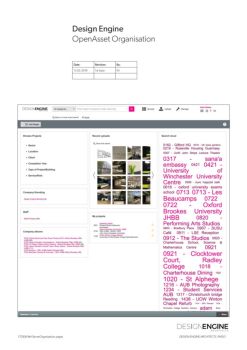Design Engine OpenAsset Organisation Date: Revision: By: 13.02.2018 1st Issue KS170306-Ref-ServerOrganisation.pages DESIGN ENGINE ARCHITECTS | PAGE 1
Winchester City Council Architectural Services for Station Approach Design Engine Architects Standard Selection Questionnaire May 2017 URN WS12170306-Ref-ServerOrganisation.pages DESIGN ENGINE ARCHITECTS | PAGE 2
Contents 1 Overview 2 Using OpenAsset All Users2A Getting Started2B Logging in2C Basic Searching - All Categories2D Basic Searching - Specific Categories2E Browsing2F File Details2G Drag & Drop - InDesign2H The Carousel 2I Using Albums 3 Uploading3A Where to Save Images for Upload All Users3B Adding a new Project Admin Only3C Where to find Project Information3D Adding Keywords Admin Only3E Uploading Images Admin Only3F Which Category? Admin Only3G Uploading to the Projects Category Admin Only170306-Ref-ServerOrganisation.pages DESIGN ENGINE ARCHITECTS | PAGE 3
OVERVIEWWhat is OpenAsset?Image DatabaseOpenAsset is where we store all of our images that need tobe shared office wide. The platform is cloud based so you canaccess it internally and externally from the office.170306-Ref-ServerOrganisation.pages DESIGN ENGINE ARCHITECTS | PAGE 4
USING OPENASSETGetting StartedLogging In1. Go to the following URL in your Web Browser:https://designengine.openasset.com/Page/Home2. Login to OpenAsset using the username and password that you use to login to your computer.Basic Searching - All Categories Searching within ‘All Categories’1. Search for files in OpenAsset by using the search bar at the top of the page. As you type, suggestions will appear that match your search criteria. You can search across project name, albums, keywords, custom fields, photographers, and any other data stored in OpenAsset.170306-Ref-ServerOrganisation.pages DESIGN ENGINE ARCHITECTS | PAGE 5
USING OPENASSETSearchingBasic Searching - All Categories2. After you select search criteria from the search box those terms will create a search trail. Add additional search terms to narrow your search results.3. If you hover over a search term in the search trail, you will have options to “Exclude”, “Remove” and “Clear Search”.4. Once you hit “Search”, the thumbnails of all images stored under the selected search criteria will be displayed:170306-Ref-ServerOrganisation.pages DESIGN ENGINE ARCHITECTS | PAGE 6
USING OPENASSETSearchingBasic Searching - Specific Category1. If you need to search within a more specific category then you can change the dropdown to reflect this.2. Once you hit “Search”, the thumbnails of all images 3. Make sure to change this back to ‘All Categories’ as this is stored under the selected search criteria will be a common error people have when searching. displayed: Searching within the ‘Internal Category’170306-Ref-ServerOrganisation.pages DESIGN ENGINE ARCHITECTS | PAGE 7
USING OPENASSETBrowsingBrowsing for Files1. \"Browse\" in OpenAsset provides you with another way to find, view and use digital content. You can quickly browse to all content in a particular category, project, album, file format, etc.Browsing by Project170306-Ref-ServerOrganisation.pages DESIGN ENGINE ARCHITECTS | PAGE 8
USING OPENASSETBrowsingBrowsing by AlbumBrowsing by Keyword DESIGN ENGINE ARCHITECTS | PAGE 9You can select multiplekeywords and then clickSearch at the top toshow the results.170306-Ref-ServerOrganisation.pages
USING OPENASSETFile DetailsFile Details1. By clicking on the button when hovering over any image on the search results page, you will be able to seemore information on that particular image:2. From the image details page you can: • View Keywords and other data associated to the file • View and use the image in the various available sizes • Launch the AssetBar by clicking the “Drag & Drop” button. You can then drag the image into any document • If you have privileges, you can also add or remove the image, edit field data, delete the file and rotate the image.170306-Ref-ServerOrganisation.pages DESIGN ENGINE ARCHITECTS | PAGE 10
USING OPENASSETDrag and Drop - InDesignDrag and Drop With InDesign 1There are two locations in which you can find the Drag & Dropfeature: the Search Results Page and the Carousel. 1. If you hover your mouse over any image in the OpenAsset Search, you will see a Drag tab in the top right corner of its frame.2. If you click and drag that tab you can drag that image's information directly into an InDesign document. Once you do so, the image will be loaded from OpenAsset onto your mouse in InDesign and you can click on any frame or on the document itself to place it.3. You can do the same thing by dragging the InDesign Drag button on the Carousel. This allows you to drag all the image data for your current selection into InDesign.File Size 2OpenAsset images are initially loaded into InDesign at a lower- 3resolution working size. This means that you can quickly work withyour images even on a slow or unreliable internet connection.You More Details:can also save your document as normal and open it on a different https://help.openasset.com/05_Document_Creation/ InDesign_Plugin_-_Workflows computer without needing to package the file to preserve links. As long as the computer opening the file has the InDesign plugin installed, all the links will be preserved and followed. This means that you can share an InDesign document with yourself at home, or an external marketing agency, while retaining full linking with your OpenAsset images. The person opening the file doesn't need to be granted access to your OpenAsset system as long as they have the plugin installed. The Same process can be used for Powerpoint.170306-Ref-ServerOrganisation.pages DESIGN ENGINE ARCHITECTS | PAGE 11
USING OPENASSETThe Carousel 1Selecting Multiple Images1. The carousel allows you to quickly create a temporary collection of images. From a search results page, select the checkbox below an image. The image will be automatically be added to the Carousel. You can add as many images to a carousel as you like.2. You can view your Carousel by clicking on “Show” in the lower right.3. You can then use the images in the carousel to edit the images, create albums, PowerPoint presentations, CSV files, Contact Sheets, or drag and drop into various applications.170306-Ref-ServerOrganisation.pages DESIGN ENGINE ARCHITECTS | PAGE 12
USING OPENASSET The Carousel Downloading Files 1. If you click the button in the carousel then you can choose the Download Files option. 2. A pop-up will appear which gives you a selection of File Sizes. Choose the appropriate size for your needs. 3. Common Uses: • Pages If you are using Apple Pages for a document then the ‘pages’ option will give you an appropriate sized image for your needs. This will reduce the size of your pages document and lessen the chances of it crashing. • InDesign or Powerpoint If you are using InDesign then please see: Drag & Drop Indesign.12 3 4 4. Click Start Downloading 6 5. Click Save File 5 6. Find the Zip file in your Downloads 170306-Ref-ServerOrganisation.pages Folder. DESIGN ENGINE ARCHITECTS | PAGE 13
USING OPENASSET Albums 2 Using Albums 1. Albums are collections of images in the system for personal use or sharing. These 'albums' take up no physical space on the server as they are just links to images within OpenAsset. You can have as many albums as you like and can also share albums with other users or groups. Albums can be great time savers. If you have a set of images you use frequently you can keep them together in an album for immediate access. 2. To create a new Album from a search results page, click the \"Add to Album\" icon below the image thumbnail. 3. Then either pick an existing album or create a new album 3a and click “Save”. (When Creating a new album, check Album naming conventions on page 23). 4. You can also create an album from the “Browse Album” page. Just click the “New Album” button in the top ribbon of this page. 5. You can also create an album when uploading images,4 3b 170306-Ref-ServerOrganisation.pages DESIGN ENGINE ARCHITECTS | PAGE 14
USING OPENASSETAlbumsSharing AlbumsYou can share albums with other users or groups.1. To edit sharing, select an album and then click on ‘Modify Sharing’.2. To add individual users start typing their name in the ‘User’ box and then click ‘Add User’. Alternatively add Groups of People in the ‘Group’ box. 3. To add all users select the ‘Share with all users’ box and ‘All users can modify’.170306-Ref-ServerOrganisation.pages DESIGN ENGINE ARCHITECTS | PAGE 15
UPLOADING - ALL USERSWhere to Save Images for UploadThe Image Upload Folder1. The Image upload folder destination is shown below. Key Images should be uploaded at key stages in a projects lifespan. This should be at regular intervals.2. Group images by time period/Project Stage. Create more than one folder if necessary.3. Create a new folder.4. Include the following information in the folder name (the folder name will be long, this is ok.): • Date • Your Initials • Project Code & Name. • Photographer/Copyright Holder (if necessary.) • Extra Information: Keywords, Stage of Project/Purpose of Images. (This is for naming the albums and will make searching for the images easier.) • Period of time the images were created in (e.g Feb-Sept 2015)5. Add your images to each folder.Examples:170306-Ref-ServerOrganisation.pages DESIGN ENGINE ARCHITECTS | PAGE 16
UPLOADING - ADMIN ONLY Adding Projects Using Albums 1. If you need to create a new project, navigate to ‘Manage Projects’ and select the ‘New Project’ Icon11614 3 2. Enter the Code and Name of the project and Click Next.RES Beaufort Court 3. If the project has a code alias then enter it here, also if it Renewable Energy Solutions has had a previous name that people may still search for it by then enter this in the Name Alias box. This could also 2 be a slight variation on the name, or an inclusion of the Acronym full name. 4. Click Create Project and this should take you to the completed project. 5. Click ‘Edit’ to add more information. 4 5170306-Ref-ServerOrganisation.pages DESIGN ENGINE ARCHITECTS | PAGE 17
UPLOADING - ADMIN ONLYAdding ProjectsAdding More Information6. The Project Information should appear. Fill out the sections with any additional information. See: next page for finding the information.7. Use the ‘Unused Keywords’ tab to select appropriate keywords.8. If a keyword does not exist see: ‘Adding Keywords’. 7170306-Ref-ServerOrganisation.pages DESIGN ENGINE ARCHITECTS | PAGE 18
UPLOADING - ADMIN ONLYAdding ProjectsWhere to find Project Details 11. Use the Engine Database to find appropriate information 2 for a project.2. Navigate to Project Details/Project Data.3. Search for your chosen project.4. If the information is not yet filled out then prompt the Project/Senior Architect on the project to update this. 34 DESIGN ENGINE ARCHITECTS | PAGE 19MissingInformation 170306-Ref-ServerOrganisation.pages
UPLOADING - ADMIN ONLYAdding Keywords 1aAdd New Keywords1. If a keyword does not yet exist, then navigate to ‘Manage’ and then choose ‘Keywords’.2. Chose the dropdown you need and click ‘Add Keywords’.3. List the keywords that you need to add. Separate keywords with a comma or a return.4. Confirm New Project Keywords by clicking ‘Save’. 1b 2a 2b3 4 170306-Ref-ServerOrganisation.pages DESIGN ENGINE ARCHITECTS | PAGE 20
UPLOADING - ADMIN ONLYUploading Images1 2 3Uploading Images DESIGN ENGINE ARCHITECTS | PAGE 211. In Finder navigate to the Image Upload folder.2. In your browser navigate to the Upload Button top-right.3. Select the images for upload and drag them onto your browser into the ‘Drop files to upload’ section.170306-Ref-ServerOrganisation.pages
UPLOADING - ADMIN ONLYUploading - Which Category?Which Category DESIGN ENGINE ARCHITECTS | PAGE 22• Projects Anything associated with a Project, including specific reference imagery.• Site Photos Only crucial milestone imagery to be uploaded not multiple snagging images.• Reference General reference imagery that is not specifically associated with a project.• Internal Office Trips, Award Ceremonies, Office Photos, Staff Photos etc.170306-Ref-ServerOrganisation.pages
UPLOADING - ADMIN ONLYUploading to Projects Category Uploading Images 1. Start typing the project code or name and select. 2. Create a new album or select from an existing album name. 3. When Creating a new album try and follow a similar pattern so that it makes searching easier: • Project Code Always first • Description Usually including the stage of the project, only use Keywords. • Date Month and Year1 • Project Name Mainly for searching purposes 4. Click Next. 3Example: 1438 Jim Stephenson Completion Photos May 2017 UOW Winton Chapel Refurb Project Code Description Date Project Name 1620 Internal Visualisations renders July 2017 London Met Phase 1 2 4170306-Ref-ServerOrganisation.pages DESIGN ENGINE ARCHITECTS | PAGE 23
UPLOADING - ADMIN ONLYUploading to Projects Category Uploading Images 5. Type a Partial Filename, this should be an abbreviated version of the Project Name and a one-two word description of the type of image. 6. Click ‘Next’. 7. Click ‘Go to Uploader’. 5 6 7170306-Ref-ServerOrganisation.pages DESIGN ENGINE ARCHITECTS | PAGE 24
UPLOADING - ADMIN ONLY 8Uploading to Projects CategoryUploading Images 118. In the Uploader select similar images 10 11. Click Complete Upload when that will have the same caption/ ready. description. Select multiple images by holding shift, you can also clear your selection or select all with the buttons at the top.9. In the File Info tab fill in the information as required: • Created date This should auto-fill • Access Level Default to Internal Use, this means Director approval should be sort before using the images externally. Select External Use if they are Photographer’s images that we have purchased, if we have not purchased them then make sure this is set to Restricted Use. • Caption Similar to the Album name but can have extra details to the image type or descriptions of what is in each image. • Copyright Holder This would usually be ‘Design Engine Architects Ltd.’ but may also include the photographer as well. • Photographer Add the Photographer’s name if applicable.10. In the Keywords tab select the relevant keywords, as many as necessary. 9170306-Ref-ServerOrganisation.pages DESIGN ENGINE ARCHITECTS | PAGE 25
Search
Read the Text Version
- 1 - 25
Pages: