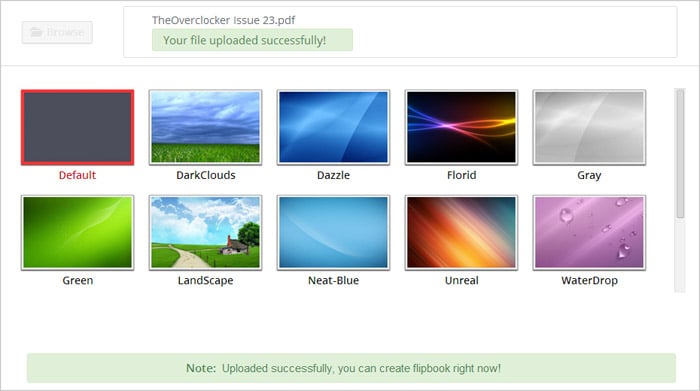Customize Publication
The uploading may take some time depending on the file size of your PDF file, so during this period, you can customize the publication with:

 Book Info
Book Info
You can set title, description, keywords, category and label. You can also check "Allow Download" to allow readers to download the source PDF file.

 Advanced Settings
Advanced Settings
The Advanced settings section contains 4 parts: Main, Toolbar, Branding and Gallery.
1) Main Settings
You can select reading mode (Single Page or Double Pages), customize background with color or image, set loading caption and font color, enable/disable feature (Page Turning, QRCode, Auto Flip On Start and Right to Left), add Google Analytics ID, select book language, set Flip speed, set book margin and shadow.

2) Toolbar Settings
Customize the toolbar color, button color and page number color, and you can enable/disable feature buttons.

3) Branding Settings
Add a logo and define logo link, height and padding.
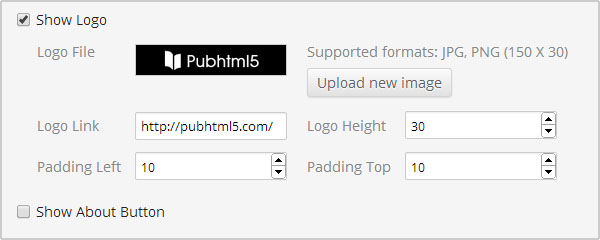
4) Gallery

Show the Video Gallery button and you can add YouTube and Vimeo videos; show the Image Gallery button and you can build an image gallery on your publication.
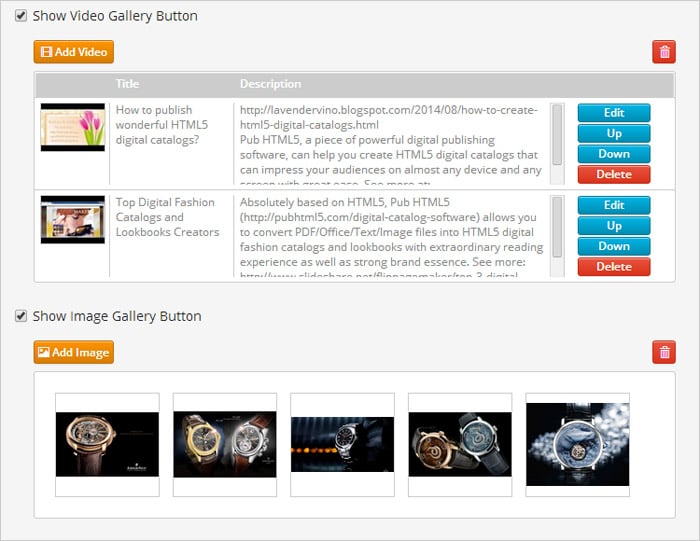
 Book Info
Book Info Main Settings
Main Settings