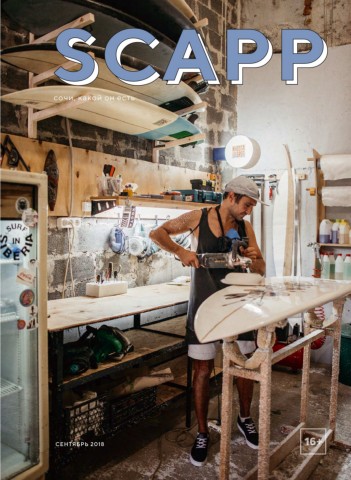Unity 3.x Game Development Essentials Game development with C# and Javascript Build fully functional, professional 3D games with realistic environments, sound, dynamic effects, and more! Will Goldstone BIRMINGHAM - MUMBAI
Unity 3.x Game Development Essentials Game development with C# and Javascript Copyright © 2011 Packt Publishing All rights reserved. No part of this book may be reproduced, stored in a retrieval system, or transmitted in any form or by any means, without the prior written permission of the publisher, except in the case of brief quotations embedded in critical articles or reviews. Every effort has been made in the preparation of this book to ensure the accuracy of the information presented. However, the information contained in this book is sold without warranty, either express or implied. Neither the author, nor Packt Publishing, and its dealers and distributors will be held liable for any damages caused or alleged to be caused directly or indirectly by this book. Packt Publishing has endeavored to provide trademark information about all of the companies and products mentioned in this book by the appropriate use of capitals. However, Packt Publishing cannot guarantee the accuracy of this information. First published: October 2009 Second edition: December 2011 Production Reference: 1131211 Published by Packt Publishing Ltd. Livery Place 35 Livery Street Birmingham B3 2PB, UK. ISBN 978-1-84969-144-4 www.packtpub.com Cover Image by Will Goldstone (will@unity3d.com)
Credits Author Project Coordinator Will Goldstone Jovita Pinto Reviewers Proofreader Rune Skovbo Johansen Aaron Nash Mark Backler David Fugère-Lamarre Indexer Bastien Fontaine Monica Ajmera Mehta Steffen Franz Aaron Grove Production Coordinator Ben Lee Melwyn D'sa Acquisition Editor Cover Work Wilson D'souza Melwyn D'sa Development Editor Maitreya Bhakal Technical Editors Aaron Rosario Apoorva Bolar
Foreword When we began creating Unity, we were just three programmers working on a beautiful little game. There weren't any good game engines that one could license without putting down wads of cash, so we created our own. We eventually decided that we enjoyed the challenge of making great tools even more than making games, and after some soul searching we realized that the tools we had been creating—combined with a simple licensing structure and an open community—had the potential to change the way that developers create, distribute, and play games. It wasn't always an easy road to where we are today. Ridiculously long days and late nights, gigs serving sandwiches and making websites for law firms, and general hardship. Once, we were told by a potential investor (he passed on the deal) that our dream of 'democratizing game development' had a 1 in 1000 chance of working out. We could think of nothing better to do than take on the odds! Stuffing insanely complex technology into a polished package, and making it as simple as humanly possible was job one, and so we were thrilled to see the first book about our software, Unity Game Development Essentials released in 2009. The book helped many people get off the ground with Unity, and so when Will told me he was due to release an updated edition I was only too happy to be asked to write its foreword. A long standing member of the Unity community, we first met Will back in 2007 when he was teaching game development with Unity at UK based Bournemouth University. He went on to produce some of the first Unity video tutorials for his students and shared these on our forums, helping a generation of early adopters pick up Unity version 1.5 and upwards.
Now working with us at Unity Technologies, Will has retained much of his former career in teaching—helping us to grow adoption by new users through creating training materials, giving talks and keeping active in our community. The new Unity 3.x Game Development Essentials you hold in your hand (or read on your mobile or desktop!) is rewritten from the ground up—but holds on to everything that was so nice about the first edition: each part of the original has been expanded, improved or elaborated upon, and it also includes some of the many features we added to Unity since then. You will not only learn about new features however; Will thoroughly walks through the basics, through scripting, learning scripting, and even addresses that perpetual Unity conundrum: Should I learn C# or Javascript?—by covering both programming languages in parallel, his book lets you decide what makes the most sense for you. Whether you are an artist, level designer, or simply a young person choosing game creation as a potential career, this book represents a fantastic start for learning Unity. Starting out by covering the essential elements of 3D, you'll learn everything from scratch—no prior knowledge is assumed, but the book moves at a pace that will keep you turning pages and writing code! I'd like to personally welcome you to the Unity community, and hope you have as much fun reading this book as we do working on Unity. David Helgason CEO & Co-founder, Unity Technologies
About the Author Will Goldstone is a longstanding member of the Unity community and works for Unity Technologies as a Technical Support Associate, handling educational content, marketing, community relations and developer support. With an MA in Creative Education, and many years experience as a lecturer in higher education, Will wrote the first ever Unity book, the original Unity Game Development Essentials, and also created the first ever external video tutorials for the package. Through his site http://www.unity3dstudent.com, Will helps to introduce new users to the growing community of developers discovering Unity everyday. He also blogs intermittently at http://willgoldstone.com. I would like to thank the following parties for helping to produce this book, and being generally awesome—Teck Lee Tan (@LoTeKk) for creating the Art Assets in the book; all the Ninjas at Unity Technologies: Rune Skovbo Johansen, Nicholas Francis (@unitynich), David Helgason (@davidhelgason), Joachim Ante, Graham Dunnett, Andy Brammall (@andybrammall), Andy Stark, Charles Hinshaw, Roald Hoyer-Hansen (@brokenpoly), Carl Callewaert (@carlunity), Chris Pope (@CreativeChris1), Dave Shorter, Mark Harkness (@ IAmRoflHarris), Ricardo Arango, Rob Fairchild (@robfairchild), Olly Nicholson, Cathy Yates, Adam Buckner, Richard Sykes, Emil Johansen (@AngryAnt), Ethan Vosburgh, Joe Robins (@JoeRobins) … and the many more awesome guys and girls I can't fit here! Plus awesome Unity-powered friends Bob Berkebile (@ pixelplacement), Tom Jackson (@quickfingerz), Thomas Pasieka (@thomaspasieka), Cat Burton (@catburton), Mike Renwick (@ runonthespot), Mark Backler, Russ Morris (@therussmorris), Jasper Stocker (@jasperstocker), Paul Tondeur (@paultondeur), David Fugère-Lamarre, Benjamin Lee, Steffen Franz, Aaron Grove, Bastien Fontaine. And of course not forgetting Mum, Dad, Rach, Penny, and my awesome friends.
About the Reviewers Rune Skovbo Johansen has been part of the development team at Unity Technologies since 2009, working on expanding the feature set of the editor and tightening the workflows and interface. He is based in Copenhagen, Denmark. Besides editor work he has developed procedural animation tools, written sections of the Unity documentation, and has been a programmer on several of the official Unity demos. In general, Rune is passionate about creating solutions that make advanced and cool technology simple to use. He has a creative and cross-disciplinary approach to software development grounded in a Master's degree in Multimedia & Game Programming and an interest since childhood in graphics, animation, and coding. Rune engages with the game development community online in various forums and blogs and offline through game jams and other events. He has been a speaker at the Game Developers Conference and Unity's own Unite Conference, and has helped organize the Nordic Game Jam. In his spare time Rune enjoys the outdoor in parks and forests, daily biking, and reading. He also spends time working creatively with graphics and animation, and developing small games. He has a special interest in anything procedural and is persistently trying to find the best way to instruct his computer to generate giant sprawling worlds for him. He writes about his projects at runevision.com.
Mark Backler is a Game Designer who has been working in the games industry for over 5 years. He has worked at EA, Kuju and is currently at Lionhead Studios working on Fable: The Journey. He has worked on numerous games including Harry Potter and the Order of the Phoenix, Milo and Kate and the Bafta award winning Fable 2. He can be found on Twitter at @MarkBackler. I would like to thank Will for writing this book, which has helped me get up to speed with Unity so quickly, Cat for putting us into contact in the first place, the talented and creative people at Lionhead from whom I'm still learning every day, and my friends, especially Anish, Tom and Chuck, and my family for being all round awesome. David Fugère-Lamarre holds a Computer Engineering degree from the École Polytechnique de Montréal and a Master's degree in Engineering Management from the New Jersey Institute of Technology. His video game development experience started in 2004 when he worked for Behaviour Interactive (Artificial Mind & Movement) in Montreal, Canada as a game programmer on various console titles. In 2007 he worked for Phoenix Studio in Lyon, France again as a game programmer for a console title. In 2009 he co-founded Illogika Studios (http://illogika.com/), an independent game development company in Montreal specializing in Unity game development. He also teaches Unity pro training classes at the Centre Nad in Montreal and his involved with local colleges in creating game programming courses. Bastien Fontaine is a 25 year old French game designer/scripter. He passed a two-year diploma from a university institute of computer science (C++, Java, PHP, SQL, and so on) at Nice, France, then a 3-year diploma on ARIES private school on Game Design/Video game jobs formation. He learned software such as Virtools, Maya, 3DS Max, Photoshop. He finished his studies with a 1-year diploma from \"Université Lyon 2\" (Gamagora)where he learned Level Design and tools such as Unreal Engine, Unity, Sketch Up, and improved his game design skills. He worked with Unity at Creative Patterns (Strasbourg, France) to develop for iPhone and at Illogika Studio (Montreal, Canada) to develop for the iPhone too. He also worked at Illogika Studio with David Fugère-Lamarre, another reviewer of this book.
Steffen Franz is currently the Technical Director at HiveMedia (www.hivemedia.tv) a branded social game company in the San Francisco Bay Area. He is also the Lead Engineer on Deadliest Catch—The Social Game, a Facebook game based on Discovery Channel's hit show. Since earning his B.S. in Visual and Game Programming at The Art Institute of California—San Francisco, Steffen has been developing on Unity for over three years, working on titles such as Globworld, a child friendly virtual world, Disney Online TRON Legacy, and Cordy, a 3D platformer for Google's Android mobile platform. I would like to thank the author for this opportunity to share my knowledge and professional experience of the Unity engine. Most of all I would like to thank my family, especially our two year old toddler taking the occasional nap time, allowing me to review this book and hopefully give you more insight on how challenging, yet fun game development can be. Aaron Grove is an award winning Visual Effects Supervisor with over 10 years experience, creating high-end visual effects for television commercials and music videos in Australia, United Kingdom and United States of America. Aaron's creativity and knowledge of 3D & visual effects (technical and artistic) combined with his passion for games gives him the drive to create and craft visually stunning games. In 2010, Aaron was the Visual Effects Supervisor on the award winning (2010 D&D Yellow Pencil Award) music video Two Weeks by Grizzly Bear. Currently Aaron is the creative director and co-founder of Blowfish Studios which is solely focused on Unity game development. More information can be found at www.blowfishstudios.com. Ben Lee is a software engineer and has been working in the computer game industry for over 13 years on projects involving EA, Intel, nVidia and 3M. He has extensive experience with designing and programming computer game engines and all other aspects of game software development for a variety of hardware platforms. Most recently Ben co-founded Blowfish Studios(www.blowfishstudios.com) and has since been focused solely on Unity game development.
www.PacktPub.com Support files, eBooks, discount offers and more You might want to visit www.PacktPub.com for support files and downloads related to your book. Did you know that Packt offers eBook versions of every book published, with PDF and ePub files available? You can upgrade to the eBook version at www.PacktPub.com and as a print book customer, you are entitled to a discount on the eBook copy. Get in touch with us at service@packtpub.com for more details. At www.PacktPub.com, you can also read a collection of free technical articles, sign up for a range of free newsletters and receive exclusive discounts and offers on Packt books and eBooks. http://PacktLib.PacktPub.com Do you need instant solutions to your IT questions? PacktLib is Packt's online digital book library. Here, you can access, read and search across Packt's entire library of books. Why Subscribe? • Fully searchable across every book published by Packt • Copy and paste, print and bookmark content • On demand and accessible via web browser Free Access for Packt account holders If you have an account with Packt at www.PacktPub.com, you can use this to access PacktLib today and view nine entirely free books. Simply use your login credentials for immediate access.
Table of Contents Preface 1 Chapter 1: Enter the Third Dimension 7 Getting to grips with 3D 7 Coordinates 8 Local space versus world space 9 Vectors 11 Cameras 11 Projection mode—3D versus 2D 11 Polygons, edges, vertices, and meshes 12 Materials, textures, and shaders 14 Rigidbody physics 15 Collision detection 16 Essential Unity concepts 17 The Unity way—an example 18 Assets 19 Scenes 19 GameObjects 19 Components 20 Scripts 20 Prefabs 21 The interface 22 The Scene view and Hierarchy 23 Control tools 23 Flythrough Scene navigation 24 Control bar 24 Search box 25 Create button 25 The Inspector 25 The Project window 26
Table of Contents The Game view 27 Summary 28 Chapter 2: Prototyping and Scripting Basics 29 Your first Unity project 29 A basic prototyping environment 31 Setting the scene 32 Adding simple lighting 33 Another brick in the wall 34 Building the master brick 34 And snap!—It's a row 36 Grouping and duplicating with empty objects 38 Build it up, knock it down! 39 Setting the viewpoint 39 Introducing scripting 39 A new behaviour script or 'class' 40 What's inside a new C# behaviour 41 Basic functions 42 Variables in C# 42 What's inside a new Javascript behaviour 43 Variables in Javascript 43 Comments 44 Wall attack 44 Declaring public variables 45 Assigning scripts to objects 46 Moving the camera 47 Local, private, and public variables 49 Understanding Translate 50 Implementing Translate 51 Testing the game so far 52 Making a projectile 53 Creating the projectile prefab 53 Creating and applying a material 54 Adding physics with a Rigidbody 55 Storing with prefabs 55 Firing the projectile 56 Using Instantiate() to spawn objects 56 Adding a force to the Rigidbody 57 Summary 59 Chapter 3: Creating the Environment 61 Designing the game 61 Using the terrain editor 63 Terrain menu features 64 Importing and exporting heightmaps 64 [ ii ]
Table of Contents Setting the resolution 64 Mass place trees 66 Flatten Heightmap 66 Refresh tree and detail prototypes 66 The terrain toolset 66 Terrain Script 66 Raise height 67 Paint height 68 Smooth Height 69 Paint Texture 70 Place Trees 70 Paint Details 71 Terrain Settings 71 Creating the island—sun, sea, and sand 72 Step 1—Setting up the terrain 72 Step 2—Creating the Island outline 73 Step 3—Volcano! 74 Step 4—Adding textures 76 Step 5—Tree time 80 Step 6—The grass is always greener 81 Step 7—Let there be lights! 83 Step 8—What's that sound? 84 Step 9—Look, there! Up in the skybox! 87 Step 10—Open water 88 Step 11—Going walkabout 88 Step 12—Final tweaks 90 Summary 91 Chapter 4: Player Characters and Further Scripting 93 Working with the Inspector 94 Tags 95 Layers 96 Prefabs and the Inspector 97 Anatomy of a character 97 Deconstructing the First Person Controller object 99 Parent-child issues 99 First Person Controller object 100 Object 1: First Person Controller (parent) 100 Object 2: Graphics (child) 105 Object 3: Main Camera (child) 106 Further scripting 109 Commands 110 Variables 111 Variable data types 111 Using variables 112 Full example 114 Functions 115 [ iii ]
Table of Contents Update() 115 OnMouseDown() 116 Writing custom functions 116 Return type 116 Arguments 117 Declaring a custom function 118 Calling a custom function 119 If else statements 121 Multiple conditions 123 For loops 124 Inter-script communication and Dot Syntax 125 Accessing other objects 125 Find() and FindWithTag() 126 SendMessage 126 GetComponent 127 Comments 130 Further reading 131 Scripting for character movement 131 Deconstructing the script 131 Full script (Javascript) 131 Variable declaration 132 Storing movement information 133 Moving the character 135 Checking grounded 136 @Script commands 137 Summary 137 Chapter 5: Interactions 139 External modeling applications 139 Common settings for models 140 Meshes 140 Normals and Tangents 141 Materials 142 Animations 142 Animation Compression 142 Setting up the outpost model 143 Adding the outpost 144 Positioning 144 Rotation 145 Adding colliders 145 Adding the Rigidbody 148 Adding audio 148 Disabling automatic animation 149 [ iv ]
Table of Contents Collisions and triggers 150 Ray casting 153 The frame miss 153 Predictive collision detection 154 Opening the outpost 156 Approach 1—Collision detection 156 Creating new assets 156 Scripting for character collision detection 157 Approach 2—Ray casting 172 Disabling collision detection with comments 172 Migrating code—writing a DoorManager script 173 Tidying PlayerCollisions 175 Casting the ray 176 Resetting the collider 178 Approach 3—Trigger collision detection 179 Creating and scaling the trigger zone 179 Scripting for trigger collisions 182 Summary 184 Chapter 6: Collection, Inventory, and HUD 185 Creating the power cell prefab 187 Downloading, importing, and placing 188 Tagging the power cell 188 Collider scaling and rotation 189 Enlarging the power cell 189 Adding a trigger collider 189 Collider scale 189 Adding the Rigidbody 190 Creating the power cell script 190 Adding rotation 191 Adding Trigger Collision Detection 192 Saving as a prefab 193 Scattering power cells 193 Writing the Player Inventory 195 195 Saving the charge value 196 Setting the variable start value 196 Audio feedback Adding the CellPickup() function 196 Adding the Inventory to the player 197 Restricting outpost access 198 Restricting door access with a cell counter 199 Displaying the power cell HUD 200 Import settings for GUI textures 201 Creating the GUITexture object 201 Positioning the PowerGUI texture 202 [v]
Table of Contents Scripting for texture swap 203 Understanding arrays 203 Adding the HUD array 205 Assigning textures to the array 206 Disabling the HUD for game start 207 Enabling the HUD during runtime 208 Adding the power generator 210 Signifying door unlock 214 Adding the locked light 214 Switching lights and removing the HUD 215 Hints for the player 217 Writing on screen with GUIText 217 Scripting for GUIText control 218 Adjusting hints to show progress 221 Using fonts 222 Summary 224 Chapter 7: Instantiation and Rigidbodies 225 Utilizing instantiation 226 Rigidbodies 227 Forces 227 The Rigidbody component 228 Making the mini-game 229 230 Creating the coconut prefab 230 Creating the textured coconut 231 Adding physics 231 Saving as a prefab 232 Creating the Launcher object 234 Scripting to throw coconuts 236 Checking for player input 236 Playing feedback sound 237 Instantiating the coconut 238 Naming instances 239 Assigning velocity 240 Adding development safeguards Final checks 245 Instantiate restriction and object tidying 246 Activating coconut throw 247 Adding the coconut shy shack 250 Import settings 250 Removing coconuts 252 Placement 256 Disabling automatic animation 256 Adding Rigidbodies to moving parts 257 Writing the Coconut collision detection script 257 Assigning the script 264 Creating more targets 265 [ vi ]
Table of Contents Winning the game 266 Setting up variables 266 Checking for a win 267 Script assignment 269 Incrementing and decrementing target count 269 Finishing touches 271 Adding the crosshair 271 Informing the player 272 Summary 275 Chapter 8: Particle Systems 277 What is a particle system? 277 Particle Emitter 278 Particle Animator 278 Particle Renderer 279 Creating the task 280 Assets involved 280 Adding the log pile 281 Creating the campfire particle systems 283 Creating fire 283 Blowing smoke! 288 Adding audio to the fire 291 Lighting the fire 293 Adding the matches 293 Creating the matches GUI 296 Collecting the matches 296 Starting the fire 299 Testing and confirming 304 So, what's the problem? 304 Safeguarding with additional conditions 305 Summary 306 Chapter 9: Designing Menus 307 Interfaces and menus 308 Creating the scene 310 Duplicating the island 310 Preparing textures for GUI usage 312 Adding the game title 313 Creating the menu with GUITextures and mouse events 315 Adding the play button 315 GUITexture button script 315 Loading scenes 318 Assigning public variables 319 Testing the button 319 Adding the instructions button 320 [ vii ]
Table of Contents Adding the quit button 321 Checking scripts with Debug commands 324 Creating the menu with the Unity GUI class and GUI skins 325 Disabling game objects 326 Creating the menu 326 Creating public variables 327 The OnGUI() function 328 Positioning for GUIs 328 Styling GUI buttons with a GUI skin 332 Using textures for GUI button backgrounds 333 Choosing font size for GUI buttons 335 Scripting button actions 340 Adding the Instructions page 344 Summary 350 Chapter 10: Animation Basics 351 Game win sequence 351 Win sequence approach 353 Triggering the win 354 Creating the game win messages 354 Positioning win sequence GUI elements 355 Grouping GUITextures for optimized instantiation 355 Animating with linear interpolation (Lerp) 355 Adjusting animations 358 Storing the win sequence 358 Creating the win object 358 Creating the Fader and using the Animation panel 360 Scaling for various resolutions 361 Starting the Fader from invisibility 362 Animation panel overview 363 Creating an animation clip 364 Creating keyframes 364 Using animation curves 367 Adding animation events 368 Creating and animating the Loading GUI 370 Loading scenes with animation events 372 Storing and instantiating the Loading GUI 373 Loading the win sequence 373 Layering GUITextures 375 Challenge—fading in the Island scene 375 Summary 376 Chapter 11: Performance Tweaks and Finishing Touches 377 Terrain tweaks and player position 378 Tweaking the terrain 378 Positioning trees 378 [ viii ]
Table of Contents Hills, troughs, and texture blending 379 Life's a beach 380 Keep on the right path 380 Positioning the player 382 Optimizing performance 382 Camera Clip Planes and Fog 383 Lightmapping 384 Lighting and baking the island 384 Preparing for lightmapping 384 Baking the lightmap 389 Restoring dynamic objects 394 Finishing touches 394 Volcano! 394 Positioning the particle system 395 Making the smoke material 397 Particle system settings 397 Adding audio to the volcano 398 Volcano testing 399 Coconut trails 400 Editing the Prefab 400 Trail Renderer component 401 Updating the prefab 402 Summary 404 Chapter 12: Building and Sharing 405 Build options 406 Web Player 407 Web Player Streamed 407 PC or Mac standalone 408 OSX Dashboard Widget 408 Build Settings 409 Player Settings 410 Cross-Platform Settings 410 Per-Platform Settings 411 Quality Settings 415 Player Input settings 418 Building the game 419 Adapting for web build 419 Quit button platform automation 419 Preparing for streaming 421 First Build 427 Building the Standalone 427 Free versus Pro 428 Building for the Web 429 Embedding web player builds in your own site 430 [ ix ]
Table of Contents Sharing your work 434 Sharing on Kongregate.com 434 Summary 435 Chapter 13: Testing and Further Study 437 Learn by doing 438 Testing and finalizing 438 439 Public testing 439 Frame rate feedback 442 Optimizing performance 443 Approaches to learning 443 Cover as many bases as possible Don't reinvent the wheel 444 If you don't know, just ask! 444 Summary 445 Glossary This Glossary is not present in the book but is available as a free download from: http://www.packtpub.com/sites/default/files/downloads/1444OT_ Glossary_Final.pdf Index 447 [x]
Preface Game Engines such as Unity are the power-tools behind the games we know and love. Unity is one of the most widely-used and best loved packages for game development and is used by everyone from hobbyists to large studios to create games and interactive experiences for the web, desktops, mobiles, and consoles. With Unity's intuitive, easy to learn toolset and this book, it's never been easier to become a game developer. Taking a practical approach, this book will introduce you to the concepts of developing 3D games, before getting to grips with development in Unity itself—prototyping a simple scenario, and then creating a larger game. From creating 3D worlds to scripting and creating game mechanics you will learn everything you'll need to get started with game development. This book is designed to cover a set of easy-to-follow examples, which culminate in the production of a First Person 3D game, complete with an interactive island environment. All of the concepts taught in this book are applicable to other types of game, however, by introducing common concepts of game and 3D production, you'll explore Unity to make a character interact with the game world, and build problems for the player to solve, in order to complete the game. At the end of the book, you will have a fully working 3D game and all the skills required to extend the game further, giving your end-user - the player - the best experience possible. Soon you will be creating your own 3D games and interactive experiences with ease! What this book covers Chapter 1, Enter the Third Dimension: In this chapter, we will introduce you to the concepts of working in 3D and how game development works with Unity. Having covered how 3D development works, you will learn the core windows that make up the Unity Editor environment.
Preface Chapter 2, Prototyping and Scripting Basics: In this chapter, we aim to get you started with a practical approach to learning Unity, by building a simple game mechanic prototype, and working with C# (pronounced C-Sharp) or Javascript scripting as you get to grips with your first Unity interaction. Chapter 3, Creating the Environment: Now that you have a grasp on how to make use of Unity, and it's processes, in this chapter you will begin to design outdoor environments—using the Terrain toolset to create an island environment. Chapter 4, Player Characters and Further Scripting: With our island environment completed, we will look at how Player Characters are constructed in Unity, looking at scripting for characters, and also learning further scripting concepts that will be essential as you continue to create further interactions in Unity. Chapter 5, Interactions: This key chapter will teach you three of the most important processes in game design with Unity—interaction using Collisions, detection of objects using Ray casting, and collider intersect detection using Trigger areas. Chapter 6, Collection, Inventory, and HUD: With a variety of interactions covered, we will put this knowledge into further practice as we learn how to make a simple inventory for the player, and an accompanying heads up display to record items collected. Chapter 7, Instantiation and Rigidbodies: To put interaction into practice once more, we will make use of Unity's built-in physics engine, and learn how to combine this with animation to create a shooting mini-game. Chapter 8, Particle Systems: Taking a break from scripting, we'll dive into some of Unity's visual effects to create a campfire using Particle systems-making systems for fire and smoke. Chapter 9, Designing Menus: Every good game needs a user interface, and in this chapter we will take a look at two differing approaches to creating menus in Unity: with GUI Texture components and with the GUI scripting class. Chapter 10, Animation Basics: To keep your Unity games looking dynamic, it's important to learn how to animate in Unity. In this chapter, we'll create a game ending sequence of titles and learn how to animate via scripting and also with Unity's Animation window. Chapter 11, Performance Tweaks and Finishing Touches: Whilst it's important to get gameplay just right, it's also nice to make sure your game looks polished before it's ready to unleash on your audience. In this chapter, we'll look at further visual effects and optimization to make your game shine and perform well. [2]
Preface Chapter 12, Building and Sharing: In order to grow as a developer, it's really important to share your work with players, and get feedback. In this chapter, we'll learn how you can export your game as a standalone executable, and as a web player, so that you can do just that. Chapter 13, Testing and Further Study: In this concluding chapter, we will look at ways of receiving feedback from your player, and give you some advice to stand you in good stead as you begin your career in development with Unity. This chapter also features some recommended further reading to cover as you progress from the confines of this book to becoming a fully-fledged game developer! Glossary: The glossary contains descriptions of common terms that you might encounter and also serves as a handy reference. The Glossary is not present in the book but is available as a free download from the following link: http://www.packtpub.com/sites/default/files/ downloads/1444OT_Glossary_Final.pdf What you need for this book For this book you will be required to download the free version of Unity, available at: http://www.unity3d.com/unity/download Your computer should also meet the following specifications, as stated on the Unity website: • Windows: XP SP2 or later. • Mac OS X: Intel CPU and \"Leopard\" 10.5 or later. • Graphics card with 64 MB of VRAM and pixel shaders or 4 texture units. Any card made in this millennium should work. For the latest requirements, see the Unity website: http://unity3d.com/unity/system-requirements.html [3]
Preface Who this book is for If you're a designer or animator who wishes to take their first steps into game development or prototyping, or if you've simply spent many hours sitting in front of video games with ideas bubbling away in the back of your mind, Unity and this book should be your starting point. No prior knowledge of game production is required, inviting you to simply bring with you a passion for making great games. Getting help with the book and updates This book is written with Unity version 3.4.2 in mind, and is tested for that version. However, in some rare cases, despite stringent checks of the text, book releases may feature errors that cause confusion to readers. Also, as Unity evolves and new versions of the software are released, parts of this book may need updating. To keep you totally up to date, we're providing you with the following website in order to give you up to date changes to what is written in the book, and also any changes that are made to Unity itself - making sure that this book is always up to date with Unity's latest practices. So if you stumble upon a problem you think may have changed, or simply need help understanding the book, visit the following URL: http://www.unitybook.net Conventions In this book, you will find a number of styles of text that distinguish between different kinds of information. Here are some examples of these styles, and an explanation of their meaning. Code words in text are shown as follows: \"Set the fps variable to the Rounded value of frames.\" A block of code is set as follows: // Matches private var haveMatches : boolean = false; var matchGUIprefab : GUITexture; Some code lines are long, and end up running onto new lines—make sure that you do not do this in your code. Remember that code lines are terminated by a semi-colon ; so wherever possible, keep code on a single line. In the example below, space restraints forces this to be displayed on two lines but in your script editor, you should not place a new line to achieve this: new Vector3(Mathf.Lerp(xStartPosition, xEndPosition, (Time.time- startTime)*speed), transform.position.y,transform.position.z); [4]
Preface New terms and important words are shown in bold. Words that you see on the screen, in menus or dialog boxes for example, appear in the text like this: \"Go to File | Save in the script editor, and switch back to Unity.\" Warnings or important notes appear in a box like this. Tips and tricks appear like this. Reader feedback Feedback from our readers is always welcome. Let us know what you think about this book—what you liked or may have disliked. Reader feedback is important for us to develop titles that you really get the most out of. To send us general feedback, simply send an e-mail to feedback@packtpub.com, and mention the book title via the subject of your message. If there is a book that you need and would like to see us publish, please send us a note in the SUGGEST A TITLE form on www.packtpub.com or e-mail suggest@ packtpub.com. If there is a topic that you have expertise in and you are interested in either writing or contributing to a book, see our author guide on www.packtpub.com/authors. Customer support Now that you are the proud owner of a Packt book, we have a number of things to help you to get the most from your purchase. Downloading the book asset bundle You can download the required files for all Packt books you have purchased from your account at http://www.PacktPub.com. If you purchased this book elsewhere, you can visit http://www.PacktPub.com/support and register to have the files e-mailed directly to you. An updated repository of the asset bundle for this book is also available at http://unitybook.net/book_assets.unitypackage.zip. [5]
Preface Downloading the color images of this book We also provide you a PDF file that has color images of the screenshots used in this book. The color images will help you better understand the changes in the output. You can download this file from http://www.packtpub.com/sites/default/files/downloads/1444_Images.pdf Errata Although we have taken every care to ensure the accuracy of our content, mistakes do happen. If you find a mistake in one of our books—maybe a mistake in the text or the code—we would be grateful if you would report this to us. By doing so, you can save other readers from frustration and help us improve subsequent versions of this book. If you find any errata, please report them by visiting http://www.packtpub. com/support, selecting your book, clicking on the errata submission form link, and entering the details of your errata. Once your errata are verified, your submission will be accepted and the errata will be uploaded to our website, or added to any list of existing errata, under the Errata section of that title. Any existing errata can be viewed by selecting your title from http://www.packtpub.com/support and can also be viewed at http://unitybook.net/book-errata/. Piracy Piracy of copyright material on the Internet is an ongoing problem across all media. At Packt, we take the protection of our copyright and licenses very seriously. If you come across any illegal copies of our works, in any form, on the Internet, please provide us with the location address or website name immediately so that we can pursue a remedy. Please contact us at copyright@packtpub.com with a link to the suspected pirated material. We appreciate your help in protecting our authors, and our ability to bring you valuable content. Questions You can contact us at questions@packtpub.com if you are having a problem with any aspect of the book, and we will do our best to address it. [6]
Enter the Third Dimension Before getting started with any 3D package, it is crucial to understand the environment you'll be working in. As Unity is primarily a 3D-based development tool, many concepts throughout this book will assume a certain level of understanding of 3D development and game engines. It is crucial that you equip yourself with an understanding of these concepts before diving into the practical elements of the rest of this book. As such, in this chapter, we'll make sure you're prepared by looking at some important 3D concepts before moving on to discuss the concepts and interface of Unity itself. You will learn about: • Coordinates and vectors • 3D shapes • Materials and textures • Rigidbody dynamics • Collision detection • GameObjects and Components • Assets and Scenes • Prefabs • Unity editor interface Getting to grips with 3D Let's take a look at the crucial elements of 3D worlds, and how Unity lets you develop games in three dimensions.
Enter the Third Dimension Coordinates If you have worked with any 3D application before, you'll likely be familiar with the concept of the Z-axis. The Z-axis, in addition to the existing X for horizontal and Y for vertical, represents depth. In 3D applications, you'll see information on objects laid out in X, Y, Z format—this is known as the Cartesian coordinate method. Dimensions, rotational values, and positions in the 3D world can all be described in this way. In this book, as in other documentation of 3D, you'll see such information written with parenthesis, shown as follows: (3, 5, 3) This is mostly for neatness, and also due to the fact that in programming, these values must be written in this way. Regardless of their presentation, you can assume that any sets of three values separated by commas will be in X, Y, Z order. In the following image, a cube is shown at location (3,5,3) in the 3D world, meaning it is 3 units from 0 in the X-axis, 5 up in the Y-axis, and 3 forward in the Z-axis: [8]
Chapter 1 Local space versus world space A crucial concept to begin looking at is the difference between local space and world space. In any 3D package, the world you will work in is technically infinite, and it can be difficult to keep track of the location of objects within it. In every 3D world, there is a point of origin, often referred to as the 'origin' or 'world zero', as it is represented by the position (0,0,0). All world positions of objects in 3D are relative to world zero. However, to make things simpler, we also use local space (also known as object space) to define object positions in relation to one another. These relationships are known as parent-child relationships. In Unity, parent-child relationships can be established easily by dragging one object onto another in the Hierarchy. This causes the dragged object to become a child, and its coordinates from then on are read in terms relative to the parent object. For example, if the child object is exactly at the same world position as the parent object, its position is said to be (0,0,0), even if the parent position is not at world zero. Local space assumes that every object has its own zero point, which is the point from which its axes emerge. This is usually the center of the object, and by creating relationships between objects, we can compare their positions in relation to one another. Such relationships, known as parent-child relationships, mean that we can calculate distances from other objects using local space, with the parent object's position becoming the new zero point for any of its child objects. This is especially important to bear in mind when working on art assets in 3D modelling tools, as you should always ensure that your models are created at 0,0,0 in the package that you are using. This is to ensure that when imported into Unity, their axes are read correctly. [9]
Enter the Third Dimension We can illustrate this in 2D, as the same conventions will apply to 3D. In the following example: • The first diagram (i) shows two objects in world space. A large cube exists at coordinates(3,3), and a smaller one at coordinates (6,7). • In the second diagram (ii), the smaller cube has been made a child object of the larger cube. As such the smaller cube's coordinates are said to be (3,4), because its zero point is the world position of the parent. [ 10 ]
Chapter 1 Vectors You'll also see 3D vectors described in Cartesian coordinates. Like their 2D counterparts, 3D vectors are simply lines drawn in the 3D world that have a direction and a length. Vectors can be moved in world space, but remain unchanged themselves. Vectors are useful in a game engine context, as they allow us to calculate distances, relative angles between objects, and the direction of objects. Cameras Cameras are essential in the 3D world, as they act as the viewport for the screen. Cameras can be placed at any point in the world, animated, or attached to characters or objects as part of a game scenario. Many cameras can exist in a particular scene, but it is assumed that a single main camera will always render what the player sees. This is why Unity gives you a Main Camera object whenever you create a new scene. Projection mode—3D versus 2D The Projection mode of a camera states whether it renders in 3D (Perspective) or 2D (Orthographic). Ordinarily, cameras are set to Perspective Projection mode, and as such have a pyramid shaped Field of View (FOV). A Perspective mode camera renders in 3D and is the default Projection mode for a camera in Unity. Cameras can also be set to Orthographic Projection mode in order to render in 2D—these have a rectangular field of view. This can be used on a main camera to create complete 2D games or simply used as a secondary camera used to render Heads Up Display (HUD) elements such as a map or health bar. In game engines, you'll notice that effects such as lighting, motion blurs, and other effects are applied to the camera to help with game simulation of a person's eye view of the world—you can even add a few cinematic effects that the human eye will never experience, such as lens flares when looking at the sun! Most modern 3D games utilize multiple cameras to show parts of the game world that the character camera is not currently looking at—like a 'cutaway' in cinematic terms. Unity does this with ease by allowing many cameras in a single scene, which can be scripted to act as the main camera at any point during runtime. Multiple cameras can also be used in a game to control the rendering of particular 2D and 3D elements separately as part of the optimization process. For example, objects may be grouped in layers, and cameras may be assigned to render objects in particular layers. This gives us more control over individual renders of certain elements in the game. [ 11 ]
Enter the Third Dimension Polygons, edges, vertices, and meshes In constructing 3D shapes, all objects are ultimately made up of interconnected 2D shapes known as polygons. On importing models from a modeling application, Unity converts all polygons to polygon triangles. By combining many linked polygons, 3D modeling applications allow us to build complex shapes, known as meshes. Polygon triangles (also referred to as faces) are in turn made up of three connected edges. The locations at which these edges meet are known as points or vertices. By knowing these locations, game engines are able to make calculations regarding the points of impact, known as collisions, when using complex collision detection with Mesh Colliders, such as in shooting games to detect the exact location at which a bullet has hit another object. In addition to building 3D shapes that are rendered visibly, mesh data can have many other uses. For example, it can be used to specify a shape for collision that is less detailed than a visible object, but roughly the same shape. This can help save performance as the physics engine needn't check a mesh in detail for collisions. This is seen in the following image from the Unity car tutorial, where the vehicle itself is more detailed than its collision mesh: [ 12 ]
Chapter 1 In the second image, you can see that the amount of detail in the mesh used for the collider is far less than the visible mesh itself: In game projects, it is crucial for the developer to understand the importance of the polygon count. The polygon count is the total number of polygons, often in reference to models, but also in reference to props, or an entire game level (or in Unity terms, 'Scene'). The higher the number of polygons, the more work your computer must do to render the objects onscreen. This is why we've seen an increase in the level of detail from early 3D games to those of today. Simply compare the visual detail in [ 13 ]
Enter the Third Dimension a game such as id's Quake(1996) with the details seen in Epic's Gears Of War (2006) in just a decade. As a result of faster technology, game developers are now able to model 3D characters and worlds, for games that contain a much higher polygon count and resultant level of realism, and this trend will inevitably continue in the years to come. This said, as more platforms emerge such as mobile and online, games previously seen on dedicated consoles can now be played in a web browser thanks to Unity. As such, the hardware constraints are as important now as ever, as lower powered devices such as mobile phones and tablets are able to run 3D games. For this reason, when modeling any object to add to your game, you should consider polygonal detail, and where it is most required. Materials, textures, and shaders Materials are a common concept to all 3D applications, as they provide the means to set the visual appearance of a 3D model. From basic colors to reflective image-based surfaces, materials handle everything. Let's start with a simple color and the option of using one or more images—known as textures. In a single material, the material works with the shader, which is a script in charge of the style of rendering. For example, in a reflective shader, the material will render reflections of surrounding objects, but maintain its color or the look of the image applied as its texture. In Unity, the use of materials is easy. Any materials created in your 3D modeling package will be imported and recreated automatically by the engine and created as assets that are reusable. You can also create your own materials from scratch, assigning images as textures and selecting a shader from a large library that comes built-in. You may also write your own shader scripts or copy-paste those written by fellow developers in the Unity community, giving you more freedom for expansion beyond the included set. When creating textures for a game in a graphics package such as Photoshop or GIMP, you must be aware of the resolution. Larger textures will give you the chance to add more detail to your textured models, but be more intensive to render. Game textures imported into Unity will be scaled to a power of 2 resolution. For example: [ 14 ]
Chapter 1 • 64px x 64px • 128px x 128px • 256px x 256px • 512px x 512px • 1024px x 1024px Creating textures of these sizes with content that matches at the edges will mean that they can be tiled successfully by Unity. You may also use textures scaled to values that are not powers of two, but mostly these are used for GUI elements as you will discover over the course of this book. Rigidbody physics For developers working with game engines, physics engines provide an accompanying way of simulating real-world responses for objects in games. In Unity, the game engine uses Nvidia's PhysX engine, a popular and highly accurate commercial physics engine. In game engines, there is no assumption that an object should be affected by physics—firstly because it requires a lot of processing power, and secondly because there is simply no need to do so. For example, in a 3D driving game, it makes sense for the cars to be under the influence of the physics engine, but not the track or surrounding objects, such as trees, walls, and so on—they will remain static for the duration of the game. For this reason, when making games in Unity a Rigidbody physics component is given to any object that you wish to be under the control of the physics engine, and ideally any moving object, so that the physics engine is aware of the moving object, to save on performance. Physics engines for games use the Rigidbody dynamics system of creating realistic motion. This simply means that instead of objects being static in the 3D world, they can have properties such as mass, gravity, velocity, and friction. As the power of hardware and software increases, Rigidbody physics is becoming more widely applied in games, as it offers the potential for more varied and realistic simulation. We'll be utilizing rigid body dynamics as part of our prototype in this chapter and as part of the main game of the book in Chapter 7, Instantiation and Rigid Bodies. [ 15 ]
Enter the Third Dimension Collision detection More crucial in game engines than in 3D animation, collision detection is the way we analyze our 3D world for inter-object collisions. By giving an object a Collider component, we are effectively placing an invisible net around it. This net usually mimics its shape and is in charge of reporting any collisions with other colliders, making the game engine respond accordingly. There are two main types of Collider in Unity—Primitives and Meshes. Primitive shapes in 3D terms are simple geometric objects such as Boxes, Spheres, and Capsules. Therefore, a primitive collider such as a Box collider in Unity has that shape, regardless of the visual shape of the 3D object it is applied to. Often, Primitive colliders are used because they are computationally cheaper or because there is no need for precision. A Mesh collider is more expensive as it can be based upon the shape of the 3D mesh it is applied to; therefore, the more complex the mesh, the more detailed and precise the collider will be, and more computationally expensive it will become. However, as shown in the Car tutorial example earlier, it is possible to assign a simpler mesh than that which is rendered, in order to create simpler and more efficient mesh colliders. The following diagram illustrates the various types and subtypes of collider: For example, in a ten-pin bowling game, a simple Sphere collider will surround the ball, while the pins themselves will have either a simple Capsule collider, or for a more realistic collision, employ a Mesh collider, as this will be shaped the same as the 3D mesh of the pin. On impact, the colliders of any affected objects will report to the physics engine, which will dictate their reaction, based on the direction of impact, speed, and other factors. [ 16 ]
Chapter 1 In this example, employing a Mesh collider to fit exactly to the shape of the pin model would be more accurate but is more expensive in processing terms. This simply means that it demands more processing power from the computer, the cost of which is reflected in slower performance, and hence the term expensive. Essential Unity concepts Unity makes the game production process simple by giving you a set of logical steps to build any conceivable game scenario. Renowned for being non-game-type specific, Unity offers you a blank canvas and a set of consistent procedures to let your imagination be the limit of your creativity. By establishing its use of the GameObject concept, you are able to break down parts of your game into easily manageable objects, which are made of many individual Component parts. By making individual objects within the game—introducing functionality to them with each component you add, you are able to infinitely expand your game in a logical progressive manner. Component parts in turn have Variables—essentially properties of the component, or settings to control them with. By adjusting these variables, you'll have complete control over the effect that Component has on your object. The following diagram illustrates this: [ 17 ]
Enter the Third Dimension In the following image we can see a Game Object with a Light Component, as seen in the Unity interface: Now let's look at how this approach would be used in a simple gameplay context. The Unity way—an example If we wished to have a bouncing ball as part of a game, then we would begin with a sphere. This can quickly be created from the Unity menus, and will give you a new GameObject with a Sphere mesh (the 3D shape itself). Unity will automatically add a Renderer component to make it visible. Having created this, we can then add a Rigidbody component. A Rigidbody (Unity refers to most two-word phrases as a single word term) is a component which tells Unity to apply its physics engine to an object. With this comes properties such as mass, gravity, drag, and also the ability to apply forces to the object, either when the player commands it or simply when it collides with another object. Our sphere will now fall to the ground when the game runs, but how do we make it bounce? This is simple! The collider component has a variable called Physic Material—this is a setting for the physics engine, defining how it will react to other objects' surfaces. Here we can select Bouncy—a ready-made Physic material provided by Unity as part of an importable package and voila! Our bouncing ball is complete in only a few clicks. [ 18 ]
Chapter 1 This streamlined approach for the most basic of tasks, such as the previous example, seems pedestrian at first. However, you'll soon find that by applying this approach to more complex tasks, they become very simple to achieve. Here is an overview of some further key Unity concepts you'll need to know as you get started. Assets These are the building blocks of all Unity projects. From textures in the form of image files, through 3D models for meshes, and sound files for effects, Unity refers to the files you'll use to create your game as assets. This is why in any Unity project folder all files used are stored in a child folder named Assets. This Assets folder is mirrored in the Project panel of the Unity interface; see The interface section in this chapter. Scenes In Unity, you should think of scenes as individual levels, or areas of game content—though some developers create entire games in a single scene, such as, puzzle games, by dynamically loading content through code. By constructing your game with many scenes, you'll be able to distribute loading times and test different parts of your game individually. New scenes are often used separately to a game scene you may be working on, in order to prototype or test a piece of potential gameplay. Any currently open scene is what you are working on, as no two scenes can be worked on simultaneously. Scenes can be manipulated and constructed by using the Hierarchy and Scene views. GameObjects Any active object in the currently open scene is called a GameObject. Certain assets taken from the Project panel such as models and prefabs become game objects when placed (or 'instantiated') into the current scene. Other objects such as particle systems and primitives can be placed into the scene by using the Create button on the Hierarchy or by using the GameObject menu at the top of the interface. All GameObjects contain at least one component to begin with, that is, the Transform component. Transform simply tells the Unity engine the position, rotation, and scale of an object—all described in X, Y, Z coordinate (or in the case of scale, dimensional) order. In turn, the component can then be addressed in scripting in order to set an object's position, rotation, or scale. From this initial component, you will build upon GameObjects with further components, adding required functionality to build every part of any game scenario you can imagine. [ 19 ]
Enter the Third Dimension In the following image, you can see the most basic form of a Game Object, as shown in the Inspector panel: GameObjects can also be nested in the Hierarchy, in order to create the parent-child relationships mentioned previously. Components Components come in various forms. They can be for creating behavior, defining appearance, and influencing other aspects of an object's function in the game. By attaching components to an object, you can immediately apply new parts of the game engine to your object. Common components of game production come built-in with Unity, such as the Rigidbody component mentioned earlier, down to simpler elements such as lights, cameras, particle emitters, and more. To build further interactive elements of the game, you'll write scripts, which are also treated as components in Unity. Try to think of a script as something that extends or modifies the existing functionality available in Unity or creates behavior with the Unity scripting classes provided. Scripts While being considered by Unity to be components, scripts are an essential part of game production, and deserve a mention as a key concept. In this book, we will write our scripts in both C Sharp (More often written as 'C#') and Javascript. You should also be aware that Unity offers you the opportunity to write in Boo (a derivative of the Python language).We have chosen to primarily focus on C# and Javascript as these are the main two languages used by Unity developers, and Boo is not supported for scripting on mobile devices; for this reason it is not advised to begin learning Unity scripting with Boo. [ 20 ]
Chapter 1 Unity does not require you to learn how the coding of its own engine works or how to modify it, but you will be utilizing scripting in almost every game scenario you develop. The beauty of using Unity scripting is that any script you write for your game will be straightforward enough after a few examples, as Unity has its own built-in Behavior class called Monobehaviour—a set of scripting instructions for you to call upon. For many new developers, getting to grips with scripting can be a daunting prospect, and one that threatens to put off new Unity users who are more accustomed to design. If this is your first attempt at getting into game development, or you have no experience in writing code, do not worry. We will introduce scripting one step at a time, with a mind to showing you not only the importance, but also the power of effective scripting for your Unity games. To write scripts, you'll use Unity's standalone script editor, Monodevelop. This separate application can be found in the Unity application folder on your PC or Mac and will be launched any time you edit a new script or an existing one. Amending and saving scripts in the script editor will immediately update the script in Unity as soon as you switch back to Unity. You may also designate your own script editor in the Unity preferences if you wish to, such as Visual Studio. Monodevelop is recommended however, as it offers auto-completion of code as you type and is natively developed and updated by Unity Technologies. Prefabs Unity's development approach hinges around the GameObject concept, but it also has a clever way to store objects as assets to be reused in different parts of your game, and then instantiated (also known as 'spawning' or 'cloning') at any time. By creating complex objects with various components and settings, you'll be effectively building a template for something you may want to spawn multiple instances of (hence 'instantiate'), with each instance then being individually modifiable. Consider a crate as an example—you may have given the object in the game a mass, and written scripted behaviors for its destruction, and chances are you'll want to use this object more than once in a game, and perhaps even in games other than the one it was designed for. Prefabs allow you to store the object, complete with components and current configuration. Comparable to the MovieClip concept in Adobe Flash, think of prefabs simply as empty containers that you can fill with objects to form a data template you'll likely recycle. [ 21 ]
Enter the Third Dimension The interface The Unity interface, like many other working environments, has a customizable layout. Consisting of several dockable spaces, you can pick which parts of the interface appear where. Let's take a look at a typical Unity layout: This layout can be achieved by going to Window | Layouts | 2 by 3 in Unity. As the previous image demonstrates (Mac version shown), there are five different panels or views you'll be dealing with, which are as follows: Scene [1]—where the game is constructed. Game [2]—the preview window, active only in play mode. Hierarchy [3]—a list of GameObjects in the scene. Project [4]—a list of your project's assets; acts as a library. Inspector [5]—settings for currently selected asset/object/setting. [ 22 ]
Chapter 1 The Scene view and Hierarchy The Scene view is where you will build the entirety of your game project in Unity. This window offers a perspective (full 3D) view, which is switchable to orthographic (top-down, side-on, and front-on) views. When working in one of the orthographic views, rotating the view will display the scene isometrically. The Scene view acts as a fully rendered 'Editor' view of the game world you build. Dragging an asset to this window (or the Hierarchy) will create an instance of it as a GameObject in the Scene. The Scene view is tied to the Hierarchy, which lists all GameObjects in the currently open scene in ascending alphabetical order. Control tools The Scene window is also accompanied by four useful control tools, as shown in the following image: Accessible from the keyboard using keys Q, W, E, and R, these keys perform the following operations: • The Hand tool [Q]: This tool allows navigation of the Scene window. By itself, it allows you to drag around in the Scene window with the left mouse button to pan your view. Holding down Alt with this tool selected will allow you left click to orbit your view around a central point you are looking at, and holding the Alt key with right click will allow you to zoom, as will scrolling the mouse wheel. Holding the Shift key down also will speed up both of these functions. • The Translate tool [W]: This is your active selection tool. As you can completely interact with the Scene window, selecting objects either in the Hierarchy or Scene means you'll be able to drag the object's axis handle in order to reposition them. • The Rotate tool[E]: This works in the same way as Translate, using visual 'handles' to allow you to rotate your object around each axis. • The Scale tool [R]: Again, this tool works as the Translate and Rotate tools do. It adjusts the size or scale of an object using visual handles. [ 23 ]
Enter the Third Dimension Having selected objects in either the Scene or Hierarchy, they immediately get selected in both. Selection of objects in this way will also show the properties of the object in the Inspector. Given that you may not be able to see an object you've selected in the Hierarchy in the Scene window, Unity also provides the use of the F key, to focus your Scene view on that object. Simply select an object from the Hierarchy, hover your mouse cursor over the Scene window, and press F. You can also achieve this by double-clicking the name of a game object in the Hierarchy. Flythrough Scene navigation To move around your Scene view using the mouse and keys you can use Flythrough mode. Simply hold down the right mouse button and drag to look around in first-person style, then use W, A, S and D to move and Q and E to descend and ascend (respectively). Control bar In addition to the control tools, there is also a bar of additional options to help you work with your Unity scenes, which is shown as follows: Known as the Scene View Control Bar, this bar allows you to adjust (left to right): • Draw mode (default is 'Textured') • Render mode (default is 'RGB') • Toggle scene lighting • Toggle overlays—shows and hides GUI elements and Skyboxes and toggles the 3D grid • Toggle audition mode—previews audio sources in the current scene • Gizmos—use this pop-out menu to show or hide Gizmos, the 2D icons of cameras, lights, and other components shown in the scene. [ 24 ]
Chapter 1 Search box While the Scene view is intrinsically linked with the Hierarchy, often you may need to locate an item or type of item in the Scene view itself by searching. Simply type the name or data type (in other words, an attached component) of an object into the search, and the Scene view will grey out other objects in order to highlight the item you have searched for. This becomes very useful when dealing with more complex scenes, and should be used in conjunction with F on the keyboard to focus on the highlighted object in the Scene window itself. Create button As many of the game assets you'll use in Unity will be created by the editor itself, the Hierarchy has a Create button that allows you to create objects that are also located within the top GameObject menu. Similar to the Create button on the Project panel, this drop-down menu creates items and immediately selects them so that you may rename or begin working with them in the Scene or Inspector. The Inspector Think of the Inspector as your personal toolkit to adjust every element of any GameObject or asset in your project. Much like the Property Inspector concept utilized by Adobe in Flash and Dreamweaver, this is a context-sensitive window. All this means is that whatever you select, the Inspector will change to show its relevant properties—it is sensitive to the context in which you are working. The Inspector will show every component part of anything you select, and allow you to adjust the variables of these components, using simple form elements such as text input boxes, slider scales, buttons, and drop-down menus. Many of these variables are tied into Unity's drag-and-drop system, which means that rather than selecting from a drop-down menu, if it is more convenient, you can drag-and-drop to choose settings or assign properties. [ 25 ]
Enter the Third Dimension This window is not only for inspecting objects. It will also change to show the various options for your project when choosing them from the Edit menu, as it acts as an ideal space to show you preferences—changing back to showing component properties as soon as you reselect an object or asset. In this image, the Inspector is showing properties for a target object in the game. The object itself features two components—Transform and Animation. The Inspector will allow you to make changes to settings in either of them. Also note that in order to temporarily disable any component at any time, which will become very useful for testing and experimentation—you can simply deselect the checkbox to the left of the component's name. Likewise, if you wish to switch off an entire object at a time, then you may deselect the checkbox next to its name at the top of the Inspector window. The Project window The Project window is a direct view of the Assets folder of your project. Every Unity project is made up of a parent folder, containing three subfolders—Assets, Library, and while the Unity Editor is running, a Temp folder. Placing assets into the Assets folder means you'll immediately be able to see them in the Project window, and they'll also be automatically imported into your Unity project. Likewise, changing any asset located in the Assets folder, and resaving it from a third-party application, such as Photoshop, will cause Unity to reimport the asset, reflecting your changes immediately in your project and any active scenes that use that particular asset. [ 26 ]
Chapter 1 Asset management It is important to remember that you should only alter asset locations and names using the Project window—using Finder (Mac) or Windows Explorer (PC) to do so may break connections in your Unity project. Therefore, to relocate or rename objects in your Assets folder, use Unity's Project window instead of your operating system. The Project window, like the Hierarchy, is accompanied by a Create button. This allows the creation of any assets that can be made within Unity, for example, scripts, prefabs, and materials. The Game view The Game view is invoked by pressing the Play button and acts as a realistic test of your game. It also has settings for screen ratio, which will come in handy when testing how much of the player's view will be restricted in certain ratios, such as 4:3 (as opposed to wide) screen resolutions. Having pressed Play, it is crucial that you bear in mind the following advice: Play mode—testing only! In play mode, the adjustments you make to any parts of your game scene are merely temporary. It is meant as a testing mode only, and when you press Play again to stop the game, all changes made to active GameObjects during play mode will be undone. This can often trip up new users, so don't forget about it! The Game view can also be set to Maximize when you invoke play mode, giving you a better view of the game at nearly fullscreen—the window expands to fill the interface. It is worth noting that you can expand any part of the interface in this way, simply by hovering over the part you wish to expand and pressing the Space bar. In addition to using Play to preview your game, the live game mode can also be paused by pressing the Pause button at the top of the interface, and play can be advanced a frame at a time using the third button, Advance Frame, next to Pause. This is useful when Debugging—the process of finding and solving problems or 'bugs' with your game development. [ 27 ]
Search
Read the Text Version
- 1
- 2
- 3
- 4
- 5
- 6
- 7
- 8
- 9
- 10
- 11
- 12
- 13
- 14
- 15
- 16
- 17
- 18
- 19
- 20
- 21
- 22
- 23
- 24
- 25
- 26
- 27
- 28
- 29
- 30
- 31
- 32
- 33
- 34
- 35
- 36
- 37
- 38
- 39
- 40
- 41
- 42
- 43
- 44
- 45
- 46
- 47
- 48
- 49
- 50
- 51
- 52
- 53
- 54
- 55
- 56
- 57
- 58
- 59
- 60
- 61
- 62
- 63
- 64
- 65
- 66
- 67
- 68
- 69
- 70
- 71
- 72
- 73
- 74
- 75
- 76
- 77
- 78
- 79
- 80
- 81
- 82
- 83
- 84
- 85
- 86
- 87
- 88
- 89
- 90
- 91
- 92
- 93
- 94
- 95
- 96
- 97
- 98
- 99
- 100
- 101
- 102
- 103
- 104
- 105
- 106
- 107
- 108
- 109
- 110
- 111
- 112
- 113
- 114
- 115
- 116
- 117
- 118
- 119
- 120
- 121
- 122
- 123
- 124
- 125
- 126
- 127
- 128
- 129
- 130
- 131
- 132
- 133
- 134
- 135
- 136
- 137
- 138
- 139
- 140
- 141
- 142
- 143
- 144
- 145
- 146
- 147
- 148
- 149
- 150
- 151
- 152
- 153
- 154
- 155
- 156
- 157
- 158
- 159
- 160
- 161
- 162
- 163
- 164
- 165
- 166
- 167
- 168
- 169
- 170
- 171
- 172
- 173
- 174
- 175
- 176
- 177
- 178
- 179
- 180
- 181
- 182
- 183
- 184
- 185
- 186
- 187
- 188
- 189
- 190
- 191
- 192
- 193
- 194
- 195
- 196
- 197
- 198
- 199
- 200
- 201
- 202
- 203
- 204
- 205
- 206
- 207
- 208
- 209
- 210
- 211
- 212
- 213
- 214
- 215
- 216
- 217
- 218
- 219
- 220
- 221
- 222
- 223
- 224
- 225
- 226
- 227
- 228
- 229
- 230
- 231
- 232
- 233
- 234
- 235
- 236
- 237
- 238
- 239
- 240
- 241
- 242
- 243
- 244
- 245
- 246
- 247
- 248
- 249
- 250
- 251
- 252
- 253
- 254
- 255
- 256
- 257
- 258
- 259
- 260
- 261
- 262
- 263
- 264
- 265
- 266
- 267
- 268
- 269
- 270
- 271
- 272
- 273
- 274
- 275
- 276
- 277
- 278
- 279
- 280
- 281
- 282
- 283
- 284
- 285
- 286
- 287
- 288
- 289
- 290
- 291
- 292
- 293
- 294
- 295
- 296
- 297
- 298
- 299
- 300
- 301
- 302
- 303
- 304
- 305
- 306
- 307
- 308
- 309
- 310
- 311
- 312
- 313
- 314
- 315
- 316
- 317
- 318
- 319
- 320
- 321
- 322
- 323
- 324
- 325
- 326
- 327
- 328
- 329
- 330
- 331
- 332
- 333
- 334
- 335
- 336
- 337
- 338
- 339
- 340
- 341
- 342
- 343
- 344
- 345
- 346
- 347
- 348
- 349
- 350
- 351
- 352
- 353
- 354
- 355
- 356
- 357
- 358
- 359
- 360
- 361
- 362
- 363
- 364
- 365
- 366
- 367
- 368
- 369
- 370
- 371
- 372
- 373
- 374
- 375
- 376
- 377
- 378
- 379
- 380
- 381
- 382
- 383
- 384
- 385
- 386
- 387
- 388
- 389
- 390
- 391
- 392
- 393
- 394
- 395
- 396
- 397
- 398
- 399
- 400
- 401
- 402
- 403
- 404
- 405
- 406
- 407
- 408
- 409
- 410
- 411
- 412
- 413
- 414
- 415
- 416
- 417
- 418
- 419
- 420
- 421
- 422
- 423
- 424
- 425
- 426
- 427
- 428
- 429
- 430
- 431
- 432
- 433
- 434
- 435
- 436
- 437
- 438
- 439
- 440
- 441
- 442
- 443
- 444
- 445
- 446
- 447
- 448
- 449
- 450
- 451
- 452
- 453
- 454
- 455
- 456
- 457
- 458
- 459
- 460
- 461
- 462
- 463
- 464
- 465
- 466
- 467
- 468
- 469
- 470
- 471
- 472
- 473
- 474
- 475
- 476
- 477
- 478
- 479
- 480
- 481
- 482
- 483
- 484
- 485
- 486
- 487
- 488
- 1 - 50
- 51 - 100
- 101 - 150
- 151 - 200
- 201 - 250
- 251 - 300
- 301 - 350
- 351 - 400
- 401 - 450
- 451 - 488
Pages: