-
Quick Upload
- Features
- Support
- Go Premium
-
Sign in
-
Creating A Digital Publication In WordPress with Pub HTML5
Convert HTML5 digital publication to free WordPress plug-in for embedding or selling
Thanks to the advantages and benefits it provides, WordPress has become a popular and an effective solution for displaying content and marketing online. WordPress offers a lot of attractive features that enable users to build the sites in their own style. They can choose the template and switch between pre-designed themes without changing the information content and structure of the site.
In addition to the powerful template system, WordPress also provides users with an exciting feature – the plugin architecture. This popular feature allows users to enrich the WordPress site with thousands of plugins such as SEO enhancers and widgets.
With more than 60 million websites using WordPress, it's very essential and promising to start digital marketing in WordPress. How great it would be if you embed the digital publication in WordPress! You cannot only delivery your content in an effective way, but also enrich your WordPress site with an eye-catching digital publication.
Pub HTML5 is a piece of HTML5 digital publishing software that can help you convert PDFs to media-rich digital publications and save the publications as WordPress plugins. And you can upload and install the digital publication plugins in WordPress.
How to Create & Install A Digital Publication for WordPress?
Step 1: Output Digital Publication as WordPress Plugin
After you start Pub HTML5, import a PDF and customize the digital publication with different settings. And click "Publish to Local" and then "Save as Plug-in", and in the Plug-in output dialog, select WordPress Plug-in to publish the digital in a ZIP file.
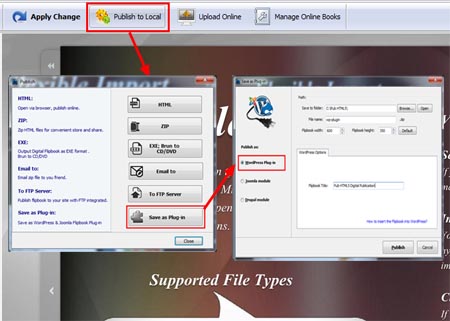
Step 2: Install & Activate the Plug-in in WordPress Site
After you log in your WordPress, click "Administrator >> Plugins >>
Add New", and after you upload the output ZIP file, click "Install Now" to start installation. And next, you will need to activate the new plug-in.
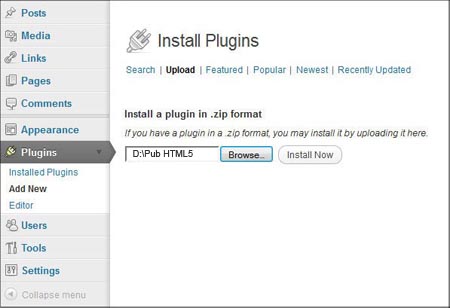
Step 3: Show Digital Publication in WordPress
Now, you can click the newly added plug-in in the menu, and you can see the plug-in ID for the digital publication. You can copy and paste the shortcode to the post or page of your WordPress site.