-
Quick Upload
- Features
- Support
- Go Premium
-
Sign in
-
Custom Digital Catalog toolbar Interface Language
Customize the language for the tips of the feature buttons on catalog toolbar
As the society develops, globalization has been an inevitable tendency in this highly-developed digital world. The advent and the rise of Internet have made the world "small" by connecting people from all over the world. Farseeing marketers have seen the moment and taken the advantage of this opportunity to transfer to digital marketing.
Compared with a traditional paper catalog, a digital catalog can help you reach more readers and prospects because it can spread your talent and idea worldwide. However, speaking of globalization, though it can break the barriers among countries, it has its own limitations, among which cultural differences and communication have been ranking the top. So if you don't want to lose your prospects after driving them to your digital catalog, you have to make them stay by providing them with readable content and comfortable experience.
Although English has been considered as the international language and used widely, it can't become the only one standard language in the world. Many people use mother tongue either because they don't get a chance to know English or they feel good only with mother tongue. And here it is the situation, if you want to win these readers and prospects, you'd better comfort them with local languages, for not only the catalog content, but also the navigation tips.
Pub HTML5 will be the best solution for you to publish digital catalog without language barriers for the target audiences. This HTML5 digital catalog software will allow you to not only publish digital catalogs with sliding effect, but also customize the book language for the catalog. And by applying local language for the HTML5 catalog, your target audiences can navigate through your digital catalog without confronting language conflict.
It's very easy to customize the language for the feature buttons on digital catalog toolbar.
Step 1: After launch this free online PDF to HTML5 slideshow maker, click "Import File" and import a PDF file.
Step 2: And after you enter the main Design interface, you can customize the digital catalog based on template.
Click Book Language and you will see the Language Settings dialog where you can customize the language for the buttons on toolbar. You can select a pre-set language from the list or create a new language. And you are able to edit the language if you want to make some amendment.
In addition, after you finish customizing the language, you can save it and put it into use by loading it directly.
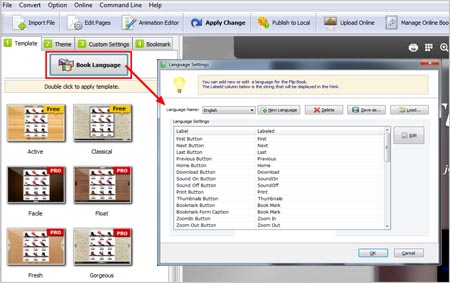
After you customize the language, click OK and then "Apply Change" to apply the custom language to the digital catalog.
Step 3: Publish the digital catalog and upload it online to reach your target audience.