-
Quick Upload
- Features
- Support
- Go Premium
-
Sign in
-
Customize the look and feel for Digital Magazine
Make a unique style of your digital magazine by changing the background and toolbar color.
People all know that the cover of magazine is the most important element to attract people to select your magazine. But for the digital version, in addition to the cover, the background of digital magazine is also worthy of our attention. Below we will tell you how to make a unique style of your digital magazine by changing the background and toolbar color.
All things we need are as follow:
PDF format file, PUB HTML5 and Background Image
Step1. Launch PUB HTML5->click "Import File"->open PDF file->click "Import Now";
Step2. After the PDF is imported, enter into template setting interface where you can preview its effect;
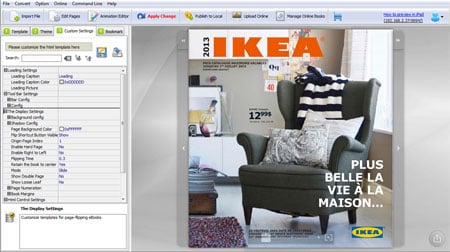
Step3. Apply one of the templates on the left side panel;

Step4. Open Custom Settings panel, change ToolBar and Icon color:
a. Tool Bar Settings->Bar Config->ToolBar Color->…->select color and click "OK";
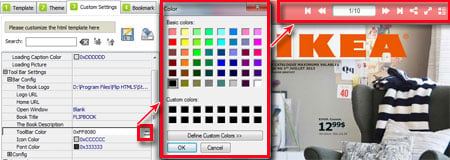
b. Tool Bar Settings->Bar Config->Icon Color->…->select color and click "OK";

Step5. Open The display Settings->Background config to change background color or image:
a. The simple background style: adjust Gradient Color A and B and Angle;
b. Background Image File->…>open image;

Step6. After all settings, click Apply Change to save the skin;
If you want to enable some interactive features like social share or search, you can also easily make it true by configuring in custom settings panel.
Here we take share feature as example:
Open Tool Bar Settings->Config->Share Button->Share Button Visible->select show option;
And then also click Apply Change to show the share button on the book toolbar.
Once readers read and like your digital magazine, they can directly share it to their friends by share feature.
