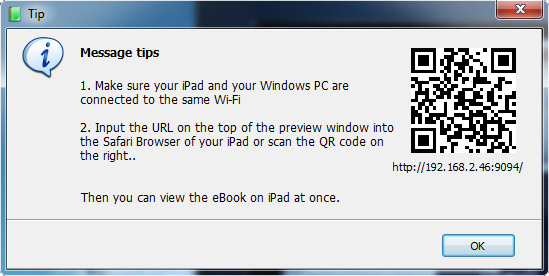Main Toolbar
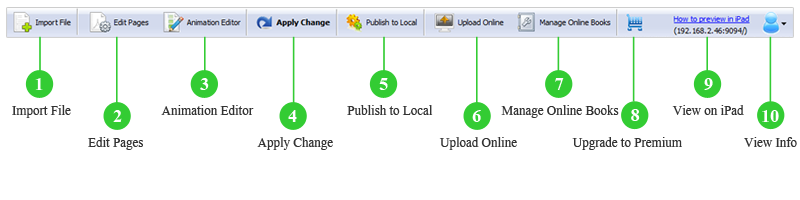
 Import File
Import File
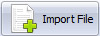
Click the "Import File" button to import a source file to build a new HTML5 digital publication project.
 Edit Pages
Edit Pages

Click the "Edit Pages" icon to open the Page Editor and enrich your digital publication with rich multimedia such as video, YouTube, Vimeo and audio.
 Animation Editor
Animation Editor
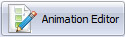
Click the "Animation Editor" icon to add multimedia elements and other animation to the HTML5 digital publication; besides, you can interact with your readers by empowering embedded elements and your publication with interactions.
 Apply Change
Apply Change

Click the "Apply Change" icon to save setting and modification to the digital publication.
 Publish to Local
Publish to Local
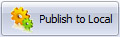
Premium users are able to publish the HTML5 flipbook to local computer in optional formats. Learn more about Publish to Local.
 Upload Online
Upload Online
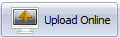
Click the "Upload Online" icon to publish your digital flipbook to PUB HTML5 Cloud Hosting.
 Manage Online Books
Manage Online Books
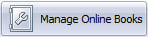
Click the "Manage Online Books" icon go to PUB HTML5 Cloud where you can manage the online books you've published.
 Upgrade to Premium
Upgrade to Premium
Click the Shopping Cart icon to upgrade your free account to PUB HTML5 premium edition.