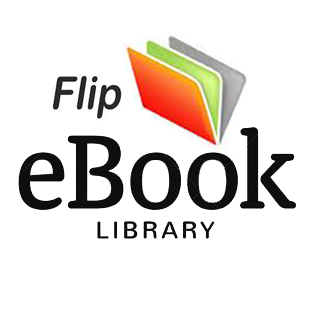COMPLETECOURSEDIGITAL PHOTOGRAPHY
COMPLETECOURSEDIGITAL PHOTOGRAPHY
Getting started 6ContentsWhat makes a good photo? 26 Settings and subjects 28Importing images 30 Shooting different subjects 32Reviewing your shots 36 Using post-production fixes 38What have you learned? 40MAKING YOUR FIRST PHOTOSFOCUSINGUSING SHOOTING MODESGETTING THE RIGHT EXPOSUREACHIEVING THE RIGHT CONTRASTUSING DEPTH OF FIELDLENSESWEEKWEEKWEEKWEEKWEEKWEEKWEEK01Assessing exposure 74 Controlling exposure 76The exposure meter 78 Fine-tuning exposure 80Exploring exposure 82 Reviewing your shots 84Reducing noise 86 What have you learned? 8804Where should you focus? 42 Manual and autofocus 44Selecting autofocus points 46 Focusing for effect 48Reviewing your shots 52 Sharpening a photo 54What have you learned? 5602What is the right contrast? 90 The effects of contrast 92Dynamic range 94 Shooting an HDR photo 96Playing with contrast 98 Reviewing your shots 100Adjusting contrast 102 What have you learned? 10405Which mode is right? 58 Basic camera modes 60Scene modes 62 Exposure compensation 64Exploring camera modes 66 Reviewing your shots 68Adjusting brightness 70 What have you learned? 7203What is depth of field? 106 Depth of field 108 Using shallow depth of field 110 Using deep depth of field 112Exploring depth of field 114 Reviewing your shots 116Adjusting depth of field 118 What have you learned? 12006Which lens should you use? 122 Primes versus zooms 124Lens distortions 126 Changing perspective 128Testing out lenses 130 Reviewing your shots 132Correcting lens problems 134 What have you learned? 13607DK LondonSenior art editor Phil GambleSenior editorHannah BowenUS editorChristine HeilmanManaging art editor Lee GriffithsManaging editor Gareth JonesPublishing director Jonathan MetcalfArt director Phil OrmerodPublisher Liz WheelerJacket editor Claire Gell Jacket designer Mark CavanaghJacket design development manager Sophia MTTPre-production producer Nikoleta Parasaki, Gillian ReidProducer Mandy InnessIllustrationsPhil Gamble, Peter BullProduced for DK by Tall Tree Ltd.Editors Joe Fullman, Camilla Hallinan, Jon Richards Designers Malcolm Parchment, Ed Simkins, Jonathan Vipond DK DelhiProject editor Antara MoitraAssistant editorIra PundeerManaging editorPakshalika JayaprakashSenior DTP designersVishal Bhatia, Harish AggarwalPre-production managerBalwant SinghPicture researcherDeepak NegiJacket designerDhirendra SinghManaging jackets editor Saloni SinghConsultant David TaylorWritten by David Taylor, Tracy Hallett, Paul Lowe, Paul SandersFirst American Edition, 2015Published in the United States by DK Publishing345 Hudson Street, New York, New York 10014Copyright © 2015 Dorling Kindersley LimitedA Penguin Random House Company15 16 17 18 19 10 9 8 7 6 5 4 3 2 1001–266553–Aug/2015All rights reserved. Without limiting the rights under the copyright reserved above, no part of this publication may be reproduced, stored in or introduced into a retrieval system, or transmitted, in any form, or by any means (electronic, mechanical, photocopying, recording, or otherwise), without the prior written permission of the copyright owner.Published in Great Britain by Dorling Kindersley Limited.A catalog record for this book is available from the Library of Congress.ISBN 978-1-4654-3607-8DK books are available at special discounts when purchased in bulk for sales promotions, premiums, fund-raising, or educational use. For details, contact: DK Publishing Special Markets, 345 Hudson Street, New York, New York 10014 [email protected] in ChinaA WORLD OF IDEAS: SEE ALL THERE IS TO KNOWwww.dk.comGetting started 64157738910512125
What next? 345Glossary350Index 354Acknowledgments 359Assessing wide-angle shots 138 Wide-angle perspectives 140 Shooting landscapes 142Using a wide-angle lens 144 Reviewing your shots 148Fixing perspective 150 What have you learned? 152WEEKWEEKWEEKWEEKWEEKWEEKWEEK0809The quality of light 250 Color and white balance 252 Setting white balance 254 Using white balance 256 Reviewing your shots 260 The Color Balance tool 262 What have you learned? 264THE COLOR OF LIGHTUSING NATURAL LIGHTWORKING WITH FLASHWORKING IN LOW LIGHTBLACK AND WHITEWORKING ON A PROJECTWEEKWEEKWEEKWEEKWEEKWEEK15Looking at movement 186 Freeze and blur 188 Mastering panning shots 190 Freezing movement 192 Freezing and panning 194 Reviewing your shots 196 Adding blur 198 What have you learned? 20011When does low light work? 298 Ambient light 300 Using a wider aperture 302 Using constant light 304 Shooting in low light 306 Reviewing your shots 308 Lightening key areas 310 What have you learned? 31218Assessing telephoto shots 154 Telephoto perspectives 156Photographing wild animals 158 Using a telephoto lens 160Reviewing your shots 164 Creating a panoramic photo 166What have you learned? 168Can you read light? 266 Light and shadow 268 Using light and shade 270 Playing with light 272 Reviewing your shots 276 The Levels tool 278What have you learned? 28016Looking at composition 202 The “rules” of composition 204 Lines, curves, and diagonals 206 Using the rule of thirds 208Using composition 210 Reviewing your shots 212 Cropping photos 214 What have you learned? 21612Will black and white work? 314 Color to black and white 316 Shooting in black and white 318 Removing color 320 Reviewing your shots 324 Black-and-white conversion 326 What have you learned? 32819How close is close-up? 170 Close-ups versus macros 172Shooting a close-up 174 Exploring close-ups 176Reviewing your shots 180 The Adjustment Brush tool 182 What have you learned? 18410What does flash do? 282 Using a flashgun 284Using flash off-camera 286 Using fill-flash 288 Reviewing your shots 292 Reducing red eye 294 What have you learned? 29617Assessing composition 218 Contrast and composition 220Capturing reflections 222 Mastering composition 224Reviewing your shots 228 Targeted adjustment 230 What have you learned? 23213Which project suits you? 330 The perfect photo story 332 Editing a photoshoot 334 Taking on a project 336 Reviewing your project 340 Adding keywords 342 What have you learned? 34420The importance of color 234 Color relationships 236 Optimizing color 238 Playing with color 240Reviewing your shots 244 Adjusting color 246What have you learned? 24814WIDE-ANGLE LENSESTELEPHOTO LENSESTAKING CLOSE-UP PHOTOSCONVEYING MOVEMENTHOW TO COMPOSECOMPOSE LIKE AN EXPERTLESSONS IN COLOR137249265281297313329153169185201217233
6 GETTING STARTED/GETTING STARTEDHow to use this bookPhotography is more popular than ever before, with billions of photos shot and shared each year. If photography has never been so popular, it is largely because it has never been so simple. Sophisticated modern cameras make it easy to shoot and upload photos, while editing software can give dramatic results. The downside is that this exciting technology makes it all too tempting to ignore the fundamentals of photography. This book is a comprehensive guide to photographic principles. It is divided into 20 modules, each of which follows the same step-by-step pattern and can be tackled in one week. By the end of the book, you should understand what it takes to make a good photo. Mastering photography is a journey that can last a lifetime. Enjoy your first steps on that journey.Briefs tell you the where, what, how, and why of each assignmentInspirational yet achievable photos showcase the range of effects you can createAnswers are located in the top right-hand cornerTest your knowledge Introductory quizzes test what you already know about each subject. Practice and experimentThemed creative assignments help you to apply your new photographic skills.Assess your resultsInteractive image galleries identify and troubleshoot common problems and show you how to avoid mistakes in the future.234/ LESSONS IN COLORLESSONS IN COLOR /23514WEEKAMaximum contrast: Blue andyellow create a powerful contrast.BVivid colors: Complementary colors, such as orange and blue, are vibrant and grab attention.CPure hues: Colors that are not mixed with white, gray, or black can be more exciting to the eye.DSmall amounts: Strong colors,such as red, attract attention, even in small quantities.ENeutral shades: Interiordesigners like neutral colorsbecause they highlight texture.FLow contrast: Low-contrast colors are perfect for revealing architectural details.GGentle tones Soft, neutral colors can be restful.HPastels: When soft colors are combined, the result canbe soothing.Vivid colors, such as red, tend to dominate the frame even when used in small quantities, while neutralcolors, such as beige, are restful and recessive. Read these descriptions and matcheach one to an image.◾Black is not strictly a color but rather the absence of color, while white is composed of all colors. ◾Neutral colors, such as cream and stone, are recessive and make idealblank canvases for interior designers.◾Complementary colors sit opposite each other on a color wheel, while analogous colors sit next to each other on the color wheel (see pp.236–237).◾Color can have a powerful psychological effect on the viewer. For example, blue is restful, while red is considered energizing.◾Some colors are perceived as being heavier than others—black, for instance, is often thought of as “weightier” than white.NEED TO KNOWTEST YOUR KNOWLEDGEANSWERSThe importance of colorA/8: Yellow and blue hot-air balloonB/2: Bright orange chrysanthemumC/7: Colorful Indian powdersD/5: Climber on a mountain ridgeE/6: Pitcher of milk on a piece of clothF F F/1: Stone archesG/3: Sound-asleep babyH/4: Close-up of sugared almonds34516782Review these points and see how they relate to the photos shown here14WEEKLESSONS IN COLOR /245244 LESSONS IN COLOR/ASSESS YOUR RESULTSReviewing your shotsThe chief function of color should be to serve expression.HENRI MATISSEHave you achieved color harmony?Colors that sit next to each other on the color wheel are extremely harmonious. The purple and blue in this scene work well together.Can you limit the color palette?This image uses different shades and tones of brown, giving it a simple, streamlined look. Can you combine vivid colors and neutrals?Neutral colors create the ideal backdrop for vibrant colors. Here, the gray sweater in the background makes the lollipop look even more bright and colorful.Do you find any colors distracting?In this picture, the red takes our eye first, before shifting to the blue. If you had used two recessive colors, it would be hard to know where to look first.Does one color dominate?Colors of pure hue dominate the frame, and should be used with caution. The car here occupies a small part of the picture, but our eye is naturally drawn to it. Are you aware of any color psychology?Green is a color we associate with nature and tranquillity, so when it features heavily in the frame, such as here, the result can be wonderfully serene.Is the image warm or cool?We often think of colors as being either warm or cool. Morning light often appears much cooler than evening light when glorious sunsets, such as this one, can be captured.Have you achieved contrast between two colors?Colors that sit opposite (or nearly opposite) one another on the color wheel produce striking contrast. In this image, the blue of the butterfly looks vibrant set against the orange of the leaves. What other complementary colors work well with each other?Having learned how color can be used to influence emotion, produce contrast, or create harmony, it’s time to choose some of your best images and run through this checklist. Look at each shot and ask yourself how color affects your feelings toward the subject.LESSONS IN COLOR /241240 LESSONS IN COLOR/WEEK14PRACTICE AND EXPERIMENTPlaying with color Pro tip: You can take inspiration from painters as well as photographers. Vincent van Gogh was highly adept at using complementary colors. If you study his painting The Starry Night, you will see a yellow/orange moon and stars set against a blue/purple sky.MAKING A COMPLEMENT45 MINUTESA SUBJECT WITH COMPLEMENTARY COLORSEASYINDOORS OR OUTDOORSBASIC + tripodA calibration device attaches to the front of your monitorRed and green are complementary colorsWHAT HAVE YOU LEARNED?◾The use of complementary colors results in vibrant, eye-catching photographs.◾When a key color is a pure hue, the effect can be dramatic, but it still needs to be relevant to the subject.◾Analogous colors lead to calm compositions, but they need to be adjusted sensitively.1 HOURA SUBJECT WITH ONE KEY COLOR AMONG MORE SUBDUED TINTSMEDIUMINDOORS OR OUTDOORSBASIC + tripodSTANDING OUTThese assignments involve experimenting with color in a number of ways, including creating contrast using complementary colors, placing a vivid color against a subdued backdrop, reducing saturation, and using analogous colors.Setting one bold color against the tints, tones, or shades of another will allow it to take center stage. ◾Search for a subject with pale or neutral tones and introduce one bold color, such as red.◾Make sure the color you introduce is relevant and in keeping with the scene. These bright flowers, for example, suggest new life against the ripened wheat stalks. ◾Select an AF point or switch to manual focus to make sure the viewer’s attention is drawn to the right place if the bold color is not centrally positioned.◾Use image-editing software to enhance the key color once you have secured your shot, or desaturate the supporting colors even more.Graphic designers and painters are aware that when a color is used with its complement, both hues appear brighter. Use a color wheel to select a pair of complementary colors, such as red and green or yellow and blue, and find subjects with those colors. ◾Give the colors a boost by playing with Picture Styles on your camera, or in post-production. ◾Keep your composition simple, and exclude anything that doesn’t reinforce the contrast between the two colors.Sometimes the color, brightness, and contrast of the pictures you print bear little relation to the way they look on your computer screen. To solve this problem, you need to calibrate your monitor. A color calibration device (see p.347) tunes your display to a reference standard, ensuring consistency across multiple devices.GEAR: COLOR CALIBRATING45 MINUTESA SUBJECT DISPLAYING ANALOGOUS COLORSEASYINDOORS OR OUTDOORSBASIC + tripodUSE ANALOGOUS COLORSBy limiting your color palette to small groups of adjacent colors, you can create restful images.◾Use the color wheel to select some analogous colors, such as blue, blue-green, and green. ◾Look for examples of analogous colors occurring naturally. For example, if you head outside on a fall day you are likely to find orange, yellow, and green in wooded areas. ◾Use image-editing software to desaturate the colors and reduce the contrast between them. Apply any adjustments sensitively, though, or your picture could end up looking faded.These bright red poppies stand out against the pale heads of wheatAnalogous colors145
GETTING STARTED /7Before... Illustrations help explain key conceptsArtworks show you where to find settings and toolsMultiple-choice questionsPictures from the module help refresh your memory… and after shotsUnderstand the theoryGraphic theory spreads demystify the principles that underpin each topic.Learn the skillsStep-by-step guided shoots show you how to master the essential techniques. Enhance your imagesStep-by-step tutorials explain how to use post-production techniques to give your photos extra polish.Review your progressEnd-of-module tests recap what you’ve learned, and see whether you’re ready to move on to the next module.Choose a Picture StyleWith your composition and exposure perfected, select a Picture Style from the Shooting menu. The Landscape option, for instance, offers punchy greens and blues.Set the ISO to the lowest sensitivityWhere to start: Find a scene, such as a landscape, that could do with an improvement in sharpness, contrast, saturation, or color tone. You will learn: How to choose a Picture Style, how to adjust sharpness, contrast, saturation, and color tone in-camera, and how to customize and register a Picture Style for fast and easy access.LEARN THE SKILLSOptimizing colorWEEK14Attach a suitable lensChoose a lens to suit the result you’re after, since Picture Styles can be applied to any subject. For example, if you are taking a photo of a landscape, you should use a wide-angle lens to maintain front-to-back sharpness.Select a picture modeAttach your camera to a tripod and choose a picture mode. Select Aperture Priority and set a small aperture to obtain a deep depth of field.Sometimes the colors recorded by your camera don’t produce the effect you desire. To keep post-production to a minimum, you can apply parameters to your pictures in-camera. For example, if your landscape lacks bright colors, you can boost the saturation before taking your shot.Check the metering mode and the ISOChoose a metering mode to suit your subject and the light conditions. With this landscape, which has plenty of midtones and low contrast between the sky and foreground, it would be best to set the metering mode to default. 1234Keep rocks and trees in shot to frame the imageEach Picture Style has a different level of sharpness, contrast, saturation, and color toneAperture PriorityChange the parametersAdjust each of the parameters. Sharpness, saturation, and contrast can all be increased or decreased. Color tone can be changed from reddish to yellowish. you set how a certain Picture Style before taking more shots.5Save the Picture StyleIf you’ve found a combination of settings that you think you might use regularly, you can save the Picture Style in the camera to use later. Some cameras even let handles individual colors.Activate Live ViewBy switching the camera to Live View, you can see how your Picture Style will affect the image. If the result is not what you want, you can make further adjustments 67Alter the settingsSave your settingsLESSONS IN COLOR /239238 LESSONS IN COLOR/WHAT HAVE YOU LEARNED?◾Common Picture Styles include Standard, Portrait, Landscape, Neutral, Faithful, and Monochrome. ◾Each of these has a different level of sharpness, contrast, saturation, and color tone preset. ◾All of these parameters can be adjusted before you take a photo.Save your best images and review them later (see pp. 240–241)Standard 3 0 0 0Portrait 2 0 0 0Landscape 4 0 0 0Neutral 0 0 0 0Faithful 0 0 0 0Monochrome 3 0 N NPicture StyleSharpness -Contrast Saturation -Color tone -HDRPortraitSportLandscapeDetail set Landscape++++-248 LESSONS IN COLOR/REVIEW YOUR PROGRESSWhat have you learned?11 Schemes containing tints, tones, and shades of the same color are described as what?A Monochromatic B Split-complementary C Secondary12 How do you make sure the colors you print match those on your computer?A Hold the print up to the screen B Calibrate your monitor C Refresh the ink in your printer13 Reducing saturation can create pictures with what kind of look?A Nostalgic B Modern C Harmonious14 The period just before sunset and after sunrise is described as what?A The Late Hour B The Witching Hour C The Golden Hour 15 What color is produced when red and yellow are mixed?A Orange B Blue C Magenta Understanding how color affects emotions will help you use it to your advantage. Certain colors may encourage feelings of peace and serenity, while others could bring energy and dynamism. See how much you’ve learned by taking this quiz.1 Colors opposite one another on the color wheel are described as what?A Triadic B Complementary C Tetradic2 Which of the following describes a hue with added white?A Tint B Tone C Shade3 Which of the following colors carries more visual weight?A Blue B Black C White4Orange and yellow are what sort of colors?A Complementary colors B Analogous colors C Tetradic colors5 Which of the following describes a hue with added black?A Shade B Tone C Tint6 Neutral colors tend to do what in a composition?A Reflect B Recede C Refract7 Picture Styles can be used to adjust sharpness, contrast, color tone, and what else?A Depth of field B Composition C Saturation8 Which color, even when used in small qualities, will dominate the frame?A Yellow B Red C Green9 Where do analogous colors sit on the color wheel?A Behind each other B Opposite each other C Next to each other10 Tetradic colors form which shape on the color wheel?A Rectangle B Triangle C Hexagon Answers 1 /B, /A, /B, /B, /A, /B, /C, /B, /C, 2 3 4 5 6 7 8 9 10 /A, 11 /A, 12 /B, 13 /A, 14 /C, 15 /A.WEEK14LESSONS IN COLOR /247246 LESSONS IN COLOR/ENHANCE YOUR IMAGESAdjusting colorKeeping one color intact while the others are converted to black and white can be fun. In post-production, the red umbrella was isolated from the others, which were then turned black.The top bar shows the color before adjustment, and the bottom bar shows how any change will alter the colorCOLOR SPLASHClick on Preview so you can see the effects of your changesCreate a New Adjustment LayerClick on the New Adjustment Layer button in the Layers panel to create a new layer. This will protect your original file while you alter the Hue and Saturation. The Hue/Saturation dialog box has sliders for Hue, Saturation, and Lightness, and you will see two colored bars at the bottom. Hue is another word for color, saturation refers to the intensity of a hue, and lightness describes the amount of black or white mixed with a hue. Many pictures benefit from a quick tweak to one or all of these settings, but it’s important not to be heavy-handed—push the saturation too far in a portrait and skin will look unnatural and blotchy.Choose all colors or a Preset rangeOpen the drop-down menu at the top of the Hue/Saturation dialog box. This allows you to adjust all the colors at once or target a particular range, such as reds.Alter the SaturationClick on the Saturation slider and drag it to the left to decrease intensity or to the right to increase it. Excessive boosting can raise noise levels in the photo.Change the HueClick on the Hue slider and enter a value, or drag it to the left or right. Major adjustments can change colors completely.1234Confirm your adjustmentsWhen you’re happy with your Hue/Saturation adjustments, flatten the adjustment layer. If you feel you may want to come back and make further alterations, keep the adjustment layer; you will need to save your file as a Photoshop PSD or Tiff file.Adjust the LightnessClick on the Lightness slider and enter a value, or drag it to the left to make colors darker or to the right to make the colors lighter. Specify the range of colors to be adjustedCreate a New Adjustment Layer to adjust a specific color range and select your chosen color from the drop-down menu. Between the two color bars at the bottom are two sliders with four adjustment points. The center points define the range to be adjusted. The outer points define the extent to which similar colors are affected.576Pro tip: You can save any Hue/Saturation settings you make, reload them later, and apply them to other images that feature the same subjects. Click OK to save any changesThe colors in the image have been enhanced, while the lightness has been slightly decreased.OKMasterRedsYellowsGreensCyansBluesSaturationLightnessHuePreview+10+10+6PRIMARYRed, yellow, and blue are the primary colors in the traditional color wheel. SECONDARYMade by mixing two or more primary colors, the secondary colors are orange, green, and violet. TERTIARYCreated by mixing a primary and a secondary color, or two secondary colors, together.236 LESSONS IN COLOR/LESSONS IN COLOR /23714WEEKWhite light can be split into a rainbow of colors using a prism. The resulting spectrum can be expressed as a wheel divided into primary colors (red, yellow, and blue), secondary colors (orange, green, and violet), and tertiary colors (red-orange, yellow-orange, yellow-green, blue-green, blue-violet, and red-violet). Many of the choices we make about color are intuitive, but you can improve your images by better understanding color relationships and their impact.UNDERSTAND THE THEORYColor relationshipsColors speak all languages.JOSEPH ADDISONThese colors sit opposite one another on the color wheel. If complementary colors in a scheme are pure hues (with no gray, white, or black added), they create maximum contrast. When they are put together, each makes the other more intense. This model echoes the complementary scheme by using one base color (such as green) and the two colors on either side of its complement (for red, this means orange and violet).The color wheel illustrates the relationship between the colors.These colors sit next to each other on the color wheel. Using small groups of analogous colors can create lovely compositions, but they harmonize so well that you might need to introduce tension. Four colors arranged in complementary pairs on the color wheel are known as tetradic colors. Balancing four strongly contrasting colors together is challenging but offers scope for variation. Schemes using three colors that are equidistant from each other on the color wheel are known as triadic. The triadic scheme produces good contrast while retaining a sense of harmony. Variations of the same hue (color) are referred to as monochromatic colors. The words tint, shade, and tone mean subtly different things: tint is a hue with white added; shade is a hue with black added; tone is a hue with gray added. 133223311332Shade (+ black)Tone (+ gray)Tint (+ white)Pure colorGREENY ELL O WY ELLOW -ORANGEORANG ER ED-O R A N GER E DV IOLE TB LUE-V IOLETBLUEBLU E-GREENRED-VIOLETWhen used in large doses, complementary colors can tire the eyes, so consider using with caution.This mix displays strong contrast but less visual tension than images using two colors that are complementary. To strengthen a composition, add a primary color, or use one color to dominate, one color to support, and one to add an accent. Allow one color to dominate, or subdue the other colors by using them as tints, tones, or shades. If all three colors are used in similar amounts, the result can be overpowering, so choose one color to dominate.Monochromatic schemes (containing tints, shades, and tones of the same hue) can be very soothing due to the lack of contrast. YELLOW-G REENANALOGOUS COLORSMONOCHROMATIC COLORSTETRADIC COLORSSPLIT-COMPLEMENTARY COLORSTRIADIC COLORSCOMPLEMENTARY COLORSCOLOR BASICS123Photography is still a very new mediumand everything must be tried and dared.BILL BRANDT6723
8 GETTING STARTED/GETTING STARTEDCamera typesImproving your photography means taking full control of your camera. Many smartphones and compact cameras lock you out or restrict control you can switch lenses to suit a particular task. of certain aspects of photography, such as the ability to set exposure. To get the best out of this book, it’s highly recommended that you use either a bridge camera (also known as a hybrid or prosumer) or an interchangeable lens system COMPARING CAMERASTYPECameraphoneCompactBridge / ProsumerSystemPROS◾Easy to carry around◾Apps allow you to alter images◾Easy to carry around◾Inexpensive◾Good zoom lens range◾More control over exposure than compact or cameraphones◾Relatively inexpensive◾Image quality◾Expandable capability◾Versatile◾Fixed focal length lens◾Resolution and image quality can be restrictive◾Limited number of physical controls on camera body ◾Restricted range of shooting modes◾Low-light capability is lacking◾Often can’t shoot RAW◾Lower image quality than system cameras◾Zoom lens is fixed, so less versatile than system cameras◾Bulky◾More expensiveCONScamera (or system camera for short). The latter type is preferable because, as the name suggests, System cameras also let you expand their capabilities by adding other accessories, such as flashguns. System cameras can be neatly split into two groups: digital single lens reflex (dSLR) and mirrorless.
GETTING STARTED /9WHICH SYSTEM CAMERA?DSLROptical Viewfinder: Image from lens is projected via mirror and pentaprism to the Viewfinder. Advantages◾Based on older film-based systems, so wide range of lenses and accessories available◾Focusing is often quicker than in mirrorless cameras◾Excellent battery lifeDisadvantages◾Camera bodies and lenses tend to be larger than mirrorless systems◾Need to switch to Live View mode to preview images on-screenLCD or electronic Viewfinder: Image from sensor is fed directly to the LCD or Viewfinder. Advantages◾Purely digital system, so lenses are optimized for shooting digital images◾Relatively small size and weight◾Frame rate (the number of shots a camera can shoot per second) is generally higher than dSLRs Disadvantages◾Mediocre battery life◾Smaller range of lenses and accessories compared to dSLRsMIRRORLESSLack of mirror system makes the camera more compactLight is reflected by mirror to pentaprism and ViewfinderIt’s fun to buy accessories for your camera, though some are more useful than others. Below are the accessories you’ll need for this book. ◾Kit lens (see pp.121–125)◾Wide-angle zoom (see pp.124–125, 137–141)◾Telephoto zoom (see pp.124–125, 153–157)◾Tripod (see p.16)◾Remote release (see p.17)◾Filters (see p.17)◾Adobe Photoshop or similar (see pp.22–23)◾Memory card and card reader (see p.24)◾Flashgun (see pp.282–285)WHAT YOU’LL NEED
10 GETTING STARTED/GETTING STARTEDHow a camera seesInside every digital camera is a light-sensitive surface called a digital sensor. When you press the shutter button to take a photo, the sensor collects and records the exact amount of light that falls onto it. This information is then converted in-camera into the data that’s needed to make a digital image.Converting lightIn order to create a sharp photo, light must be focused precisely onto the sensor. This is achieved through the use of a glass (or plastic) optical system known as a lens. The amount of light reaching the sensor is controlled by two physical mechanisms.Seeing the lightLight either reaches the camera direct from the light source (1)—this is known as incident light—or bounces off objects in a scene before it reaches the camera (2), which is known as reflected light.Shutter buttonObject reflects lightLight passes through camera lensLens focuses the lightSensor is exposed to light when the shutter is open Exposing an imageA digital sensor is covered in millions of microscopic cavities known as photosites. When exposed to light, particles of light (photons) fall into the photosites. When the exposure ends, the camera meticulously counts the number of photons in each photosite and uses this information to create a photo. The darkest areas of the image are those where the fewest photons were recorded by the photosites. Brighter areas are where more photons were recorded.The first is an iris inside the lens known as the aperture. The second is a mechanical curtain called the shutter that sits directly in front of the sensor. These two controls effectively work like a faucet that lets you turn on and off the flow of photons reaching the sensor.When you press the shutter button, the shutter opens to reveal the sensor, stays open for a period known as the shutter speed, and closes. The camera analyzes the light and produces an image that is written to the memory card.12Aperture controls the amount of light allowed through
GETTING STARTED /11Pro tip: If no photons are recorded by a photosite, then those areas will be recorded as black in the final photo and are said to be underexposed.Pro tip: If photosites are filled to capacity, then those areas will be recorded as white in the photo and are said to be overexposed.Shutter closedMemory cardSensor, covered in photositesShutter openColorA photosite on its own only records levels of brightness. To record color, a color filter —red, green, or blue—is placed over each photosite. This filtration blocks colors of light that are dissimilar to the filter. A cluster of one red, two green, and one blue photosite is combined by the camera to make up one pixel in the final photo.Blue filter blocks green and red lightGreen filter blocks red and blue lightRed filter blocks green and blue lightRed, green, and blue are primary colors. By combining red, green, and blue in different proportions it is possible to create all the colors the human eye can see. ◾In a digital photo, the relative proportions of red, green, and blue are represented by three numbers, one each for red, green, and blue in that order (commonly shortened to RGB). ◾This range starts at 0, which represents an absence of color, and ends at 255, which represents a color at maximum intensity.RGB COLOR PROFILE1 Red and green combined at maximum intensity produce yellow.2 Green and blue produce cyan.3 Red and blue produce magenta.4 All colors combined produce white.5 No color produces black.14325Four photosites equals one pixelThere are two green-filtered photosites per four-pixel array, replicating how the human eye sees colorShutter closed
12 GETTING STARTED/GETTING STARTEDAnatomy of a cameraModern digital cameras are far more complex devices than their film-based cousins. A digital camera is essentially a computer designed solely for creating pictures. This involves a large number of external dials and menu options to control the camera’s functions, which will vary from model to model. Fortunately, once you’ve mastered one camera, it’s generally simple to get to grips with another, particularly if you stick to the same brand.FRONTTOPBASEInfrared shutter release sensor:Lets you fire the shutter remotely. Shutter button: Opens the camera shutter to expose the digital sensor to light and make a photo. Self-timer light: Flashes to indicate the self-timer duration before the shutter fires. Depth-of-field preview button:Closes the lens’s aperture to let you preview the extent of sharpness in a photo before you take it.Lens electronic contacts: Let the camera communicate with the lens to set aperture and focus. Reflex mirror: Light from the lens is reflected up from the mirror to the optical viewfinder. Lens mount index: Helps you align your lens correctly when attaching it to the camera.Lens release button: Disengages the lens mount, letting you remove the lens from the camera.Tripod socket: Lets you mount your camera on a tripod to increase stability and avoid camera shake.Battery compartment: The camera’s rechargeable batteries are inserted here.123456781212345671152678342
GETTING STARTED /13Pro tip: Many cameras let you choose and save a range of custom shooting settings. This facility is a useful way to configure a camera to your personal style of shooting.Pro tip: Practice makes perfect. Regular use of your camera will help you find controls intuitively rather than needing to search for them.BACKSIDESFlash button: Raises the built-in flash.Microphone socket: Allows the use of an external microphone when shooting movies. Remote release socket: Used to attach an optional cable-type remote release.HDMI socket: Lets you connect your camera to an HDTV to review your photos or movies.Digital interface: Used to connect your camera to a computer so you can download photos and movies.Memory card cover: A slot that takes a memory card to store photos and movies.Mode dial: Lets you set the required shooting mode.On/Off switch: Turns the camera on and off. Built-in flash: A small built-in flashgun, useful as a fill-in light.Hot shoe: Mount for an external flashgun.Secondary control dial: Used for setting the camera’s shooting and menu functions.Shooting option buttons: External controls for setting a limited range of shooting functions.Top-plate LCD: Small LCD showing the shooting options currently set on the camera.Menu and info buttons: Let you change camera options and view camera status.Optical viewfinder: Shows the image passed through the lens and reflected off the reflex mirror. LCD monitor: Shows camera menus, Live View, and Playback.Live View/Movie shooting: Switches between Live View and Movie mode.Playback button: Lets you review and edit your photos or movies.Control dial: Used to set camera options when shooting images or viewing menus.Delete button: Erases photos stored on the memory card.AF button: Activates the camera’s autofocus feature.Zoom button: Magnifies photos in Live View and Playback.1234567896123451526789341123456526347
HOLDING A CAMERA14 GETTING STARTED/GETTING STARTEDUsing a cameraIt’s easy to pick up a camera, press the shutter button, and make a photo. What isn’t so easy is making a good photo, one that you’d be happy to show others. Many factors influence how good or bad a photo is starting with —how you handle your camera when shooting. Sloppy technique will lead to disappointing photos no matter how exciting your subject is. Good technique will improve your chances of shooting a pleasing photo. Camera shake is unsharpness in a photo caused by camera movement during shooting. Holding a camera incorrectly is the most common cause. The heavier the camera and lens combination, the more important it is to support your camera correctly.Do1Use your left hand to support the lens from below.2Grip the camera firmly.3Look through the camera’s Viewfinder if it has one.4Hold your elbows lightly against your body.5Stand upright with your feet shoulder-width apart.6Breathe in and then slowly out—gently press the shutter button fully down before breathing back in.Don’t7Let your camera bag unbalance you.8Hold your elbows out to the side of your body.9Hold the camera away from your face.10Jab sharply at the camera shutter button.11Leave the lens unsupported.12Lean at an awkward and unstable angle.Wear comfortable footwear and keep both feet flat on the ground A stable, relaxed stance makes camera shake and fatigue less likely123456711121089
Pro tip: Not all optical Viewfinders show you 100 percent of the scene you’re shooting. Be aware of this limitation when composing your shots.Pro tip: Leaning against a wall or supporting your camera on a fence post are easy ways to keep the camera more stable when shooting handheld.VIEWFINDERS AND LCD SCREENSGETTING STARTED /15Using a Viewfinder (1) has several advantages compared to using the rear LCD (2). When looking through a Viewfinder, you rest the camera against your face. This makes the camera more stable when shooting handheld and lets you concentrate more on a shot without distraction. However, there are advantages to using a rear LCD as well. You can zoom into the Live View display to check your focus before shooting. It’s also easier to see the effects of functions such as white balance on your image before shooting. Attach your camera to a tripod to avoid moving your camera and altering your composition.DoWhen composing, look around the edge of the Viewfinder or LCD screen (3), not just at the center.Temporarily switch off icons and information (4) on the LCD when composing as they may obscure key details. Set eyesight correction on a Viewfinder if necessary (5).Set the correct brightness (6) for the LCD.Don’tUse the image on the LCD as a guide to exposure (7).Forget to check that the camera is focusing in the right place (8).Leave the LCD on for any longer than necessary—switching it off will conserve battery power (9).32156A 1.3” F5.6 100ISO7894
16 GETTING STARTED/GETTING STARTEDHelpful accessoriesThe appeal of using a system camera is that its capabilities can be expanded by the addition of optional accessories. Which accessories are right for you will depend on your style of shooting. With so many options available, the key to choosing a camera accessory is to be honest with yourself. Only buy an accessory that you know will either make your photographic life easier or lead to an improvement in your photography. TRIPODSA tripod supports a camera so that it doesn’t move during an exposure. Height is adjusted by raising or lowering the length of the tripod legs. Often a center column allows you raise the height of the camera still further. Tripods come either as legs only or with a head permanently attached. Buying a tripod and head separately is more costly, but means you can mix and match to suit your needs. The two basic types of head are three-way (also known as pan-and-tilt) and ball (or ball-and-socket).THREE-WAY HEADCamera orientation is adjusted by moving the head one of three ways using locking levers.Advantages• One axis can be adjusted at a time• InexpensiveDisadvantages• Relatively bulkyBALL HEADCamera orientation is adjusted by loosening a ball-and-socket joint.Advantages• Small size and weight• Good weight-to-strength ratioDisadvantages• Can be difficult to make fine adjustments1235647Tripod headCenter column lock Leg angle lockCenter columnTripod legHand gripLeg extension lock1234567
GETTING STARTED /17Keep the wire of the remote release loose to avoid pulling the camera overFilter holderFilterA remote release lets you fire the shutter without pressing the camera’s shutter button, so when the camera is on a tripod you can’t accidentally bump it when making a photo. Infrared remote releases are wireless but have limited range. Cable remote releases attach to a special socket on the camera and often have a switch to lock the shutter open.Pro tip: A tripod center column lets you raise the camera higher than would be possible with the tripod legs alone. However, raising the center column can make the tripod less stable.Pro tip: Photographers often add a UV or skylight filter to their lenses. These don’t affect exposure but can help protect the lens glass from damage.FILTERSREMOTE RELEASEFilters are sheets of plastic, optical resin, or glass that, when added to the front of a camera lens, adjust the light passing through the lens. How the light is adjusted depends on the filter. ◾Some types of filters add color to the light and thus add color to the final photo. Warm-up filters, for example, add yellow-orange to a shot. ◾Other types of filters can be used to reduce the amount of light entering the camera. These filters are known as Neutral Density (ND) filters. ◾Filters are bought in one of two forms: screw-in or filter holder.SCREW-INCircular filters that attach directly to the filter thread of a lens.FILTER HOLDERSquare filters slot into a filter holder that is attached via an adapter to a lens.Advantages• Good range of types readily available• InexpensiveDisadvantages• Often need to buy multiple filters if you have more than one lensAdapter ringAdvantages• Can be used on multiple lenses by attaching adapters to the lensesDisadvantages• Initially expensive• You get locked into one manufacturer’s filter system
18 GETTING STARTED/GETTING STARTEDOut and aboutBuying a camera can involve a considerable outlay of money. This can make for a slightly nerve-wracking experience the first time you take the camera out of the house. Ultimately, however, a camera should be used as often as possible. It’s difficult to get to grips with a camera unless you spend time making use of it. As long you take certain precautions, there’s no reason a camera should come to any harm when you’re out shooting.WEATHER CONDITIONSANIMALSCameras are generally reasonably rugged devices, but they do have their limitations. Certain weather conditions require extra care. Pets and domestic animals are easier to photograph than wild animals, which are more wary of people. Studying an animal’s behavior helps you predict what it will do. Spend time observing and waiting for the right moment and you will be rewarded. ◾Extreme heat can warp camera components. Keep your camera in the shade when it’s not in use. ◾In dry conditions, keep lens changes to a minimum to prevent dust from coating the camera’s sensor. ◾Temperatures close to and below freezing drain battery power. Keep a spare battery or two warm inside your jacket to swap when necessary. ◾Cold fingers make a camera harder to operate. Use gloves or fingerless mittens. ◾If moving from a hot, humid location to a cooler one, check for condensation forming on the lens. ◾Use a dry cloth to wipe away condensation as soon as it occurs. Keep the camera in a warm, well-ventilated place to dry it out still further.◾Cameras are often advertised as weatherproof, but in the rain the lens mount may let water in. ◾Shelter your camera using a waterproof cover or umbrella. Check the front of the lens, too; you may not notice rain spots in your shots until you’re home.◾Keep a low profile when shooting wild animals. Wear drab clothing and shelter behind cover whenever possible.◾The animal’s welfare is far more important than any photo. ◾Don’t cause any unnecessary distress to the animal. Don’t disturb nests or dens. ◾Be aware of your own safety— a frightened animal may hurt you if you’re blocking its escape route or getting too close to its young.HeatColdHumidityRain
GETTING STARTED /19Pro tip: When you’re out taking photographs, don’t be afraid to shoot more than you instinctively would; you can always edit out the unsuccessful shots later when you get home. Pro tip: If you’re shooting in cold conditions and your camera has a touchscreen, use touchscreen gloves so you can use the screen without exposing your fingers.LANDSCAPESPEOPLEShooting landscapes invariably means being outdoors in the country. This brings its own challenges. Before you set off on a photography expedition, let someone know where you’re going and what time you plan to return. ◾Check the weather before you leave and dress appropriately. ◾Take food and water with you, particularly if you plan to be out for a full day. ◾Don’t take unnecessary risks when shooting; it’s all too easy to lose your footing. ◾If you plan to shoot on private land, be sure to ask permission first. ◾Finally, be conservation-minded and cause as little disruption or damage as possible to the environment.It’s always easier to shoot photos of people who know and trust you. Many people dislike having their photo taken: don’t cajole, gently persuade. Ultimately, you need to respect your intended subject’s feelings; don’t press the matter if they really don’t want to have their photo taken. ◾Always ask permission before you photograph children. This is a sensitive issue. Don’t shoot candid shots of children you don’t know, as this may look suspicious. ◾Be friendly and engage with your subject, making the session a more personal affair. Good humor goes a long way toward achieving some of the best results. ◾Do not shoot in areas where taking photographs would be culturally insensitive. ◾The use of a few local words—such as “please” and “thank you”—will go a long way when seeking permission to shoot portraits of strangers in a foreign country. However, be aware of boundaries. ◾Review each shot to check your subject’s facial expression. Show them your shots, too, to get their opinion; portraiture is not a one-way process.
GETTING STARTEDThe digital workspace20 GETTING STARTED/An appealing aspect of digital photography is the low cost of shooting: once you’ve bought your camera, each shot you subsequently make is essentially free. It’s all too easy to amass thousands of shots. This can lead to frustration when you attempt to find one particular shot out of a multitude, so it’s well worth taking a disciplined approach to storing your digital photos.◾JPEGs take up far less space on a memory card compared with RAW. ◾JPEGs, once they’re on your computer, can be opened and used by many types of software (such as word processors); a RAW file can only be opened using special RAW conversion software. ◾However, in order to make the JPEG’s file size smaller, very fine detail is thrown away when the camera saves the file. ◾JPEGs also allow for far less adjustment after shooting due to the loss of image quality. RAW, though ultimately more time-consuming to use, offers more scope for fine-tuning.JPEG OR RAW?FILE TYPESFor still images, system cameras let you choose between two file types: JPEG or RAW. JPEG images can be identified by the use of a .JPG suffix after the image file name. There is no standard RAW file suffix; each camera manufacturer produces its own variation on the format, with a suffix unique to the manufacturer: Nikon, for example, uses .NEF for its RAW files, whereas Canon uses .CR2.Distinctive as a photo may be, without care it may soon be lost in the crowd.Memory card space is used more quickly when shooting RAW and JPEGSaving in both RAW and JPEG will give you the best of both worldsImage qualityRAW+RAW+RAWSET OK18M 5184x3456 [ 22 ] LLLS2S3LMMS1S1
1310_03181310_03101310_03161310_03081310_03171310_03091310_03151310_0307Storage folderSelect folder by number100 - 9991 0 2OK OKFile namingFile namingsRGB:IMGP_1234Pro tip: Cameras allow you to create new folders. This is a good way to keep certain types of images (such as those from different shooting sessions) separate on a memory card.Pro tip: New folders can be created when a memory card is attached to your computer. The folder must be created inside the DCIM folder on the memory card and follow the folder naming convention.GETTING STARTED /21FILE NAMESCREATING A LOGICAL FILING SYSTEMFOLDERSDigital cameras use a logical naming convention for images: typically, a standard four-character prefix followed by a four-digit number. The prefix varies between camera brands, but is generally standard across a brand’s range of cameras. ◾The four-digit number is a consecutive count of each image you shoot starting from 0001 and ending in 9999. Some cameras let you reset the count depending on certain conditions.When camera file names reach 9999, the count is reset back to 0001; thus, after 10,000 shots, there will be photos with the same file name. Unique file names help you locate a particular shot, so renaming your photos once they’re imported to your computer is vital (see pp.30–31). ◾Use a consistent file naming system that’s easy to follow but will never repeat.◾Group photos in logical folders, such as animals › birds › eagles.◾Adding keywords to your images will also help you find a specific photo (see pp.342–343).Images are stored on a memory card in folders. Folders are named using a three-digit prefix followed by three standard characters (depending on the camera brand). The prefix is a consecutive count of the folders created on the memory card. ◾A folder can hold up to 9,999 images. When that limit is reached, a new folder will be automatically created and images stored in the new folder from that point on.Rename only the photos you want to keepCreate a folder for different shooting sessions to keep photos separateYou don’t have to use the camera’s naming convention once the photos are on your computer
GETTING STARTEDPost-production22 GETTING STARTED/It takes time and skill to get the exposure right as well as the color and contrast while taking a photo. However, sometimes the final image needs an extra polish after shooting. This can be done using image-adjustment software installed on your computer. Working on a photo after shooting is known as post-production.SOFTWAREABCDEFAFlat color:Photos that look pale or washed out often benefit from an increase in the vividness of the colors. This is known as increasing the color saturation (see pp.246–247).BNoise: This is seen as a random gritty pattern that obscures fine detail in a photo. It is caused by a camera’s electronics corrupting the information in an image during exposure. Noise reduction in post-production can improve things (see pp.86–87). CChromatic aberration:Visible light is made of different wavelengths on the spectrum of colors. A lens that can’t focus all the wavelengths of light to the same point will create red/green or magenta/blue fringes around the edges of objects (see pp.134–135). BeforeThe most popular choice of image-adjustment software is Adobe Photoshop and its variants, Elements and Lightroom. Photoshop will be used throughout this book. Don’t worry if you use other software: many of the tools described are common to most image-adjustment software.
GETTING STARTED /23Pro tip: Tools to apply effects to photos are found in the Filters menu. A particularly useful tool is the Lens Correction tool, which can be used to correct common lens problems such as distortion.Pro tip: Always duplicate an image and carry out any post-production work on the copy. That way you can return to the original if you don’t like any of the digital adjustments you’ve made.◾Basic fixes (see pp.38–39)◾Sharpen photos (see pp.54–55)◾Add or remove contrast (see pp.102–103)◾Adjust depth of field (see pp.118–119)◾Fix perspective (see pp.150–151)◾Create a panorama (see pp.166–167) ◾Make local adjustments (see pp.182–183)◾Add blur (see pp.198–199)◾Crop a photo (see pp.214–215)◾Make targeted adjustments (see pp.230–231)◾Use the Levels tool (see pp.278–279)OTHER POST-PRODUCTION ADJUSTMENTSEDeep shadows:Uneven lighting causes high contrast between the brightness of a scene’s shadows and highlights. The relative brightness can be adjusted in the final photo (see pp.310–311).FCloning: Photos are often marred by overlooked details or by dust on a camera’s sensor. In post-production, the clone brush tool lets you paint out areas of a photo, using details from another part of the photo (see pp.166–167).DColor balance: Light isn’t always neutral in color. When light has a color bias, such as red or blue, this will be seen in the final photo unless corrected. Color bias can either be adjusted in-camera, using a function known as white balance, or later in post-production (see pp.253–263).After
24 GETTING STARTED/GETTING STARTEDComputersOnce you’ve shot your photos, you’ll need to copy them from a memory card to a computer. Although cameras often feature functions such as RAW conversion, these functions are usually rudimentary. Copying your photos to a computer will give you greater scope for viewing and adjusting your photos, and for printing them, too (see pp.346–347).MEMORY AND STORAGEWhichever type of PC you use, it should have sufficient memory to allow you to run post-production software effectively—8-16 GB is now considered the baseline requirement, though more is always better than less. The hard drive should also be large enough that you won’t run out of space easily. Hundreds or thousands of high-resolution RAW files will quickly fill a small hard drive. If possible, budget for a 1TB or even 2 TB hard drive as well as a similarly-sized external hard drive to make backups of your photos.COMPUTER TYPESMONITORS◾PCs can be divided into two basic types: desktops and laptops. ◾Storing and processing digital photos requires far more from a PC than other tasks such as sending emails or using a word processor. While desktop PCs offer greater performance for less money than laptops, the portability of laptops is ideal if you need to be mobile. ◾There are two dominant operating systems: Microsoft Windows and Apple Mac OS X. Both types have their devotees, but this is largely a matter of personal choice. Software such as Adobe Photoshop is available for both platforms.The quality of your PC’s monitor and the ambient light in the room in which you work are both important factors, as they determine how accurately you will be able to judge color and contrast in your photos. ◾A monitor used for photo editing should have a wide viewing angle. Color and contrast can shift unacceptably when not looking directly at a monitor that has a narrow viewing angle. ◾The room you work in should have low ambient lighting. Avoid direct light shining on your monitor screen; this makes it more difficult to judge color and contrast in your photos.
This module will introduce you to some fundamental photographic principles and techniques, starting you on your journey toward capturing the perfect image. In this module, you will:▸assess what decisions need to be made before you make a photo, and why a photo is “made” rather than “taken”; ▸study different types of subjects and their possibilities;▸try it yourself by importing images after a session;▸experiment and explore different photos through guided assignments;▸review your photographs and learn how to avoid some common mistakes;▸enhance your images with simple exposure fixes in post-production;▸review what you’ve learned about making a photograph and see if you’re ready to move on.MAKING YOUR FIRST PHOTOS week01Let’s begin…
26 MAKING YOUR FIRST PHOTOS/A Landscape: A broad image of a landscape can capture the beauty of nature.B Moment or street shot: Crowd scenes can capture the dynamism of life on the street.C Sports/action: Stopping the action at a key moment can emphasize the drama of sports.D Portrait: A strong portrait can give real insights into the character of the subject.The way you compose, frame, and time your photograph is critical in determining how successfully you will get your message across. See if you can spot which type, or genre, of photo is represented by each of these shots.TEST YOUR KNOWLEDGE What makes a good photo?E Close-up or macro: Making something larger than life can have great visual impact.F Nature: The natural world is a rich source of dramatic subjects.G Fashion: Shooting the glamorous world of fashion is exciting, but you need to develop a feeling for how to show clothes and accessories at their best.H Architecture: The built environment can produce very dramatic images.2431
MAKING YOUR FIRST PHOTOS /2701WEEKA/ 2: Grand Teton National ParkB/ 5: A busy street market in Bac Ha, VietnamC/ 8: Rugby game, UKD/ 1: Black-and-white portrait of a manE/ 4: Detail of an echinacea flowerF/ 6: A flock of geese flying in formationG/ 7: Late afternoon fashion shootH/ 3: Deserted modern office building◾Try varying the angles and height from which you shoot, working around the subject to cover it in full. Sometimes changing your camera angle and position by just a small amount can make all the difference between an acceptable photograph and a perfect one. ◾Shooting from a high position lets you get above the action, while shooting from behind the subject allows you to show what they see. ◾Shoot at different times of the day to exploit the varying positions of the sun.◾With a digital camera, there are no limitations on the number of shots you can take, so make sure you shoot enough images to thoroughly explore every aspect of your subject.NEED TO KNOWANSWERS5678Review these points and see how they relate to the photos shown here
28 MAKING YOUR FIRST PHOTOS/APERTURE VIEWFINDER SHUTTER SPEED Although cameras can give excellent results in fully automatic mode, it is important to understand how the various settings affect the final image. For real creative control you will sometimes need to override the camera’s automatic settings. Depending on the type of shot you are making, you will need to concentrate on a different aspect of the camera’s controls, using manual functions to set exposure and focus exactly how you want them. UNDERSTAND THE THEORYSettings and subjects When we look at a scene, we tend to see only the important elements and ignore the rest. A camera, on the other hand, sees all the details.Elements we may not notice can become dominant when seen in print or on screen. Look through the Viewfinder in both horizontal and vertical formats to frame your images. A high shutter speed (opening the shutter for as little as 1/5000 sec) lets the sensor capture only a tiny fraction of your subject’s movement, allowing you to freeze the action (see pp.188–189) .A slower shutter speed, such as 1/15 sec, can be used to create blur for effect, or to allow you to use a small aperture to achieve a greater depth of field.A small aperture lets in less light and gives your images greater sharpness; a large one lets in more light (see pp.76–77). For landscapes, use a small aperture to achieve a deep depth of field, keeping the foreground, midground, and background all in focus (see pp.108–109).Focus ring is used to focus the lens on the subject
MAKING YOUR FIRST PHOTOS /2901CAMERA MODEFOCUSINGFLASH SENSOR SENSITIVITY (ISO) Most dSLRs have several shooting modes from which to choose (see Week 3). Program mode is good for general use or when you are shooting fast in changing light conditions. Aperture Priority is best for landscapes and static subjects, and Shutter Priority is perfect for action and sports. For ultimate control, switch to Manual to set the exact settings you want. Depending on the situation, you can use the camera’s built-in autofocus (AF) mode, or switch to Manual focus and choose the focus point yourself (see pp.44–45). In a portrait shot, you generally want tofocus the lens on the subject’s eyes—usually the eye closest to the lens. Your flash allows you to light the subject (see pp.284–285). It can be built-in, attached, or fired remotely. You can use your flash to “fill in” the shadows when shooting in sunny conditions with high contrast, or as a main source of light for a portrait.Setting your sensor’s sensitivity (or ISO) to a high number will let you shoot in low light (see pp.300–301), a common situation in documentary photography. Using a lower ISO will give maximum image quality, which is great for landscapes, but you may need to use a tripod to hold the camera steady. Aperture controls amount of light reaching the sensorThe shutter works in conjunction with the aperture to control the exposure Sensor’s ISO adjusts sensitivity to lightFlash creates a brief burst of additional lightViewfinder shows you the view through the lensMirror reflects an upside-down image from the lens Pro tip: Try to get to the location early to give yourself time to find the best position to shoot from, then wait for the action and the light to come to you.WEEKPentaprism bounces the reflected image the right way up and into the Viewfinder
30 MAKING YOUR FIRST PHOTOS/Decide on your image capture resolutionYou should choose your preferred image size on your camera before taking any photographs. The smaller the file size you choose, the more images you can store, and the faster they will write to the card, but the image quality will not be as good. Transfer your images to your computerRemove the memory card from your camera and use a card reader (shown below) or connect the camera directly to your computer using a USB cable to transfer your images. In order to properly view and work on your images, you will need to copy them from your camera onto a computer. There’s no set way of doing this, so try to develop a system that works best for you.12External hard driveBack up your imagesYou should back up your images onto some form of external storage so that there are duplicate copies in case your hard drive fails or you lose your computer. Many pros will back up onto several formats, such as a large external hard drive, a DVD, or even a cloud-based server.Add a caption and copyright informationUsing the File Info command, add a caption and your contact details so that your image can be identified in the future.Save the imageYou will need to choose how you want to save the image. Saving as a RAW file will give the best quality, but a larger file. If you are saving as a JPEG, you need to select the compression level depending on what the image is going to be used for, such as print or web design. 576LEARN THE SKILLSImporting imagesJPEG image quality ranges from 1 to 12LLMMSSLLMMSSLRAW+RAW+RAWRAW+RAW+RAW+RAW+RAW+File Info...Quality: 12Image OptionssmalllargeAdding information to your images allows you to organize and find them quickly (see Week 20 for more details).Maximum
MAKING YOUR FIRST PHOTOS /31WEEK01WHAT HAVE YOU LEARNED?◾You need to select the most appropriate image size and type, such as RAW or JPEG, before you take a photograph.◾Add information to your image so that you can find and identify it later on, and include copyright data should you want to sell it to other people.Select the best imagesOpen your image-viewing program and choose the images you want to work on. Adjust the imageOpen the image you want to work on using image-editing software, such as Photoshop. If you are shooting in RAW, you will need to open the image in the Adobe Camera RAW plug-in or something similar. You can then make some simple adjustments, such as altering contrast and exposure, cropping, and retouching the image (see pp.38–39).34Always make sure that you save and back up your imagesWhere to start: You will need your camera, a memory card, a card reader or a cable to connect your camera to a computer, a computer, and a backup system, such as an external hard drive.You will learn: How to set up a consistent and coherent workflow so that you can quickly shoot, import, retrieve, and publish your images.GEAR: MEMORY CARDSThe memory card is the part of the camera where your images are stored. They are usually removable and come in a variety of capacities. Ideally, you should buy a memory card that has enough capacity to capture files in RAW format, as this will give you the best quality. If you can, use the RAW plus JPEG mode on your camera so that you can use the JPEGs for quick editing and then work on the RAW files for the final image processing.The capacity of memory cards is getting bigger all the time, so make sure you’ve bought one big enough to store all the images you want to takeThe Crop tool allows you to crop in on an image, removing any unwanted partsYou can crop in tight to show just the subjectIMGP0397.JPGIMGP0870.JPGIMGP0524.JPGIMGP0827.JPG
32 MAKING YOUR FIRST PHOTOS/PRACTICE AND EXPERIMENTShooting different subjectsStreets can be portrayed as quiet and lonely...... or as chaotic spaces full of life.2–3 HOURSA WELL-LIT SCENEEASYOUTDOORSBASICON THE STREETThe street is the stage for much of everyday life, and a street scene should give the viewer a sense of place and of how life is lived. It also gives you an opportunity to work at making a visually complex and challenging image.◾Find an interesting backdrop and wait for something to happen. Patience is important, since you might stand in a particular spot for a long time waiting for the right combination of things to occur. ◾Concentrate on people’s body language, and how they relate (or don’t) to each other and their surroundings. Pay special attention to eyes and hands, since they can say a lot about someone’s attitude toward those around them. Look for juxtapositions and contrasts, and, if you can, make some humorous images too.◾Think about the light and how it changes during the day, and how this changing light will affect your scene.When taking photos, try to make detailed notes about the settings of your aperture, shutter speed, and ISO. Even in automatic mode, digital cameras will embed these details in every image, and this information will help you to determine whether certain settings work or not, so that you can either continue to use them or adjust them later.
MAKING YOUR FIRST PHOTOS /33WEEK01WHAT HAVE YOU LEARNED?◾Your presence may make a subject behave in a different way and cause them to appear unnatural, so try not to interfere, especially if they are going about their lives.◾Changes in light and weather during the day will affect your photo. Think about how the light will be in the morning and at midday. Will your image look better when it is sunny or overcast?HEAD-AND-SHOULDERS PORTRAIT1 HOURA MODELEASYINDOORSBASIC This sculptor could be easily disturbed—be careful when taking photos of someone at workThe human face and figure have always fascinated photographers, and different poses can convey different characteristics of a person. See if you can find a pose that best suits your model’s personality.◾Ask the model to sit so that they are directly facing the camera. Take a variety of photos from different heights and using various lighting. ◾Get the model to turn slightly toward the camera. Repeat the sequence using different heights, angles, and lighting. 2–3 HOURSA MODELEASYINDOORSBASIC HARD AT WORKShooting people engaged in an activity is a common theme in photography. Learning how to work your way around a subject to find the best angles and lighting will help improve your skills.◾Hold your camera so that you are able to move around your subject easily and without too much fuss.◾Take photos from as many angles as possible, but try not to disturb the person while they are at work.◾Think about the nature of the job and the relationship of the person to their work. Does this affect the photograph you take?Pro tip: Be aware of the impact you may be having on your environment. Is your presence changing the situation? Are people acting for the camera, or are they behaving normally?Ask your model which of your shots best captures their character.
34 MAKING YOUR FIRST PHOTOS/PRACTICE AND EXPERIMENT •CONTINUEDUsing a tripod will help to avoid camera shake when your shutter speed needs to be slow due to the light, or because you want to use a small aperture to get a large depth of field (see Week 6). Tripods are also useful for making very precise compositions as you can make small adjustments to the camera position. You can also use a tripod to make a time-lapse exposure, or a panoramic or 360-degree image. Choose a tripod that is strong and sturdy—it needs to be able to give stable support. However, there is a trade-off between weight and stability; if it is too heavy, you won’t want to carry it around, but if it is too light, it won’t support the camera. KIT: TRIPOD2–3 HOURSA WELL-LIT SCENEEASYOUTDOORSBASIC + tripodA BEAUTIFUL LANDSCAPELearning how to shoot amazing landscape images that give a dramatic sense of place is an essential skill.◾Be prepared to do a lot of walking to find the perfect viewpoint. Go out in good light—at dawn or dusk. Think in advance about where the light will be coming from and choose the right time of day to be there. ◾Set your camera on a tripod so that it is nice and steady, to reduce any blur caused by camera movement. ◾Play with your composition. Landscapes often work well with the horizon line positioned either in the top or bottom third of the image, rather than in the center. Lines, such as this mountain ridge, help to guide the viewer’s eye around the imageThe three legs provide a good, solid platform
MAKING YOUR FIRST PHOTOS /3501 WEEKWHAT HAVE YOU LEARNED?◾Action shots look best when you capture a key piece of movement.◾A tripod is essential when using slow shutter speeds to avoid camera shake and a blurred image.◾Landscapes work well when the light is good, so check the weather forecast beforehand.2–3 HOURSA MODELEASYOUTDOORSBASIC GET IN ON THE ACTIONTry to position yourself where an impressive piece of action is likely to occur.Learning how to photograph fast-moving subjects will help improve your reaction time and your ability to focus and shoot quickly.◾Find a sports or action event—a soccer game would be a good choice, or a race on a lapped course such as mountain biking where you can find a good vantage point and shoot the riders as they come past each time.◾Stand in a good spot on the course or field and shoot a wide-angle shot with the subject moving through the frame.◾Look for peak moments in the action, and try to fill the whole frame for the greatest impact.Detail shots can make small objects, such as these asparagus spears, appear larger than lifeSHOOT A STILL LIFE2–3 HOURSOBJECTS SUITABLE FOR A STILL LIFEEASYINDOORSBASIC + tripodThe detail shot or still life makes us pay attention to something we might otherwise have overlooked, and can often be used to make an interesting picture from something that would usually be be considered rather dull. ◾Take a number of everyday objects and set them up on a table near a window so that they are lit from the side. ◾Shoot a series of photos, taking them from different angles. Try to get above the objects or as low as possible. Move as close as your camera will let you and then move farther away. ◾Look carefully at the images you have made, and see how the different positions have affected your image. You can also rearrange the objects to see what effect this may have.
36 MAKING YOUR FIRST PHOTOS/ASSESS YOUR RESULTSReviewing your shotsIs your image well-composed?In this shot, the horizon line is positioned less than one-third up from the bottom of the frame and the sun and boat balance the composition with the trees on the right-hand side. Read more about composition in Week 12 and Week 13.Is the image sharp where you want it to be? The dog’s eyes are sharp in this image, while the rest is out of focus. Week 6 will show you how to create this effect.Did you get the exposure right? This photograph has been deliberately underexposed so that the figures stand out as silhouettes against the sky. Turn to Week 4 to learn how you can vary exposure.Did you get close enough to the subject? Does your subject fill the frame? This image has been composed so that there is something going on all the way across the frame.After you have spent a week taking and experimenting with these early photos, edit them to select the best images from each assignment. Look carefully and think how you could have improved each of them.
01WEEKMAKING YOUR FIRST PHOTOS /37You don’t take a photograph, you make it.ANSEL ADAMSHow is your cropping?Is everything inside the frame there because you want it to be? This shot is tightly cropped to exclude any background that would detract from the impact of the image.Is the image sharp from front to back? Everything in this image is in focus. Turn to Week 2 to see how setting the right aperture size can create this effect.Have you used the light well? Waiting for the right light has made these buildings stand out against the background. Read Week 16 to see how you can use different angles of light.Did you catch all of the action?Is your image blurred or have you been able to freeze fast-moving action, such as the stones flying off the wheel of this bike? Turn to Week 11 to see the effects different shutter speeds have on movement.
38 MAKING YOUR FIRST PHOTOS/ENHANCE YOUR IMAGESUsing post-production fixesTo get the best from your photos, make a consistent and coherent post-production workflow part of your routine. You can use the automated features of image-processing software, such as Photoshop, for quick results. Here are some basic post-production enhancements.Assess your imageCreate a duplicate of your image to work on so you can always return to the original and start again. Study the photo carefully and see which elements could be improved.Crop the imageGo to the Crop tool in the menu. Select Original Ratio to keep the format of the image the same as you shot it, or Unconstrained if you want to change the ratio of length to height.Save your imageKeep adjusting your image until you are happy. Make sure you save the end result. Colors appear dullImage is poorly croppedUnwanted part of image appears grayHorizon is not levelSky lacks contrast156Original RatioUnconstrained
WEEK01MAKING YOUR FIRST PHOTOS /39WEEKPro tip: Save images at a variety of settings and resolutions for different uses, such as web design, printing, or screen resolution.Set Auto exposureYou can alter the brightness and contrast levels in your image quickly and easily using the Auto levels tools to boost the highlights and shadows.Increase saturationTo boost the colors in your image, use one of the image saturation presets—but be careful corners, and rotate the image not to overdo it, or your image may start to appear artificial.Rotate the imageTo level the horizon, select the Crop tool, click on one of the until you are satisfied.The corrections shown above make changes to the whole image, but you can also alter specific areas. Making part of the image darker is called burning it in, and making it lighter is called dodging. Zoom in on the area of the image you want to adjust. Set the brush size to match the size of the area you are working on and set the level to about 10–15 percent—it’s better to make a series of small changes rather than one large one. Every now and then, zoom out to make sure the effect looks natural and not overdone. Keep doing this until you are satisfied with the end result.Rotate the image by clicking and pulling one of the cornersSky has been darkened to make it stand out more against the cloudsDODGE AND BURN234Details on pier have been lightenedSelect brush sizeDodge tool iconBurn tool iconSize:96 pxPreset:Increase SaturationAuto
40 MAKING YOUR FIRST PHOTOS/REVIEW YOUR PROGRESSWhat have you learned?11 What can you see when you look through the viewfinder?A The image as it appears through the lens B An upside-down version of the image C A negative version of the image12 Shutter Priority mode controls what aspect of the camera?A The size of the aperture B Whether or not the flash works C How long the shutter stays open13 Which part of a model should you focus on when taking a portrait shot?A The hair B The eyes C The chin14 A slow shutter speed will produce what effect?A Freeze a fast-moving subject B Turn the image black and white C Create blur for effect15 What size of apertureproduces a deep depth of field?A A small aperture B A medium-sized aperture C A large apertureNow that you’ve taken your first steps toward making perfect photos, take a look through these questions and see if you’ve grasped the basic issues raised in this module before you move on to the next.1 Stopping the action is useful in what type of photography?A Close-up B Sports C Portraiture2 When should you decide on the size of your images?A After you’ve taken them B During a shoot C Before you start3 The Crop toolallows you to do what to a photo?A Remove any unwanted parts B Change the colors of the main subject C Enlarge the whole image4 While taking photos of someone at work, you should do what?A Try not to disturb them B Give them instructions about what you want them to do C Get in the way as much as possible5 How many legs are there on a tripod?A One B Three C Six Answers 1 /B, /C, /A, /A, /B, /A, /C, /C, /A, 2 3 4 5 6 7 8 9 10 /B, 11 /A, 12 /C, 13 /B, 14 /C, 15 /A.6 Lines in a photo, such as the horizon, should do what to the viewer?A Guide their eyes around the image B Leave them feeling disorientated C Stop them from dwelling too long on a single spot7 What does the aperture do?A It controls how long the shutter stays open B It selects the shooting mode C It controls the amount of light that enters the camera8 Underexposing an image does what to subjects that are lit from behind?A Makes the sky turn dark B Picks out every detail of their faces C Turns them into silhouettes 9 A high ISO setting lets you shoot in what type of light?A Low light B Bright light C Flashing light10 Which shooting mode allows you to apply the exact settings you want to use?A Auto B Manual C Shutter Priority
Deciding what parts of your image you want to be sharp and in focus and what parts you want out of focus is vital to becoming a skilled photographer. Although modern cameras have excellent, fast, and accurate Autofocus, you need to know how to use it to its best advantage, how to select the right mode for the subject you’re shooting, when to switch to Manual, and how to use focus creatively.In this module, you will:▸discover how the focus point isn’t fixed and can be moved;▸compare Single Autofocus, Continuous Autofocus, and Manual focus, and learn when to use which mode;▸get to grips with the basics by experimenting with Single point and Multi-area Autofocus;▸familiarize yourself with how to select the correct focus point through guided assignments;▸analyze your photographs to understand why it’s important to select the correct focus point;▸improve your images by learning how to sharpen an image in post-production;▸review your understanding of how to control focus to see if you’re ready to move on.FOCUSINGweek02Let’s begin…
42 FOCUSING/A Telephoto focus: Often used for nature photography, telephoto lenses offer a shallow depth of field, so focusing must be precise.B Moving focus: Keeps a moving subject in focus. C Portrait focus: Picks out the most important part of the subject, usually the eyes.D Landscape focus: Keeps as much of the image as possible sharp and in focus. E Side focus: Focusing on one side of the image can draw the viewer’s eye to important details.F Foreground focus: Creates impact by focusing on what’s closest to the lens.G Background focus: Useful when you want to accentuate the context of the scene. H Center focus: Draws attention to the center of the frame by making the middle part of your composition sharp.By careful use of the camera’s settings, you can control the position of your focus point and decide how much or how little of the scene you want to be sharp and in focus. See if you can identify which focusing methods have been used in these examples.14235TEST YOUR KNOWLEDGEWhere should you focus?
FOCUSING /4302WEEKA/ 6: Sparrow perching on a logB /8: Goalkeeper making a saveC/ 4: Toddler at lunchtimeD/ 3: Metal grating on roadE /7: Close-up of rusty railingsF /5: Tomato and cheese bruschettaG /1: Street view in Chester, UKH /2: Old lane leading down to the sea ◾Your camera’s Autofocus is fast and accurate, but it can be fooled in certain situations, so you need to know how to override it. ◾The focus point is the exact spot you set your focus on. The area around this focus point that also appears sharp is known as the depth of field. How far this extends depends on the type of lens and the size of aperture you are using.◾A wide aperture will give a small depth of field, which can be used to accentuate part of the image.◾A small aperture will give a large depth of field so that everything in the frame appears sharp.◾You don’t always have to focus on the center of your composition. Choosing another focus point can create interest in your images.NEED TO KNOW678ANSWERSReview these points and see how they relate to the photos shown here
44 FOCUSING/FOCUS POINTThere are two ways a lens can be focused manually and by using autofocus (AF). —When a camera is set to manual focus, the lens focus ring must be physically turned to produce a sharp image. Autofocus puts the camera in control: the camera’s AF sensors calculate the distance to your subject and activate motors inside the lens to move the focus ring to the desired point. Once you’ve mastered a few of its intricacies, autofocus speeds up the shooting process considerably. UNDERSTAND THE THEORYManual and autofocusAn AF point is a small box-shaped area of a viewfinder or Live View display that you can select in order to instruct your camera where to focus. ◾In an optical viewfinder, there are multiple AF points generally arranged in a grid or diamond shape at the center of the viewfinder.◾On an LCD screen, the AF point can usually be moved more freely, including around the edge of the image area. Camera tilted downAutofocus pointThe sharpest part of a photo is the focus point. Although this is referred to as a point, it is more accurate to think of it as an invisible plane parallel to the back of the camera. As you move the focus point, this plane of sharp focus shifts either forward toward the camera or backward away to infinity (indicated by the infinity symbol on the focus distance scale of the lens). When a lens is manually focused, you can see this plane move as you look at the LCD screen or through the viewfinder.AUTOFOCUS POINTSFocus pointIn AF, your camera will choose which AF point (or points) to use.Focus point moves with cameraFigures in the foreground are blurred
FOCUSING /4502WEEKAUTOFOCUS MODESInfinity symbol on a camera lensPro tip: Cameras can often be set to automatically detect which AF indicator to use. Typically the AF indicator selected is the one that covers the part of the scene closest to the camera. Pro tip: Many camera models, when set to Continuous AF, select AF indicators based on how the subject is moving, automatically jumping between AF indicators to follow the action. Once a camera knows where to focus, the next question is for how long. When shooting a still subject, the camera stops focusing once focus has been achieved. If a subject is moving, autofocus must continue to adjust focus until the shot has been taken. Camera AF modes let you choose which of these two situations apply and adjust AF accordingly. Single (also known as One-Shot or AF-S) AF is activated when the shutter button is half-pressed down. Once the lens has focused, AF stops. This means that if your subject then moves, focusing will be inaccurate. It is suitable for still life and landscape subjects. Continuous (also known as AI-Servo or AF-C)Once activated, focus is continuously updated to follow a moving subject. This mode is often referred to as predictive focusing, as the camera adjusts focus by predicting how and where the subject is moving within the image frame. It is suitable for sports, action, and wildlife photos.MANUAL VERSUS AUTOFOCUSMANUALAUTOFOCUSPros◾Lets you select the focus point exactly◾Once a lens is focused, it will stay focusedCons◾Slow to focus; only suitable for still subjects◾Can be difficult to see the precise focus point through your viewfinderPros◾Easy to use◾Focusing is quick and accurate Cons◾AF can be confused when the subject is low in contrast or positioned behind another object◾Less accurate when shooting macro subjects◾Limited range of AF indicators when using viewfinder ◾Continuous AF uses more battery powerFocus point at infinityThe trees and the mountains beyond are in focus, but the people in the foreground are not.Mountains in focusFocusing on infinity The farthest point to which a camera can focus is called infinity. When focused on infinity, everything at the focus point and beyond is sharp and no adjustment is needed to bring more distant objects into focus. To focus on infinity turn the focus ring until it reaches the infinity symbol.
46 FOCUSING/Switch shooting modeCameras offer a variety of shooting modes, which automate some of the processes of making a photo. Some take focusing out of your hands altogether, so select your composition Program mode, which does allow you some control over AF.Compose your shotChoose a busy scene with lots of objects at different distances. Set your camera on a tripod to keep consistent as you experiment with focusing. Compose your shot, deciding exactly where you want the camera to focus.Cameras use autofocus (AF) points to focus on a subject. The number of points can vary greatly, depending on the camera. There are two ways to select an AF point: let the camera do it automatically or manually choose it yourself. You’ll learn to do both here.12Switch to Manual AF point selectionThis will vary from camera to camera, but moving the AF point is generally done by pressing the multi-controller (a miniature joystick or set of four buttons on the back of the camera) in the required direction. You may also have to press an AF point selection button. 6LEARN THE SKILLSSelecting autofocus pointsMove the AF pointWith the shutter button pressed halfway, move the AF point to the area of the scene you want to focus on. Press the shutter they aren’t. Experiment further button fully to take the shot.7Check your shotsCompare both your shots in Playback, looking closely at where the images are sharp and where with manual selection of AF points, bringing different parts of the scene into focus in order to familiarize yourself with the skill.8Manual AF point selection is useful when there are objects between the camera and the subjectProgram modeMulti-controller
FOCUSING /47WEEK02WHAT HAVE YOU LEARNED?◾When a camera automatically selects the AF point, it can be fooled by objects that are closer to the camera than your subject. ◾Manually selecting the AF point gives you greater control over exactly what is and what isn’t in focus. ◾Manual AF point selection can be slow and is best suited to stationary subjects.Select a focus pointLook through the Viewfinder and press halfway down on the shutter button. The camera will automatically select an AF point (or points). This will normally be the element closest to the camera, would actually like the camera although this may not be what you want to focus on.Take your shotPress down on the shutter button to take the shot.Check the optionsKeeping your finger on the shutter button, look closely at the AF points the camera has selected, which will be lit up. Compare the points that are lit to where you to focus, noting how big or small a difference there is.345Where to start: Look through your camera’s instruction manual to see how to switch between automatic and manual selection of AF points. Practice switching between them so it becomes almost instinctive.You will learn: The difference between automatic and manual selection of AF points, when they should be used, and how to switch between them.AF point is closest part of the scenePart closest to camera is in focusManual AF point selection has been used to focus on the hands at the side of the image
48 FOCUSING/PRACTICE AND EXPERIMENTFocusing for effectSHOOT AN OFF-CENTER SUBJECT1 HOURA MODELEASYINDOORS OR OUTDOORSBASIC + tripodWhere you place a subject within a composition is an aesthetic choice. Placing a subject off-center is often more pleasing than placing it centrally. However, doing this means thinking carefully about which AF point to use.◾Ask your model to find a comfortable pose.◾Set your camera up on a tripod and frame your subject so that they are placed to one side in your composition.◾Select Manual AF Point Selection mode on your camera. Choose the AF point closest to your subject’s face, focus, and take the shot.◾Experiment with moving the AF point to different parts of the scene to see how this affects focusing and the sharpness of your subject.When looking at a photo we tend to ignore areas that are out of focus in favor of those areas that are sharply in focus. Focusing is thus as much about understanding how focus can be used creatively as it is about the technicalities of focus points. These assignments will help to take some of the mystery out of focusing so you can learn the effect it can have on your photography.30 MINUTESA WELL-LIT SCENEEASYSYINDOORS OR OUTDOORSBASIC USE MANUAL FOCUSEAAutofocus is convenient and quick. However, there will be times when you will need to take control and manually focus a lens. Fortunately, even when doing this, the camera can help you achieve sharp photos by using the AF points as a guide.◾Switch your camera to manual focus. ◾Look through the Viewfinder and point your camera toward an object you want to focus on. Move the AF point to the object.◾Turn the focus ring on the lens. If the object looks progressively less sharp, turn the ring in the other direction.Focusing on the walls or the white furniture in this room would cause problems for an AF system due to lack of detail or contrast◾Wait for the AF point to light up, meaning the object is in focus. Some cameras also show a focus confirmation light, generally at the bottom corner of the Viewfinder.◾Experiment with different subjects and see how your judgment of when an image is in focus matches that of the camera.
Search
Read the Text Version
- 1
- 2
- 3
- 4
- 5
- 6
- 7
- 8
- 9
- 10
- 11
- 12
- 13
- 14
- 15
- 16
- 17
- 18
- 19
- 20
- 21
- 22
- 23
- 24
- 25
- 26
- 27
- 28
- 29
- 30
- 31
- 32
- 33
- 34
- 35
- 36
- 37
- 38
- 39
- 40
- 41
- 42
- 43
- 44
- 45
- 46
- 47
- 48
- 49
- 50
- 51
- 52
- 53
- 54
- 55
- 56
- 57
- 58
- 59
- 60
- 61
- 62
- 63
- 64
- 65
- 66
- 67
- 68
- 69
- 70
- 71
- 72
- 73
- 74
- 75
- 76
- 77
- 78
- 79
- 80
- 81
- 82
- 83
- 84
- 85
- 86
- 87
- 88
- 89
- 90
- 91
- 92
- 93
- 94
- 95
- 96
- 97
- 98
- 99
- 100
- 101
- 102
- 103
- 104
- 105
- 106
- 107
- 108
- 109
- 110
- 111
- 112
- 113
- 114
- 115
- 116
- 117
- 118
- 119
- 120
- 121
- 122
- 123
- 124
- 125
- 126
- 127
- 128
- 129
- 130
- 131
- 132
- 133
- 134
- 135
- 136
- 137
- 138
- 139
- 140
- 141
- 142
- 143
- 144
- 145
- 146
- 147
- 148
- 149
- 150
- 151
- 152
- 153
- 154
- 155
- 156
- 157
- 158
- 159
- 160
- 161
- 162
- 163
- 164
- 165
- 166
- 167
- 168
- 169
- 170
- 171
- 172
- 173
- 174
- 175
- 176
- 177
- 178
- 179
- 180
- 181
- 182
- 183
- 184
- 185
- 186
- 187
- 188
- 189
- 190
- 191
- 192
- 193
- 194
- 195
- 196
- 197
- 198
- 199
- 200
- 201
- 202
- 203
- 204
- 205
- 206
- 207
- 208
- 209
- 210
- 211
- 212
- 213
- 214
- 215
- 216
- 217
- 218
- 219
- 220
- 221
- 222
- 223
- 224
- 225
- 226
- 227
- 228
- 229
- 230
- 231
- 232
- 233
- 234
- 235
- 236
- 237
- 238
- 239
- 240
- 241
- 242
- 243
- 244
- 245
- 246
- 247
- 248
- 249
- 250
- 251
- 252
- 253
- 254
- 255
- 256
- 257
- 258
- 259
- 260
- 261
- 262
- 263
- 264
- 265
- 266
- 267
- 268
- 269
- 270
- 271
- 272
- 273
- 274
- 275
- 276
- 277
- 278
- 279
- 280
- 281
- 282
- 283
- 284
- 285
- 286
- 287
- 288
- 289
- 290
- 291
- 292
- 293
- 294
- 295
- 296
- 297
- 298
- 299
- 300
- 301
- 302
- 303
- 304
- 305
- 306
- 307
- 308
- 309
- 310
- 311
- 312
- 313
- 314
- 315
- 316
- 317
- 318
- 319
- 320
- 321
- 322
- 323
- 324
- 325
- 326
- 327
- 328
- 329
- 330
- 331
- 332
- 333
- 334
- 335
- 336
- 337
- 338
- 339
- 340
- 341
- 342
- 343
- 344
- 345
- 346
- 347
- 348
- 349
- 350
- 351
- 352
- 353
- 354
- 355
- 356
- 357
- 358
- 359
- 360
- 361
- 362