Audio players can be added to your digital publication by following these steps:
Step1. Open PubHTML5 and import your PDF or image file.
~2015-11-25~16-26-23$$dml$$.png)
Step2. Click on the "Animation Editor" button on the top toolbar.
~2015-11-25~16-26-28$$dml$$.png)
Step3. Go to the page you wish to edit. Find the "Sound" icon and choose the "Sound Player" option.
Step4. Place the player wherever you wish by drag' n drop.
~2015-11-25~16-34-15$$dml$$.png)
Step5. Upload a sound file by clicking the "Browse" button on the "Properties" panel, or simply input the sound URL.
Besides, you can select an audio player you like, change its background color, define its opacity and shadow etc.
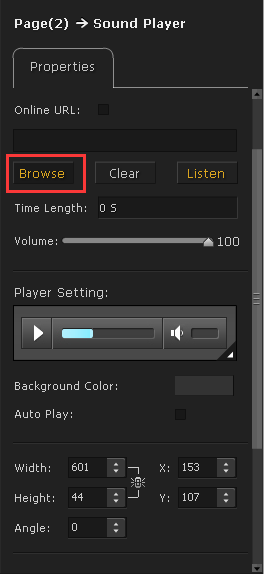
Step6. Click the "Save And Exit" button on the top-right corner and you're done.

