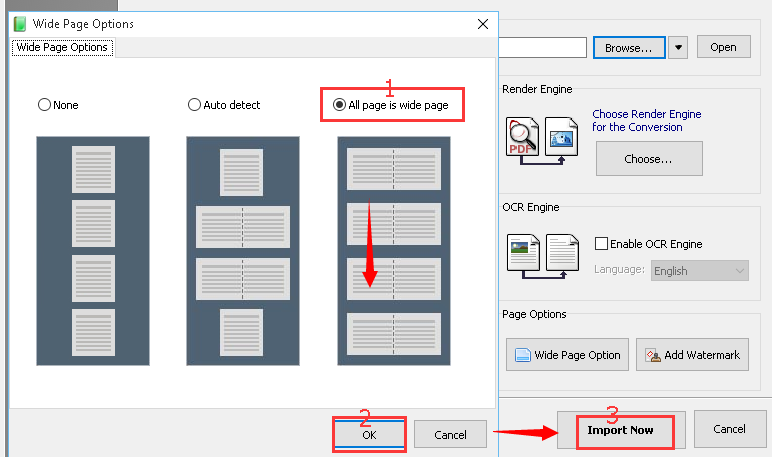In PubHTML5, you can easily turn your static PDFs into interactive flipbooks. At the same time, this software enables you to display your flipbooks in wide page. There are 3 options for you including "None" "Auto Page Detect" "All Page is Wide Page".
You can import your PDF file with wide page in the following steps:
Step1. Setup the PubHTML5 desktop client and open the PDF file.
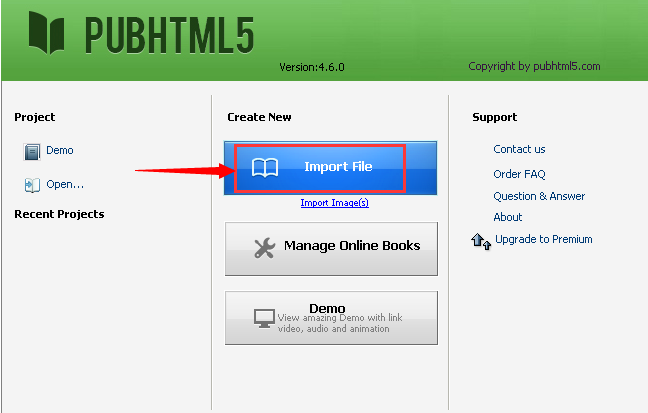
Step2. In the pop-up Import PDF Document interface, you can hit the "Wide Page Option" button and then go to the "Wide Page Options" interface directly.
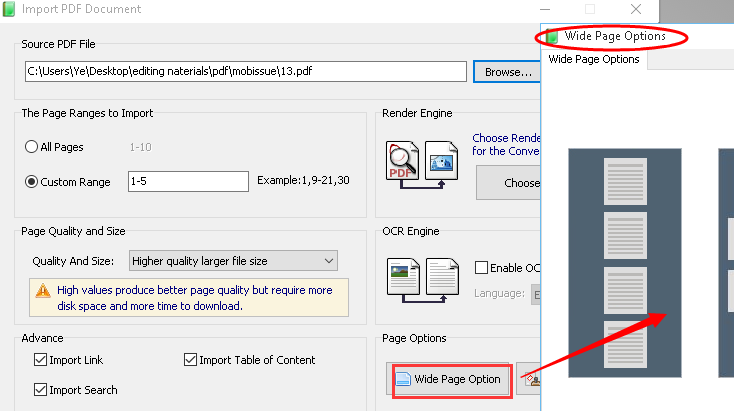
Step3. Next you need to check the option of "All Page is Wide Page" and don't forget to click the "Ok" to save the change. Finally click the "Import Now" button to import the PDF file with wide page.