If you want to display many pictures in one page of your flipbook, you can add an image slider to display them vividly.
Step1. Import a PDF file to create a page flipping book.
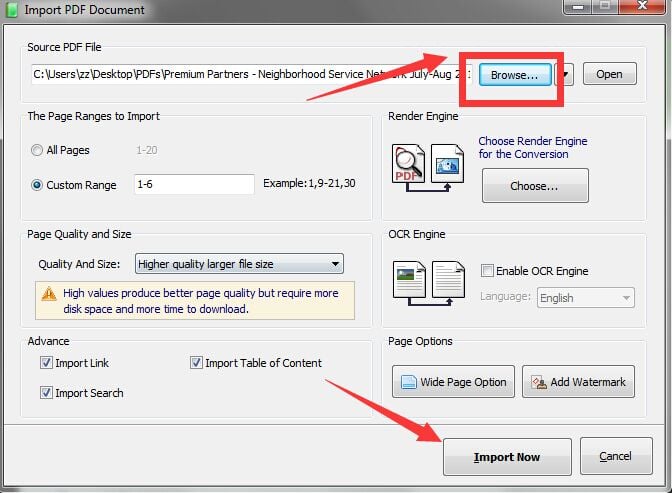
Step2. Choose Edit Pages option.
You can enrich your digital contents by Edit Pages. It aims to help you create a more eye-catching page flipping book.
~2015-11-24~11-47-07$$qhp$$.png)
Step3. Choose an image slide type.
There are several image slider types for users' choices. You can choose one type to display your pictures vividly.
~2015-11-24~11-47-20$$qhp$$.png)
Step4. Upload the pictures.
Click on the page after you choose the slider type and then double click the icon to upload the pictures from your local computer. You can upload many pictures at one time conveniently.
~2015-11-24~11-47-36$$qhp$$.jpg)
~2015-11-24~11-48-43$$qhp$$.jpg)
