If you want to let your readers know more about your company information, you can set an "About" button to show detailed information of your company, let's see how to set the "About" button.
Step1. Log your PubHTML5 account on the website.
Log your existing PubHTML5 account on the website, or you can log in with your social network account.
~2015-11-23~10-23-36$$qhp$$.png)
Step2. Click " MY PUBS" to find the flipbook you want to process.
~2015-11-23~10-23-52$$qhp$$.png)
Step3. Select the flipbook and click "General Settings" icon.
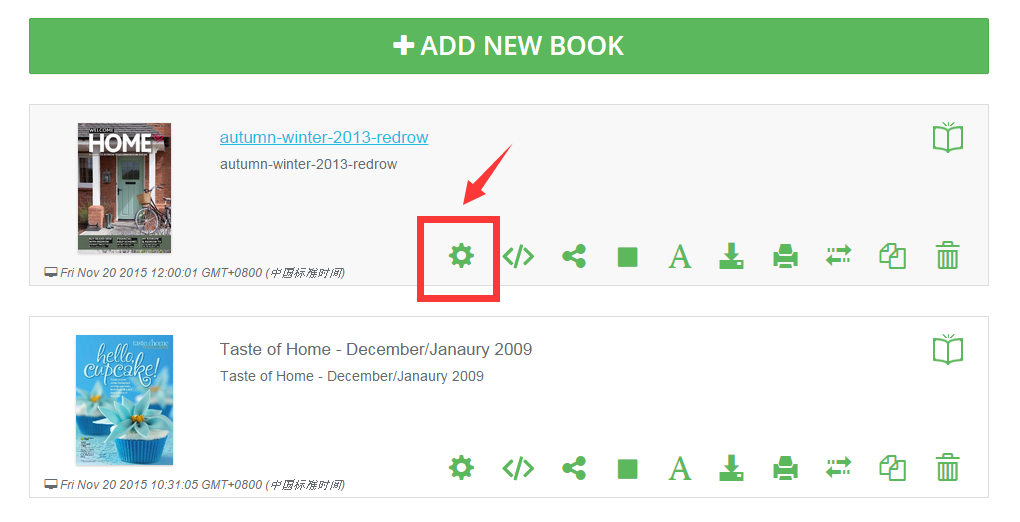
Step4. Click "ADVANCED" and find "Branding" option.
~2015-11-23~10-24-17$$qhp$$.png)
Step5. Edit the detailed information.
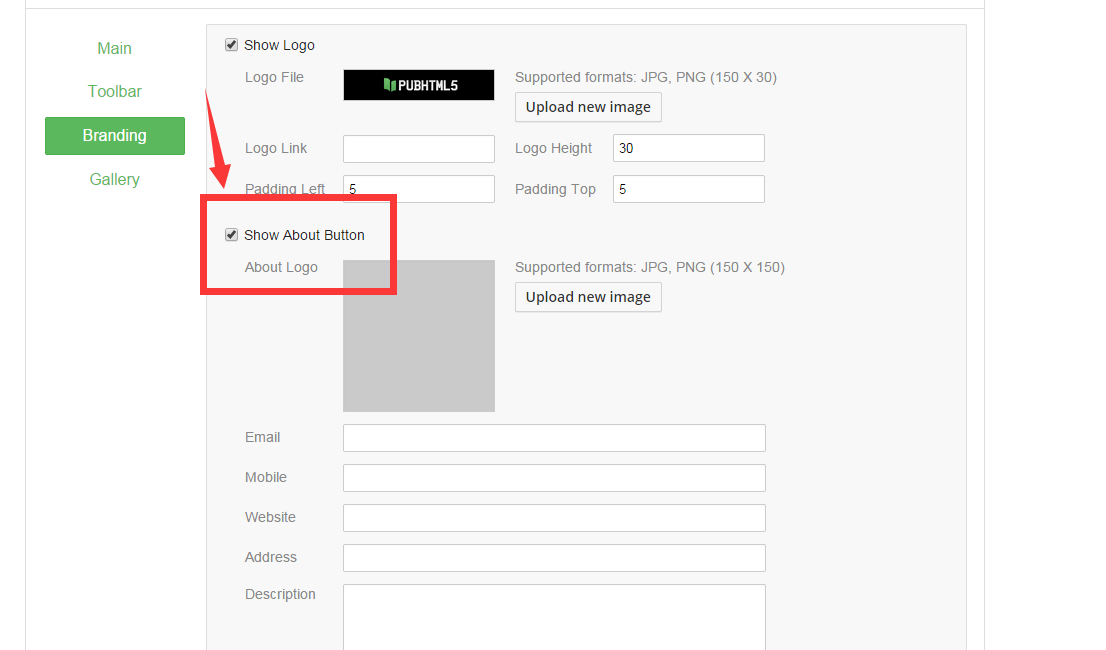
Click "Show About Button" and the "About" button will be visible. Then you can edit the detailed information of your company such as e-mail, website, address etc. Readers will know more about your company when they click "About" button.
