You can insert a local, Youtube or Vimeo video to the flipbook by Page Editor. With videos inserted, your flipbook will be more engaging. If you want to insert a local video, you need to upload the video from your local computer. If you want to insert a Youtube or Vimeo video, you just need to insert the video ID. Let's see how to do it in detail.
Step1. Import the PDF file to create a flipbook.
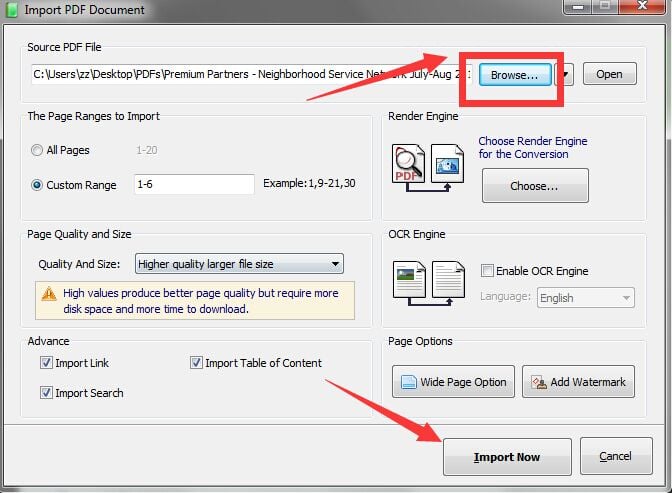
Step2. Choose Edit Pages Option.
~2015-11-24~11-00-49$$qhp$$.png)
Step3. Choose a video type.
Click Movie, Youtube or Vimeo icon and there will be several video types for your choice, choose one of them based on your preference. When you choose one, and there will be a video icon on the page.
~2015-11-24~11-01-06$$qhp$$.png)
Step4. Upload the video.
To upload from local computer, just double click the video icon on the page and browse a local file to it. To upload a Youtube or Vimeo video, you just need to double click the video icon and write the Video ID on the left Video ID option
~2015-11-24~11-01-42$$qhp$$.png)
~2015-11-24~11-04-06$$qhp$$.jpg)
